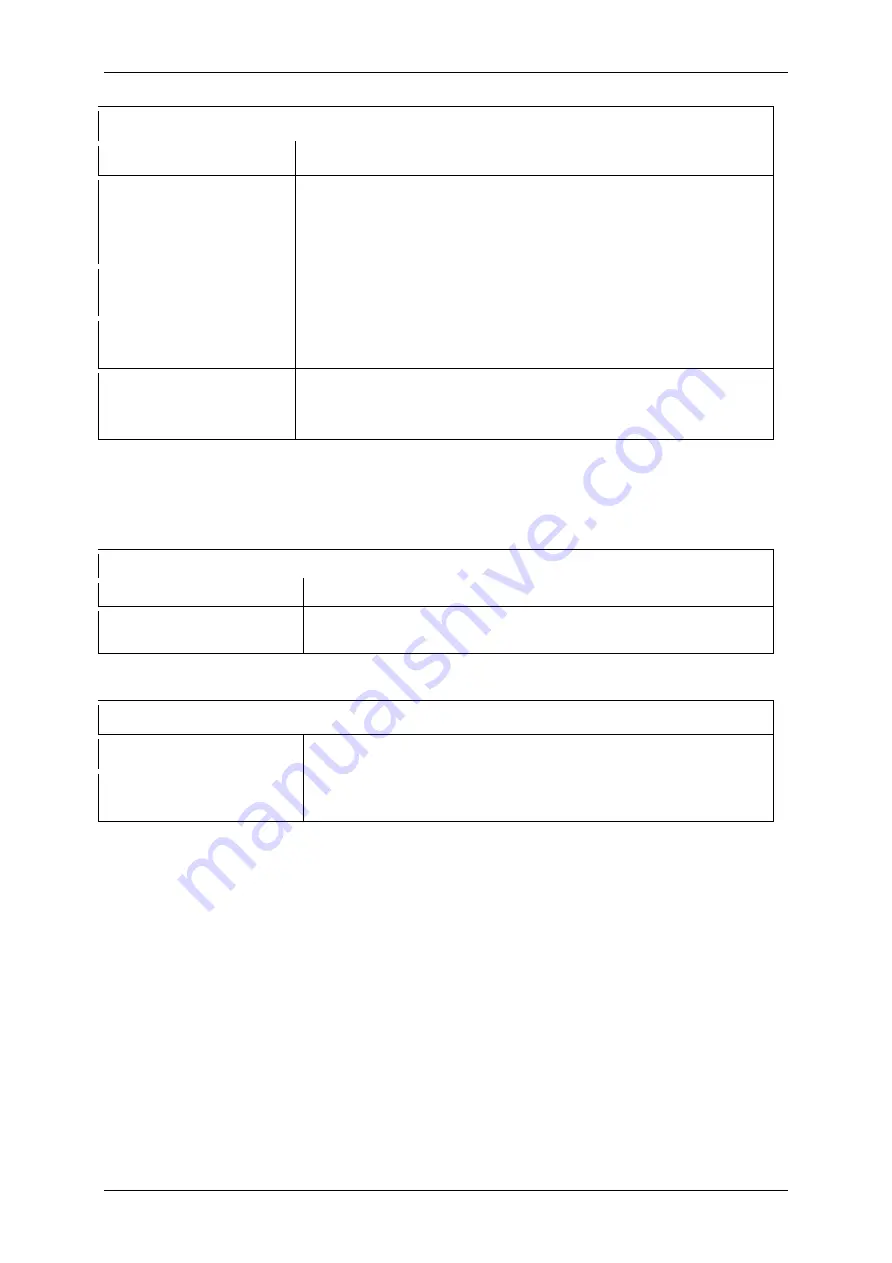
Servomex 2500 Quick Start Manual
2500 Series - Configuration and Operation 02500/003E/0
33
Go via MENU/CALIBRATE to MANUAL CAL - Press ENTER
At display screen
Operation
SELECT COMPONENT
CO
2
vpm
↑
(if more than 1
component)
Select the desired measurement history to display, then press
‘ENTER'
Z CAL
/S CAL
HISTORY/CHK Z&S
Select ‘HISTORY', then press ‘ENTER'
ZERO HISTORY
SPAN HISTORY
Select the desired history to display, then press ‘ENTER'
[Measurement]
CHKMZ
- 9.2
13:22:25
31/12
↑
Select the desired calibration entry to display, then press
‘EXIT' to finish
5.5 Displaying analyser identity and diagnostics
• Identity
Go via MENU/SET UP/DISPLAY to ID - Press ENTER
At display screen
Operation
SERVOMEX IR
REV [
etc.
]
Displays the power up sequence of the 2500's identity and
calibration
• Diagnostics
Go via MENU/SET UP/DISPLAY to DIAGNOSTICS - Press ENTER
At display screen
Operation
CHOPPER TEMP
NN.N °C
↑
Use the cursor keys to display the list of diagnostic
parameters and their current status; press ‘EXIT' to finish
For more information, please refer to the Installation/Service Manuals.
Summary of Contents for 02500003E
Page 2: ...Servomex 2500 Quick Start Manual 2 2500 Series Configuration and Operation 02500 003E 0...
Page 3: ...Servomex 2500 Quick Start Manual 2500 Series Configuration and Operation 02500 003E 0 3...
Page 4: ...Servomex 2500 Quick Start Manual 4 2500 Series Configuration and Operation 02500 003E 0...















