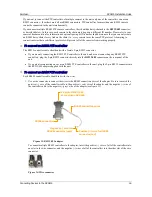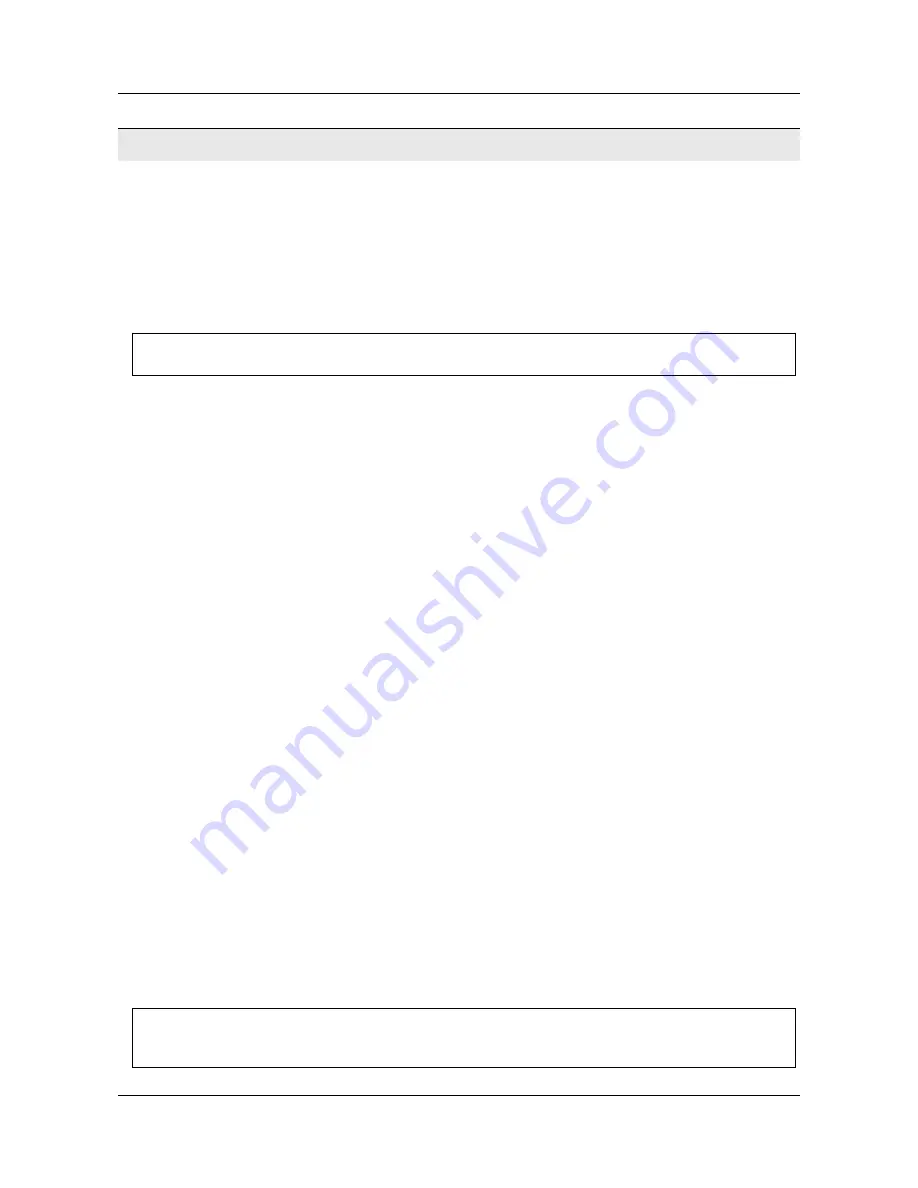
SerVision
MVG400 Installation Guide
Setting Up Network Connections
27
Setting Up Network Connections
The MVG400 has a built-in router that is used to connect the video-gateway component of the unit to external
networks such as the internet or a cellular network. The router can connect to more than one external network at a
time. For example, it can connect to a cellular network and to a LAN simultaneously.
The router manages a small local network (LAN) that can include up to four devices – the Video Gateway itself and
up to three other devices. For example, you could connect a PC and an IP-based cash box to the router, and they
would both be part of the MVG400’s LAN. The devices connected to the router can connect to external networks
through the router. In addition, the router can be configured to allow connections from external networks to the
devices in the internal network.
NOTE:
The router is configured using the MVG400’s configuration utility. For additional information, please
refer to the
Embedded Video Gateway System Guide.
Connecting the MVG400 to an External Network
You can connect the router to a LAN, a cellular network, and/or a WiFi access point. This section explains how to
set up the unit so that the router can be used by the MVG400 unit to connect to these networks. In order for the unit
to connect to the networks, it must also be configured as explained in the
Embedded Video Gateway System Guide
.)
To enable the M VG400 unit to connect to an external LAN:
•
Connect the
Ethernet Out
connector on the rear panel of the MVG400 unit to a LAN connection point (a hub,
wall socket, or any other connection point) using the supplied Ethernet (network) cable.
To enable the M VG400 unit to connect to an external cellular netw ork:
•
Connect a supported cellular modem that has a USB adapter to the USB port on the rear of the unit. To ensure
good reception, use a USB extension cord to connect the modem to the USB port, and place the modem in a
relatively exposed location as high up in the vehicle as possible. The USB extension cord should not be longer
than 1.5 meters.
Note:
In most cases, remote client devices cannot connect directly to the unit over a cellular network. If you
want to use a cellular network to connect to the MVG400, you will probably have to use a SerVision proxy
server. For additional information, please refer to the
Embedded Video Gateway System Guide
or contact your
vendor.
To enable the M VG400 unit to connect to WiFi access points:
•
Connect the two supplied WiFi antennas to the
WiFi Antenna
connectors on the rear of the unit.
Connecting Devices to the MVG400’s Internal Network
Up to three IP-based devices can be connected to the MVG400’s local network. The MVG400’s router contains a
DHCP server that can automatically assign IP addresses to devices that are plugged into its Ethernet ports. If you
will not need to access a connected device remotely, you can configure the device to acquire its IP from this DHCP
server. In this case, the device will be able to connect to the external network, but remote devices will not be able to
access it. If you want to access the device remotely, you should manually configure its IP address and other network
settings, as described below, and set up port forwarding for the device as described in the
Embedded Video Gateway
System Guide
under
Port Forwarding
.
NOTE:
The Video Gateway component of the MVG400 automatically connects to the router component when
the unit starts up. The router's DHCP server assigns an IP address to the Video Gateway component
and port forwarding is automatically configured.