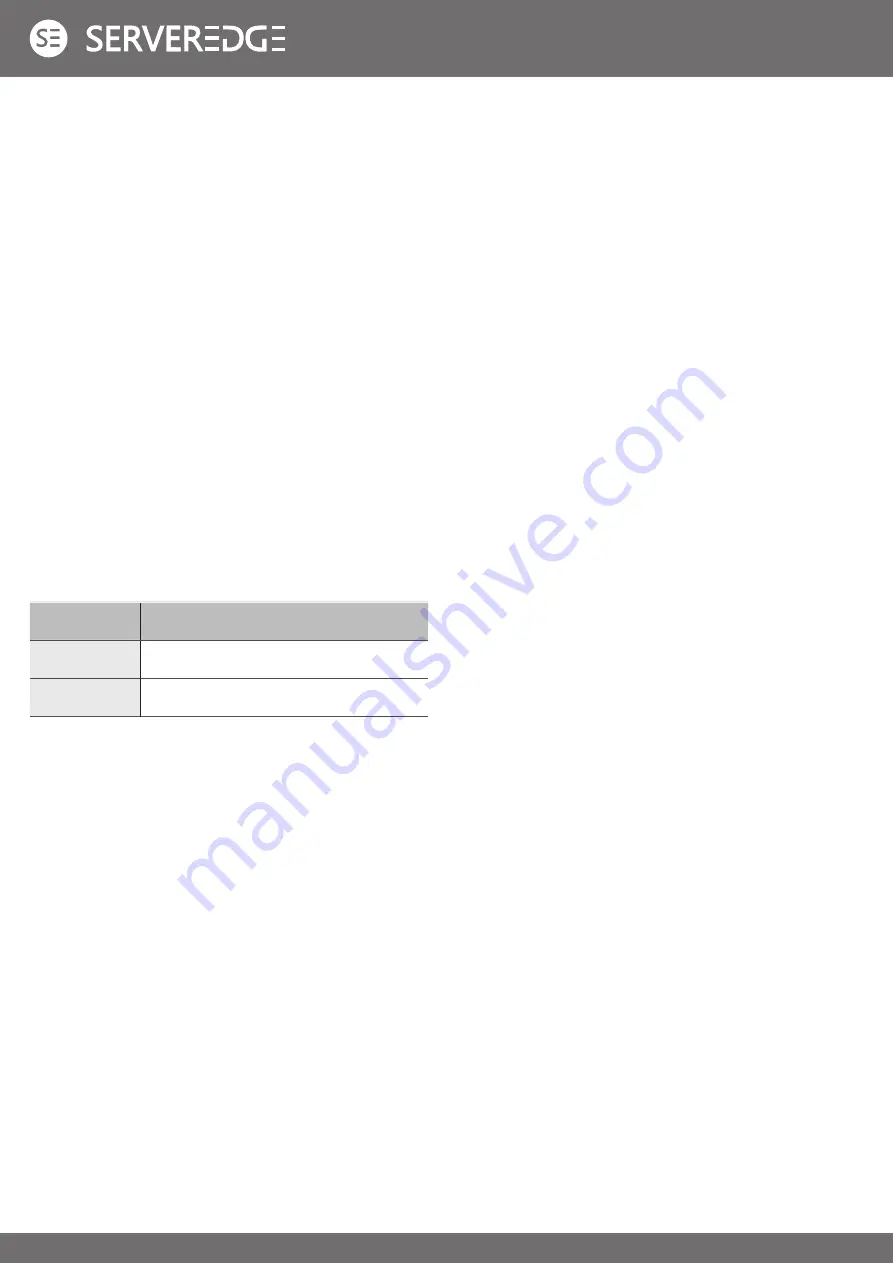
3
model
Configuration instructions
KLHDMI-0819
8input(USB+HDMI)19inch LCD
KLHDMI-1619
16input(USB+HDMI)19inch LCD
USER PRECAUTIONS
The manufacturer has the right to modify and alter the information, documentation and specifications contained in this manual
without prior notice. Manufactures makes no warranty, express, implied or statutory, disclaims or specifically disclaims it’s
possibility of sale and applicability for a particular purpose. The same applies to any sold and authorized manufacturer’s
software described in this manual. If the Software Program is found to be defective after purchase, the purchaser (and any
non-manufacturer, its distributor or its purchaser) will be responsible for all necessary service, repair and any incidental
or consequential damages resulting from the Software defect. The manufacturer is not responsible for any unauthorized
interference
with the radio or television caused by this equipment. The user must correct the interference personally. The manufacturer will
not be liable for any damage resulting from incorrect selection of the operating voltage before operation.
Please be sure that the voltage has been set correctly before use.
A typical LCD (liquid crystal display) has millions of pixels. A dead pixel is a defective pixel that does not display the correct
color. On the screen, it usually looks like a tiny black or white dot, which can also be any other color. In the manufacturing
process, even if a pixel on the tiny dust particles, or in the course of a slight impact during transport, may have a dead pixel. In
the ISO 13406-2 specification, four categories of acceptable screen dead pixels are defined: the first is the best product, and the
fourth is the worst. Almost all manufacturers use
the second level as a guarantee of the product, allowing a certain number of dead pixels exist, such as more than the tolerance
will change the screen. Since the manufacturer is of the opinion that this screen is permitted by the ISO specification, we are
not responsible for the replacement or warranty of the TFT LCD panel.
PRODUCT MODEL DESCRIPTION
PACKAGE CONTENTS
The multi-computer KVM switch package includes the
following:
•
LCD KVM switch host x 1
•
Power adapter x 1
•
User Manual( CD) x 1
•
rack fixing plate x 2
•
screw package x 1
Check that all parts are present and that they are not damaged in transit. If you encounter problems, contact your
dealer.
To prevent damage to the machine or equipment connected to the machine, please read this manual carefully and
follow the instructions to install and operate it.
* There may be additional product features since the publication of this manual. Please visit our website to download
the latest version of the user’s manual.
Manual date: 2018-05-01


















