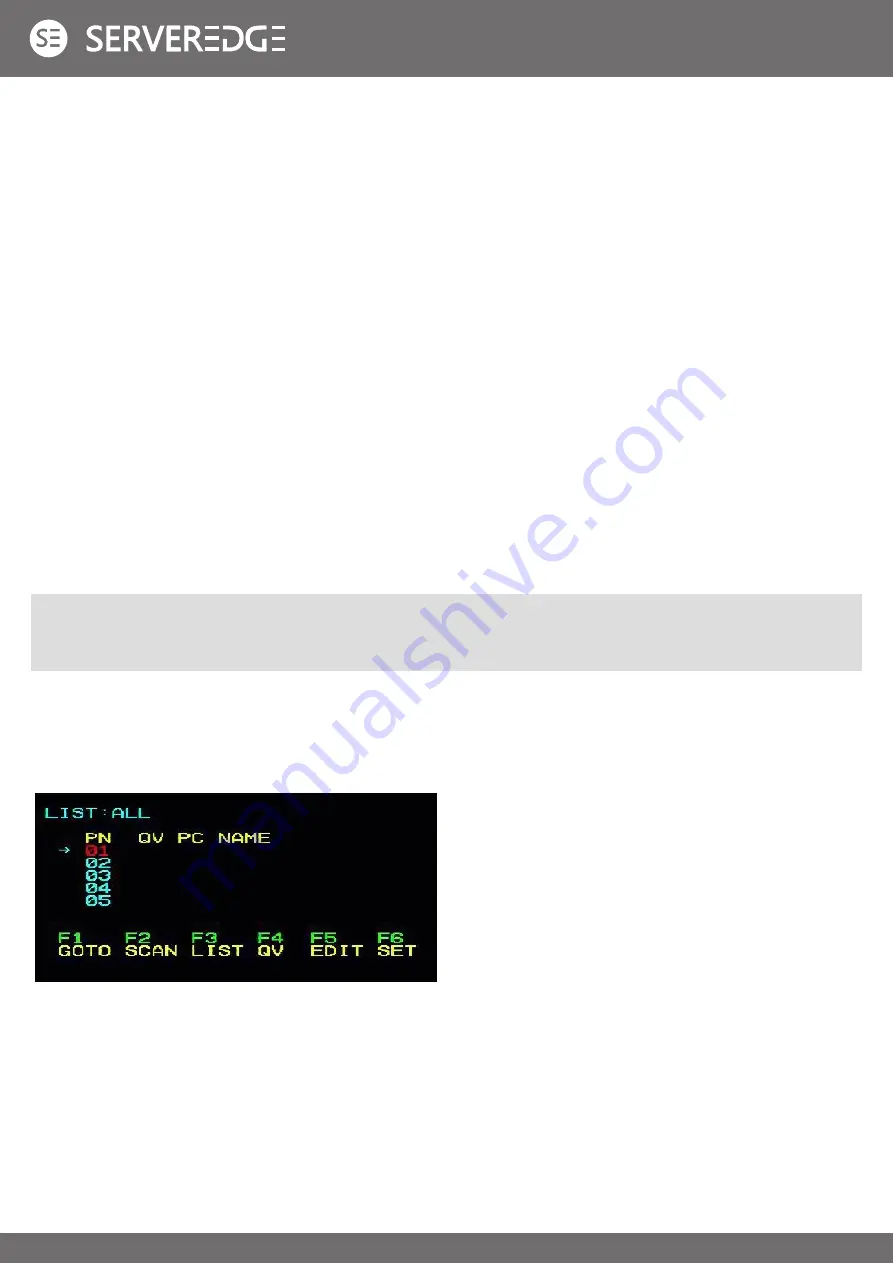
18
OSD INTRODUCTION
OSD LOG IN
OSD HOT-KEY
OSD OPERATION
OSD MAIN MENU
OSD (On Screen Display), provides a menu driven interface to handle the computer switching procedure to provide instant
access to any computer on the installation.
Active OSD, following picture will be shown on the screen:
The OSD function provides a two-level (administrator / user) password mechanism. The factory default setting is no need
to login password authentication, so you are the first time to open the OSD main menu, no need to enter the login password
to enter the OSD main menu screen for the corresponding operation. If you want to add this function, you can enter the
OSD menu, in
[ F6 ]
“SET” option to set the login password is set successfully, the subsequent login requires the correct
administrator / user password to enter the OSD menu Interface operation. When you enter the setting options, some functions
may need to be edited and modified by the administrator. The default administrator password is admin. You can also modify
and change them as needed.
By default, you can type the
[CTRL]
key twice to have the OSD menu appear on the screen of the controlled display and see
the connection information and status information about the connected computers on the KVM switch.
CHAPTER IV
Note:
You can change the keyboard hotkey on the OSD menu according to your needs. This product provides 4 sets of
optional OSD menu hotkey combinations. You can select the operation according to your needs. (Please refer to the OSD
menu for detailed description. )
•
[F1] [F2] [F3] [F4] [F5] [F6]
at the bottom of the screen
is the function setting of OSD menu, and corresponding
operation and setting of corresponding function by
keyboard.
•
After entering the OSD main screen, the port number in
the center of the screen is the port number of the selected
PC. To move up and down through the list one line at a
time, use the
[↑] [↓]
Arrow Keys, press
[Enter]
to select
the switch port.
•
Please press
[Esc]
to exit the OSD menu interface
•
To move up or down a row in the list, use the
[↑] [↓]
arrow
keys. If the number of rows in the list is larger than the
number that the screen can display, the screen scrolls.
•
When the OSD menu is closed, a small blue window will
appear on the screen showing the port number that is
currently switched to.


























