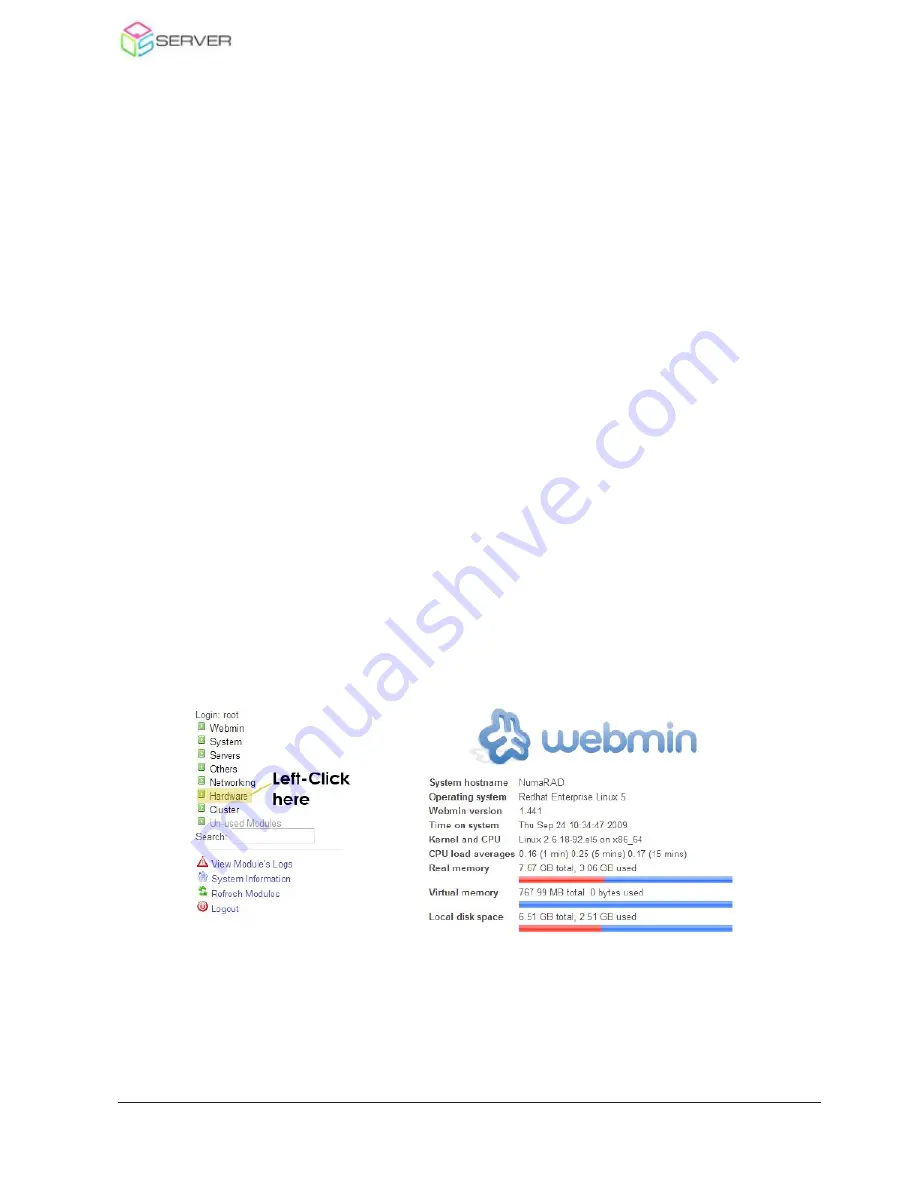
8
192.168.2.101 range is 192.168.2). The fourth number of the IP cannot be the same as the
server’s or any of the other attached clients. Use the Subnet Mask 255.255.255.0.
When your Ethernet settings have be configured you can begin accessing the
Webmin/NumaRAID back end by opening your Internet browser and typing the IP of the
connected Ethernet port followed by :10000. See the example below.
IP of Server Eth0 port: 10.0.1.101 Subnet Mask: 255.255.255.0
Client Ethe0 port: 10.0.1.105 Subnet Mask: 255.255.255.0
To access NumaRAID type
10.0.1.101:10000
in Safari/Firefox/Chrome from client
If the Ethernet has been successfully configured you will be presented with the Webmin
intro page.
Note:
If you can’t see anything and you have the correct Ethernet settings, try restarting
the client and if that doesn’t work reboot the server. If that doesn’t work contact QOS
support.
2.2 Logging into NumaRAID
To access NumaRAID type the IP of the Ethernet port on the QOS into Safa-‐
ri/Firefox/Chrome followed by :10000. (Ex: 10.0.1.101:10000). Enter the following login
information when prompted.
Username: admin
Password: password
This will take you to the following Webmin intro screen:
…NumaRAID is accessible under Hardware>NumaRAID GUI
QOS 8-Bay User Manual
QOS Server is a subsidary of Ocean Tides Productions Ltd. © Copyright 2013























