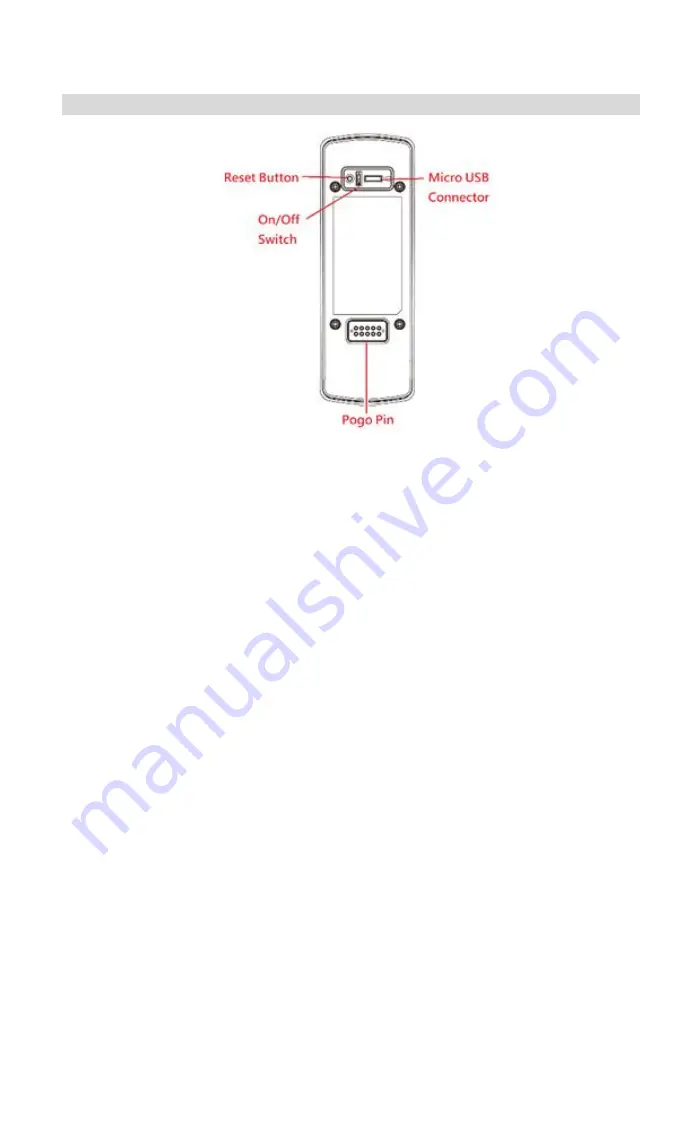
4
Rear Panel
Reset Button
When pressed and held over 10 seconds, the LED will be solid
amber, which means the settings of camera will be set to their
default values.
On/Off Switch
Use this switch to turn on/off the device.
Micro USB Connector
This connector is used for charging the power. Connect the
supplied Micro-USB cable to this port.
Summary of Contents for DBC831V2
Page 22: ...20...





















