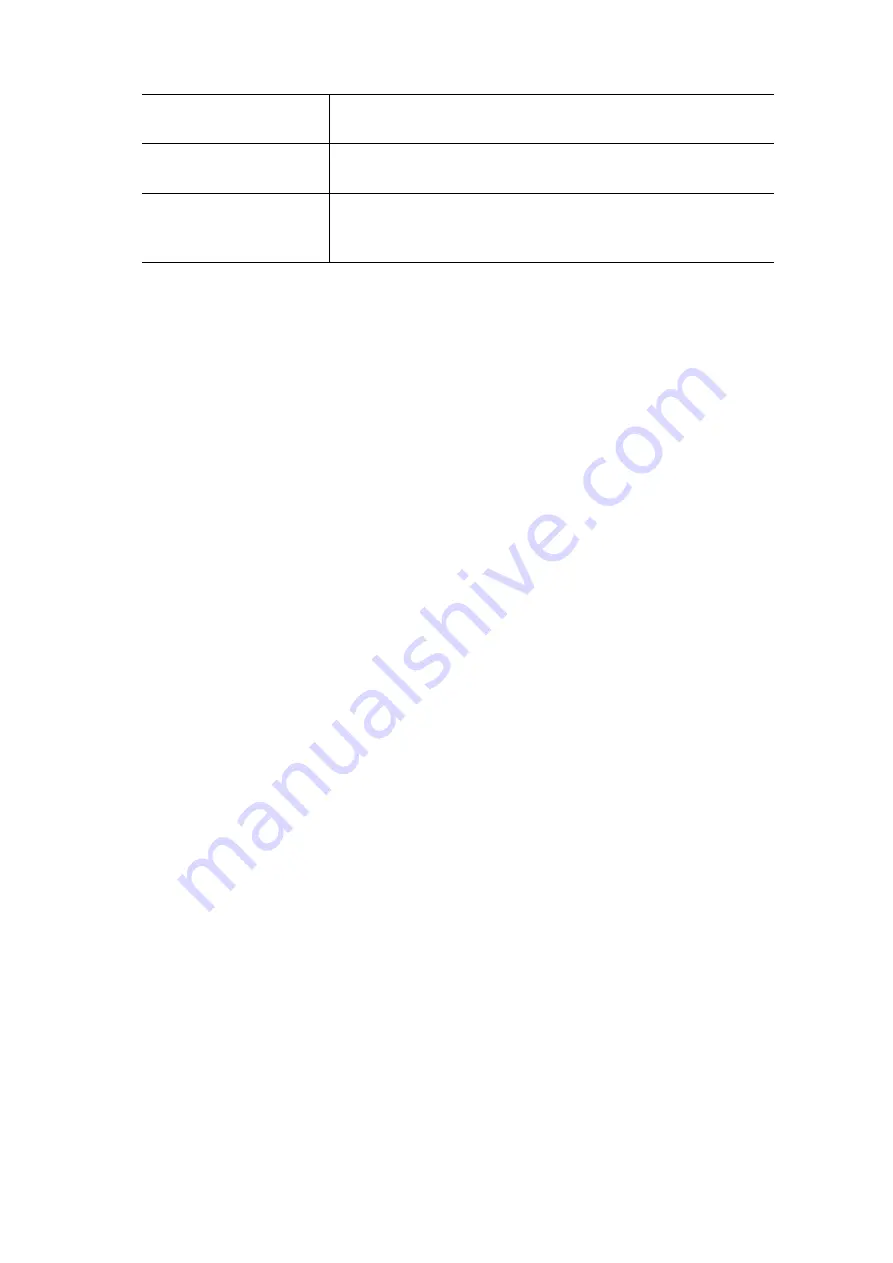
Setup
41
Group Key Update
This refers to the key used for broadcast transmissions. Enable
this if you want the keys to be updated regularly.
Key Lifetime
This field determines how often the Group key is dynamically
updated. Enter the desired value.
Update Group Key
when any membership
terminates
If enabled, the Group key will be updated whenever any mem-
ber leaves the group or disassociates from the Access Point.
Summary of Contents for AP51DA
Page 1: ...Dual Band 802 11a b g Wireless Access Point User s Guide...
Page 2: ......
Page 41: ...Setup 37...
















































