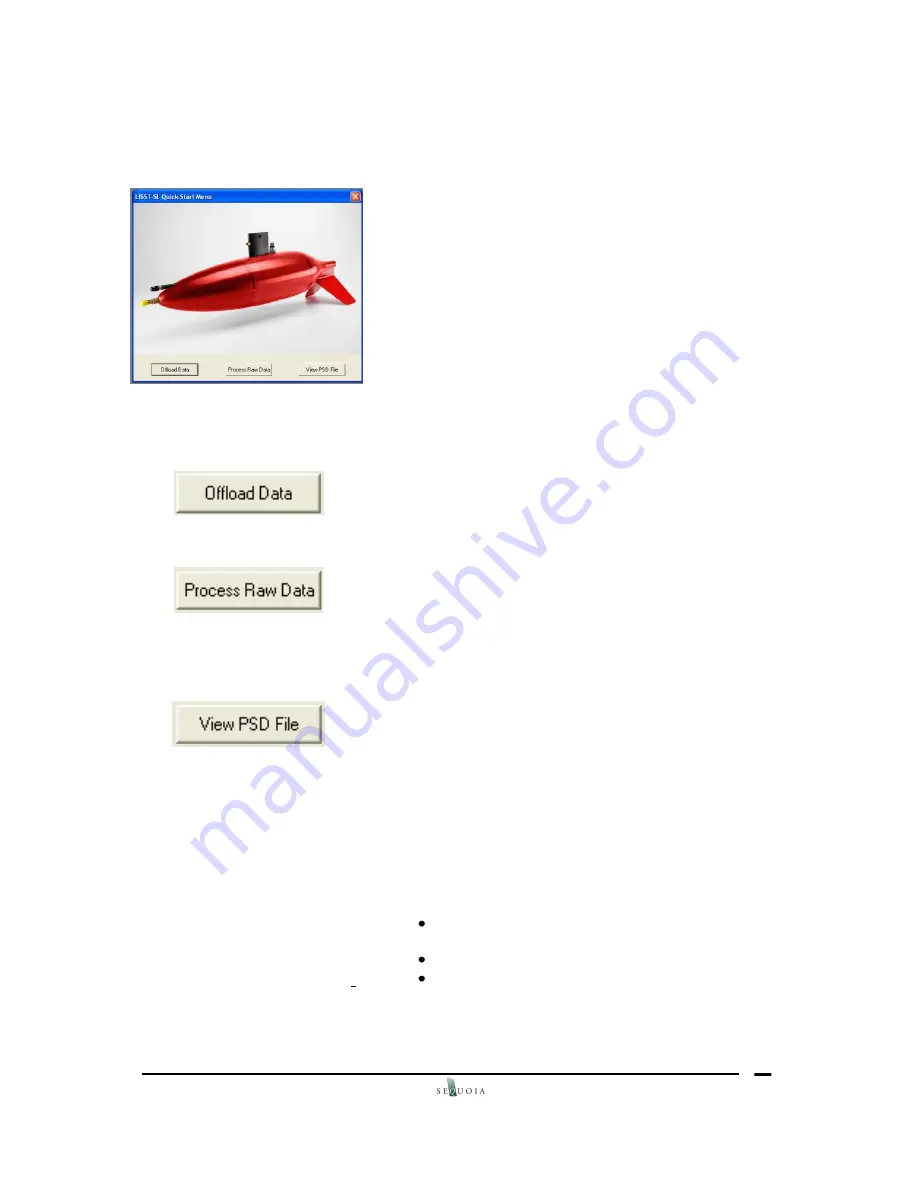
LISST-SL V2.1
User’s Guide
26
3. Learning the
Software
As noted, this software is only needed to process the
.
dat
binary datafiles stored on your TCB. The software
also permits you to view saved particle size distribution
files of the .psd type. The .psd file is also a binary file. It
is only useful for viewing the results on your PC. To
generate ASCII files, you will be given options at the
time of processing your raw datafile.
The first thing you will do is connect the TCB to your
PC, and turn on the TCB power. When you next launch
the LISST-SL windows software, a window will open
with a picture of the LISST-SL and a selection of just 3
buttons, OFFLOAD DATA, PROCESS RAW DATA, and
VIEW PSD FILE. You will begin with choosing one of
these 3 options.
When you select one of the options, the Menu buttons
on the software will become active. We describe the
buttons and their functions next.
OFFLOAD DATA: As the name implies, when you are
connected to the TCB
PROCESS RAW DATA: This button prompts you for the
names of the background and other files, and then
processes the
.dat
file that you have downloaded to
produce ASCII files of the .
log
and
.ascii
file. To choose
which type of files you want, you will open the
SETTINGS dialog from the main menu. This is
explained later in full details.
VIEW PARTICLE SIZE DISTRIBUTION FILE: This
button gives you a view of the size distributions
computed in the last step. You can step through the
many size distributions in sequence.
The software is fully intuitive. Still, we describe the
STEP BY STEP procedure below. We begin with
introducing the buttons on the Tool Bar.
4. Downloading Data
Files from TCB
Connect the TCB to the PC using the
provided serial cable.
Turn on the TCB.
Launch the program by double-clicking on the
LISST-SL icon on your desktop. A dialog box
appears
with
3
options:
OFFLOAD,
PROCESS,
VIEW PSD FILE.
Choose
OFFLOAD. Offload the files into the folder
















































