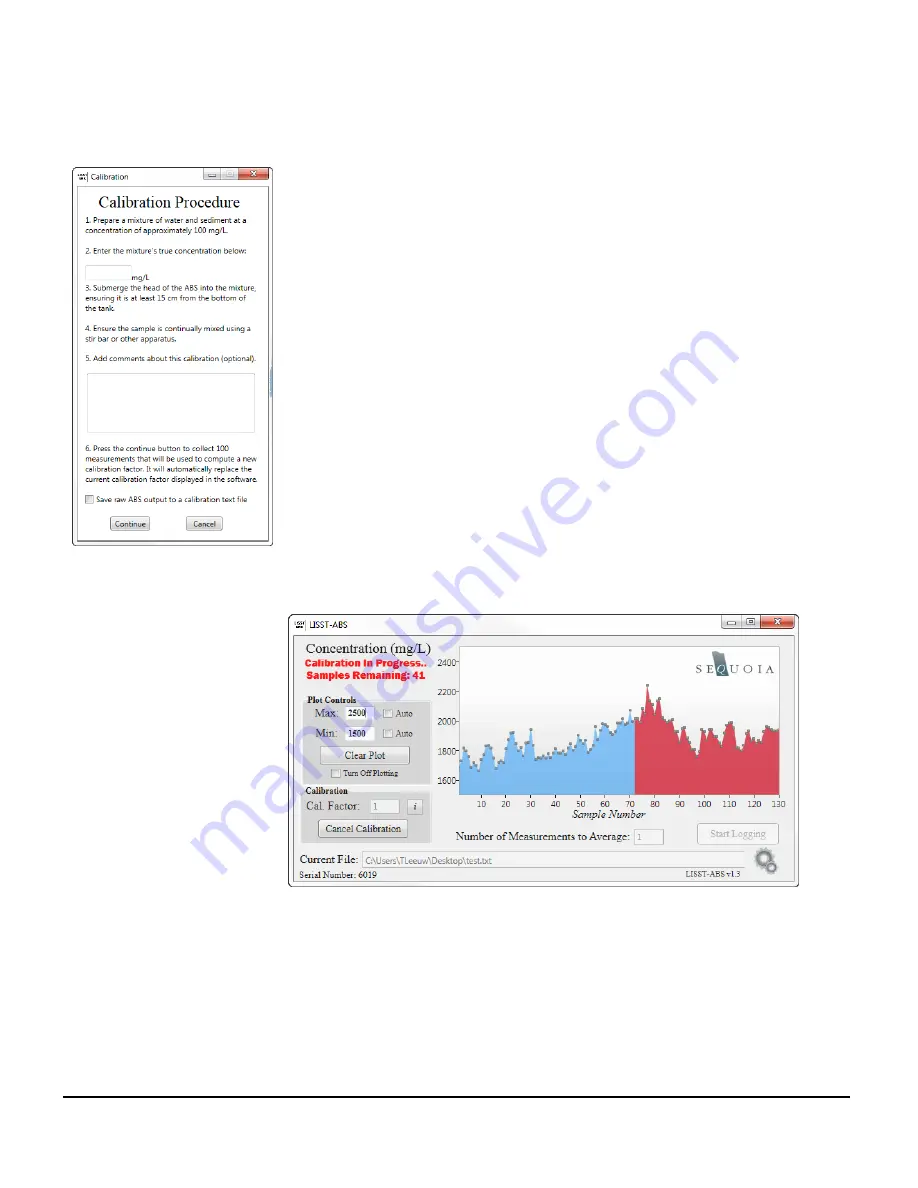
20
Calibration
The concentration displayed in the software will be incorrect
until an accurate calibration factor is entered in the software
(see Appendix B for an explanation of calibration constants). If
you are only interested in viewing and logging uncalibrated
concentration, you can skip this section.
If you already have a calibration factor for your instrument, you
can simply type it into the
‘Cal. Factor’ text box. The ABS output
is multiplied by this value to calculate the true concentration,
which will then be displayed to the screen.
If you don’t have a calibration factor, you will need to calibrate
the instrument. This can be easily achieved by pressing the
‘Recalibrate…’ button. A new window will appear. It will list the
steps you need to follow to calibrate the instrument (left). A
check box at the bottom of the window allows you to save a
calibration text file that contains the 100 uncalibrated ABS
measurements that were used to calculate the new calibration
factor value. You may wish to save this file for your records, but
it is not required for the calibration to proceed.
After following the calibration steps, the software will begin
collecting 100 measurements (If you elected to save a
calibration file, you will be prompted for a location to save the
file before the calibration begins).
The sample number will count down from 100. Once completed,
a new calibration factor will be calculated and entered into the
text box. This calibration factor is saved in the software between
sessions (i.e. next time you open the software,
‘Cal. Factor’
from your previous session will be filled in automatically).
Summary of Contents for LISST-ABS
Page 2: ......
















































