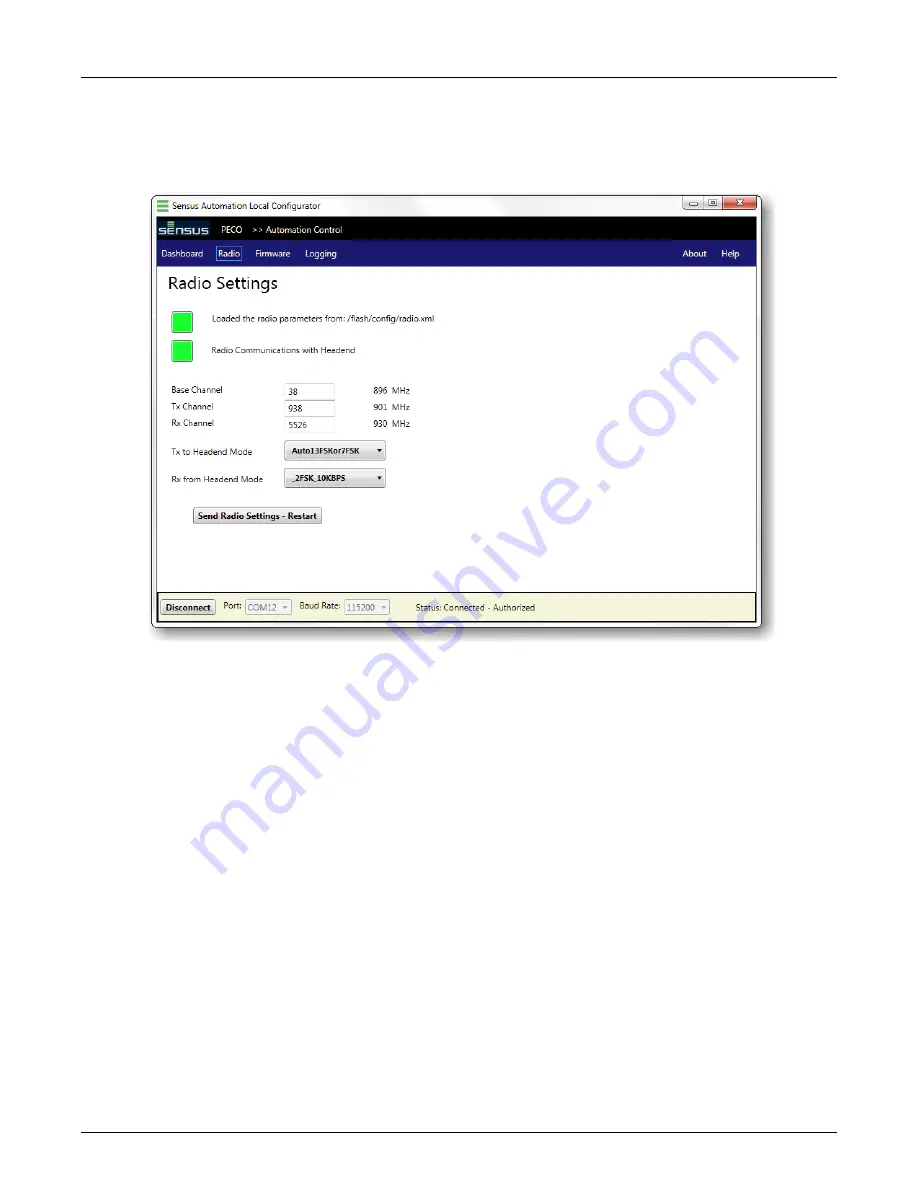
Chapter 3: Installing the RTM II
13
RTM II FlexNet User Guide
DUG-10009-01
3.3
Troubleshooting Radio Communications
In the Automation Device Configurator software, click the Radio tab to verify that the correct radio
settings are entered for your Sensus Automation FlexNet channels.
If the following items are red, try the solution listed.
◦
Loaded the radio parameters from:
Shows the location of the file containing the radio settings.
If the file cannot be found, contact your system administrator or Sensus Automation Technical
Support.
◦
Radio Communications with AutomationControl:
The Sensus device is not communicating
with AutomationControl through the base station. Verify these communication settings are
correct.
◦
Send Radio Settings - Restart:
If this button is red, it means no radio parameters are loaded.
Contact your system administrator for the correct settings.
You may need to check with Sensus Automation Technical Support that your Automation Network
Interface and FlexNet Base Station are linked and routed.
◦
Power cycle the device and wait 5 minutes for radio communication to stabilize. If you are still
unsuccessful, contact Sensus Automation Technical Support.
Note:
For more detailed information about using the Automation Device Configurator utility, refer to
its Help.
Summary of Contents for RTM II FlexNet
Page 1: ...RTM II FlexNet Revision 1 DUG 10009 01 ...
Page 6: ...vi Compliance Statements Document Number Document Name ...
Page 14: ...6 Chapter 1 Introduction DUG 10009 01 RTM II FlexNet User Guide ...
Page 16: ...8 Chapter 2 Commissioning Devices on AutomationControl DUG 10009 01 RTM II FlexNet User Guide ...
Page 22: ...14 Chapter 3 Installing the RTM II DUG 10009 01 RTM II FlexNet User Guide ...
Page 36: ...28 Appendix A Basic Integration Guidelines DUG 10009 01 RTM II FlexNet User Guide ...
Page 41: ...Appendix C Hardware Specifications 33 RTM II FlexNet User Guide DUG 10009 01 ...
Page 42: ...34 Appendix C Hardware Specifications DUG 10009 01 RTM II FlexNet User Guide ...






























