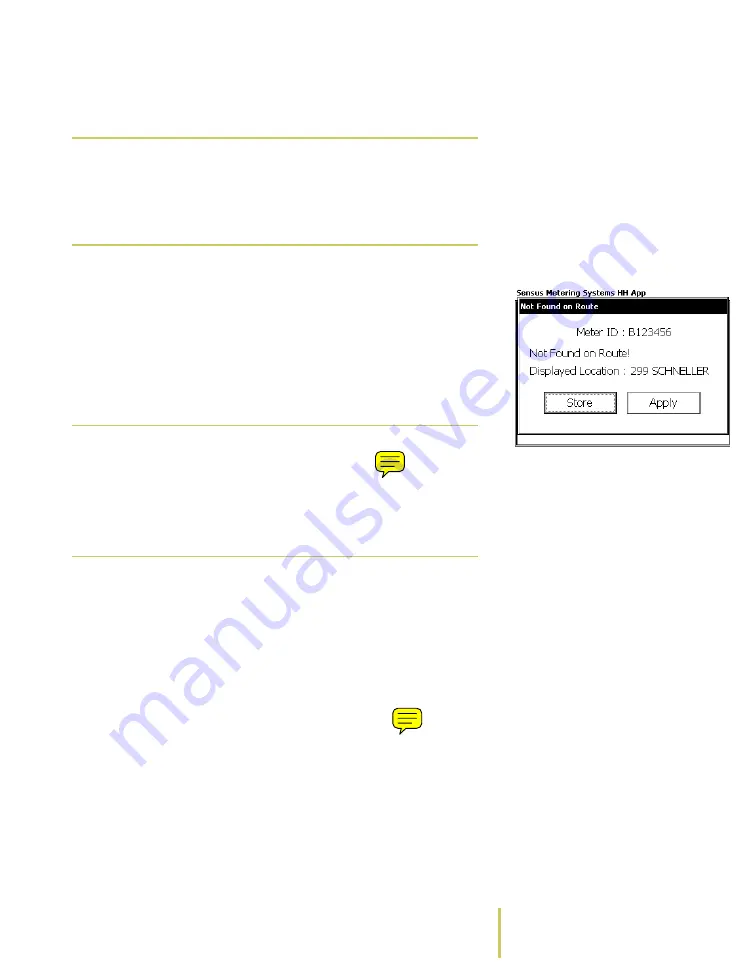
Sensus AR5000 User’s Guide
2-11
Manage Reading Scenarios
the AR5000 cannot find the ID, you can search the route for
the meter ID or apply the reading to the current location.
Non-Route Meter Message
To resolve a non-route meter...
1
Read a meter with the TouchRead or RadioRead system.
If the AR5000 detects a non-route meter, the system
either prompts you or automatically stores the reading into
memory, depending on the configuration. For more
information, see
2
Resolve the non-route meter in one of the following ways:
Â
If the screen displays a “Does Not Match Displayed
Location!” message, resolve the location error as
described in the section
Â
If the screen then displays a “Not Found on Route!”
message:
• Use the TAB key to select Apply or Search Route and
press the ENTER key.
• Select Apply to automatically apply the reading data
to the currently displayed address and complete the
read.
• Select Search Route to search for the address stored
with the meter ID. When the system locates the
Note
This error only occurs with TouchRead or
RadioRead systems. For more information, see
Enter TouchRead Readings on page 2-16 and
Enter RadioRead Readings (AR5002 only) on
Note
If the system is configured to store data
without a prompt, the data is automatically
saved in the AR5000 memory and the read for
that location is complete.
Data stored in the AR5000 memory is typically
retrieved by the office staff.






























