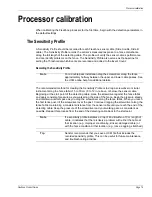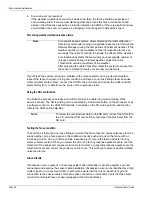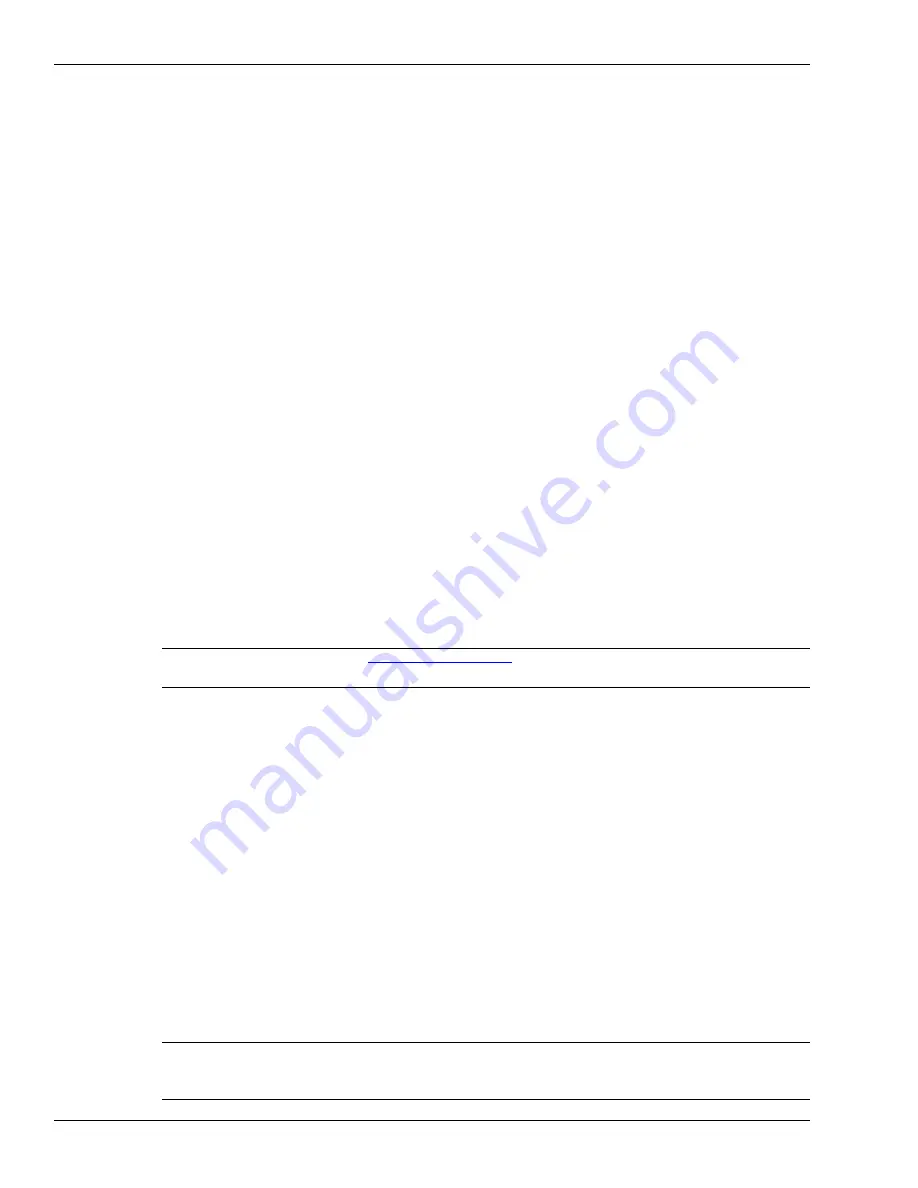
Input/output configuration
Page 82
FlexZone Product Guide
Rather than tapping the fence, you can also simulate a cut intrusion by weaving a length of fence
wire into the panel and then cutting the inserted wire. Both methods generate a signal that is
similar to the response of an actual cut intrusion. An actual fence cut also creates a significant
amount of secondary fence noise as the cut section of wire pulls apart.
For a simulated climb intrusion, the best method is to actually climb the fence. It is not necessary
to climb over the fence. The tester simply needs to climb on the fence for a period that exceeds the
Event Window time setting X the Event Count setting (e.g., 1 second X 3 Events = 3 seconds). If
climbing on the fence is not possible, dragging a screwdriver across the surface of the fence can
be used as a climb simulation. Place the blade of a screwdriver against the fence fabric and drag
the screwdriver across the fence panel while applying light pressure. Continue this for the Event
Window time setting X the Event Count setting.
Start a UCM magnitude response plot and then thoroughly test the detection along the full length
of the sensor cable, while running the plot. Adjust the detection parameters if any of the test
intrusions fails to report an alarm simulation. Next, run a long term UCM magnitude response plot
to monitor the sensor for nuisance alarms, especially during periods of inclement weather. Adjust
the detection parameters if bad weather causes a high nuisance alarm rate. Once the system is
detecting all intrusion simulations and the NAR is at an acceptable rate, The sensor is properly
calibrated for your site. Save a UCM file that includes the processor’s current settings.
Input/output configuration
This section details the procedures for configuring the processor’s I/O for Local control and
Remote control operation.
Specify the Auxiliary I/O control mode and option card
1. On the Aux Cfig tab select the Arrow beside the Aux Control: field.
2. Specify the control mode for this processor (Local or Remote).
3. If the processor includes an option card, specify the type (Input or Output).
4. Save the UCM configuration file and download the configuration changes to the processor.
Auxiliary (Aux) inputs
The two Aux inputs on the FlexZone processor are voltage sensing inputs. The processor
determines an input’s status via an internal reference voltage, and the configuration of the contact
closures and supervision resistors. Input contact closures MUST be voltage-free. You define the
inputs as normally open (NO) or normally closed (NC) with single resistor supervision, dual
resistor supervision, or unsupervised. The Filter Window parameter allows you to set the time
period for which an input must be active, before the processor reports an event.
Note
See
for details on using the UltraLink modular
I/O system to report FlexZone alarm conditions.
Note
The four inputs on the DRIC function the same as the two inputs on the
processor. Follow the directions for setting up the processor’s AUX
inputs to setup the inputs on the DRIC (remote control only).