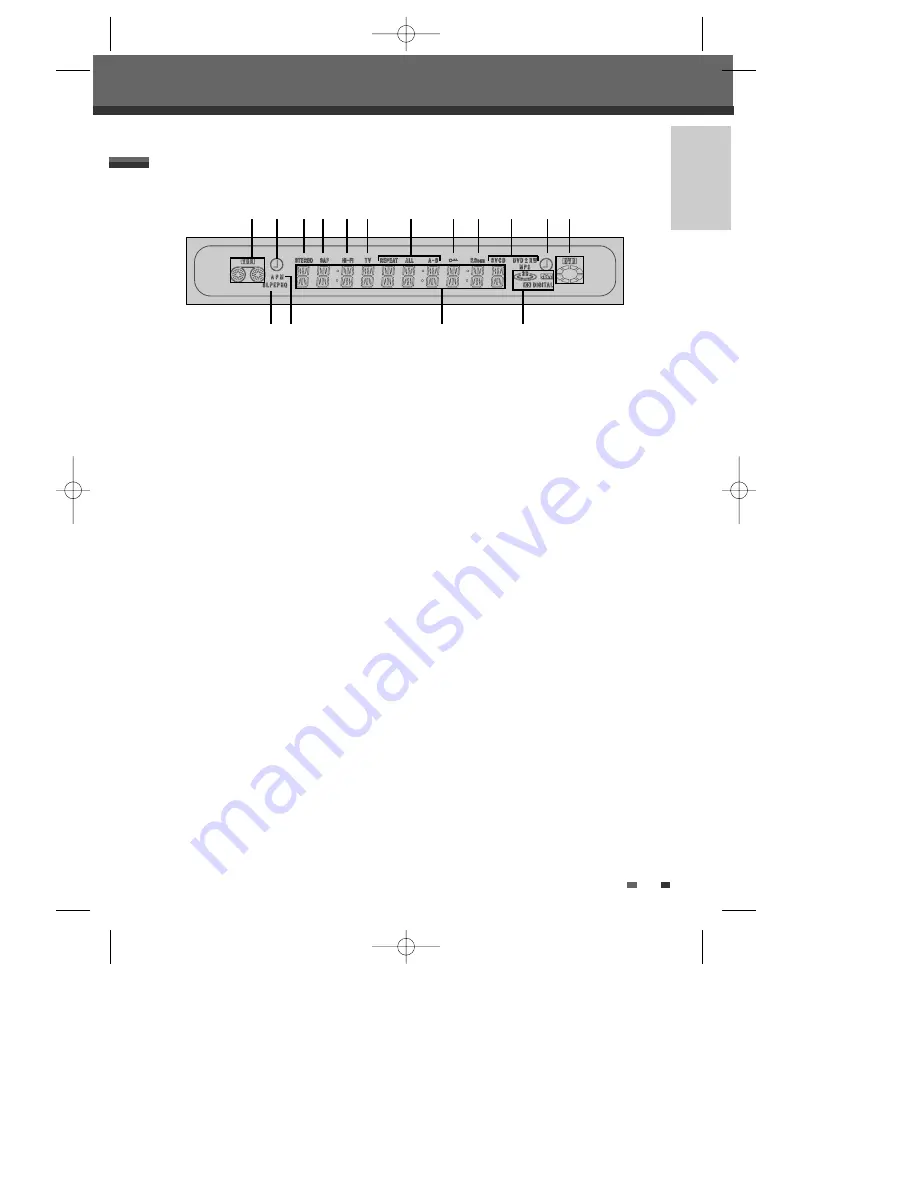
INTRODUCTION
11
Identification of Controls
Front Panel Display
!
Indicates a VHS tape is inserted in the VCR deck.
@
Circle : Indicates the VCR is recording.
Clock : Indicates a VCR Timer Recording is set.
#
Indicates that a stereo broadcast is being
received.
$
Indicates when a Second Audio Program (SAP)
broadcast is being received.
%
Indicates when the DVD RVCR is playing
or recording a tape with Hi-Fi sound.
^
Indicates the DVD RVCR is in TV mode
(as set by the TV/VCR button).
&
Indicates the current Repeat mode.
*
Indicates when the DVD RVCR is locked.
(
Indicates when the DVD RVCR is
outputting the video signal in Progressive Scan
mode.
)
Disc Type indicators
Indicates the type of disc loaded.
1
Circle : Indicates a DVD+R(+RW) is recording.
Clock : Indicates a DVD Timer recording is set.
2
Indicates a disc is inserted in the DVD deck.
3
Indicates the current Recording mode.
4
Indicates AM or PM.
5
Front Panel Display Message
Indicates clock, total playing time, elapsed time,
remaining time, title number, chapter/track
number, channel, VCR counter, etc.
6
DTS: Indicates a DVD is playing with a DTS
soundtrack.
Dolby : Indicates a DVD is playing with a Dolby
Digital soundtrack.
! @
# $ % ^
&
* (
)
1 2
3 4
5
6
DF-L72G1N-LS(GB) 04.7.1 3:21 AM 페이지11













































