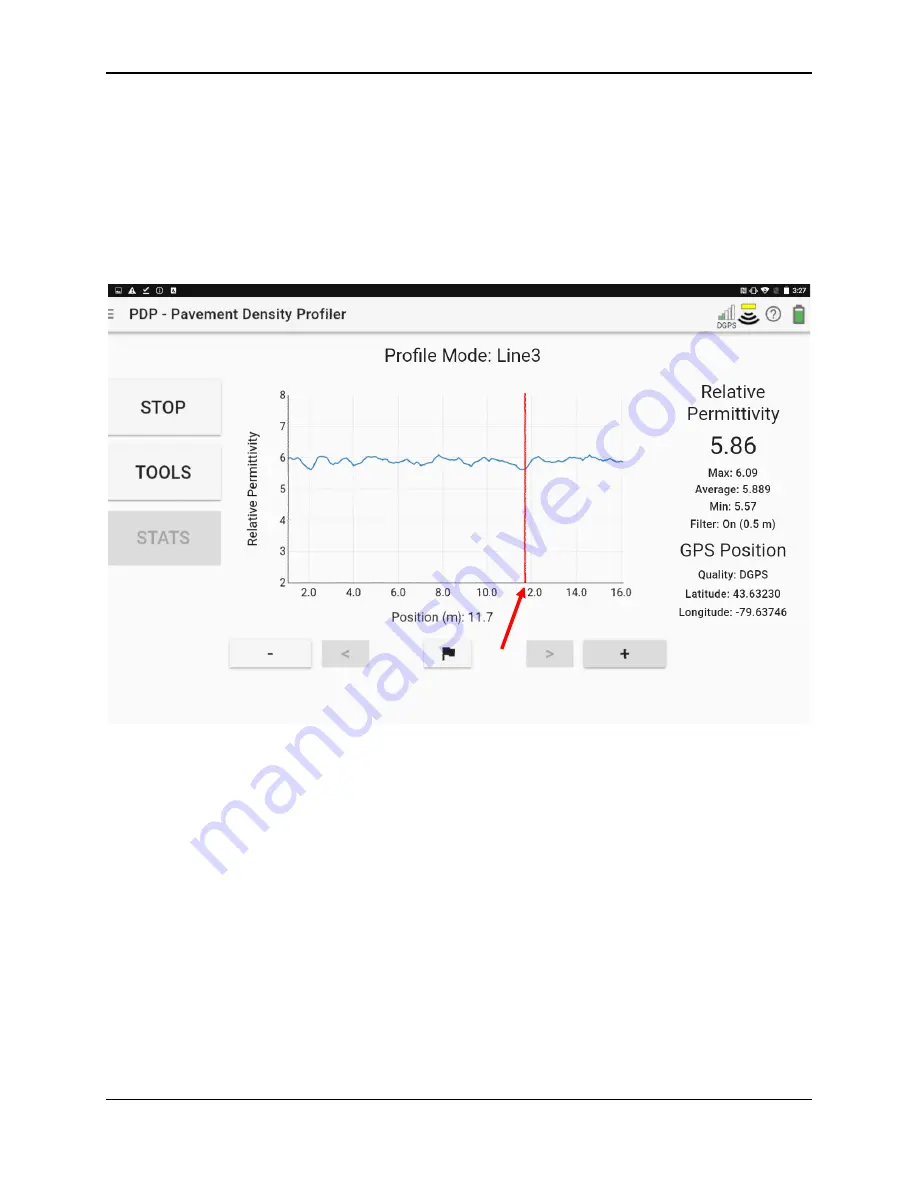
PDP User's Guide
PDP Collection Software
37
Profile mode incorporates a back-up feature (only in odometer mode) to enable you
to accurately locate anomalous areas. After acquiring some data, pull the cart
backwards. A red vertical line appears over the data. As you pull the cart
backwards, the vertical line moves to mark the current location of the PDP sensor
(Figure 4-18). This can be lined up with any readings on the screen to see where
they occurred, provided you moved forwards and backwards in a straight line.
Figure 4-18: Showing the back-up arrow
To put a flag on the screen to mark this area, touch the flag button at the bottom of
the screen. A number flag is inserted at that point (Figure 4-19). Flags are
sequentially numbered, so multiple flags can be added on a line. It is
recommended to use flags to mark locations of cores, or other surface features,
such as pavement joints for example. The flag numbers reset on each new line.
To resume data collection, move the system forward along the same path. Once
you reach the point where you initially started backing-up, the system will continue
acquiring new data.
The
<
and
>
buttons allow you to scroll left and right to view data that is not
currently on the screen.
The
+
and
-
buttons allow you to zoom in and out on the horizontal scale.
Summary of Contents for PDP1000
Page 1: ...2020 00005 00 ...
Page 2: ...ii ...
Page 4: ...Warranty Confirmation iv ...
Page 10: ...x ...
Page 14: ...PDP User s Guide Overview 2 ...
Page 24: ...PDP User s Guide Getting Started 12 ...
Page 29: ...PDP User s Guide Navigating the Tablet 17 Figure 3 5 Highlighting the battery icon ...
Page 30: ...PDP User s Guide Navigating the Tablet 18 ...
Page 56: ...PDP User s Guide PDP Collection Software 44 Figure 4 24 Software update ready to proceed ...
Page 66: ...PDP User s Guide Methodology 54 ...
Page 70: ...PDP User s Guide Exporting Data 58 Figure 6 3 Summary report for a Stationary line ...
Page 72: ...PDP User s Guide Exporting Data 60 Figure 6 4 Summary report for a Profile Line page 1 ...
Page 73: ...PDP User s Guide Exporting Data 61 Figure 6 5 Summary report for a Profile line page 2 ...
Page 78: ...PDP User s Guide Parts Components 66 ...
Page 90: ...PDP User s Guide Appendix B GPR Emissions Interference and Regulations B 8 ...
Page 92: ...PDP User s Guide Appendix C Instrument Interference C 2 ...
Page 94: ...PDP User s Guide Appendix D Safety around Explosive Devices D 2 ...
Page 96: ...PDP User s Guide Appendix E Wi Fi Module E 2 ...
















































