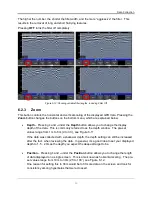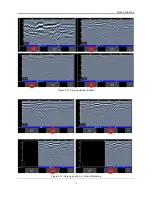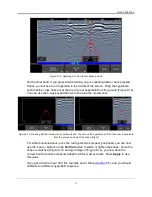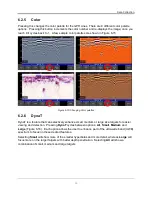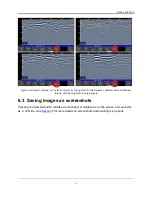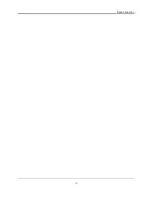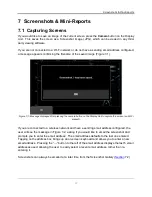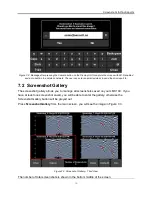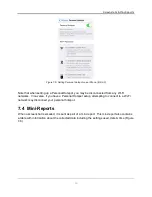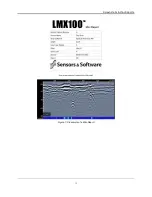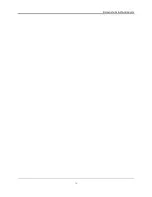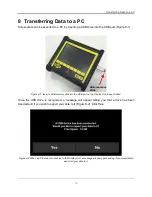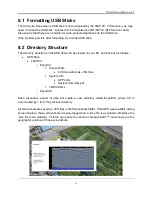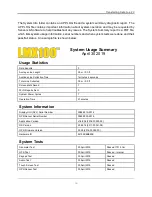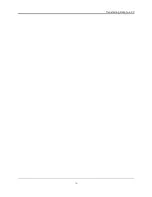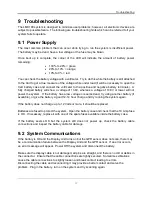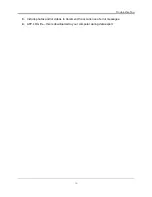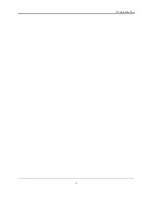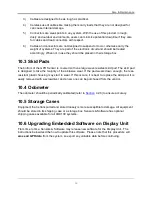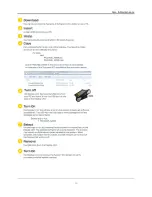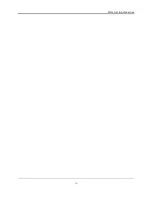Transferring Data to a PC
53
8 Transferring Data to a PC
Screenshots can be exported to a PC by inserting a USB drive into the USB port (Figure 8-1).
Figure 8-1: Insert a USB memory stick into the USB port on the Display Unit to export data.
Once the USB drive is recognized, a message will appear telling you that a drive has been
inserted and if you wish to export your data to it (Figure 8-2). Click
Yes
.
Figure 8-2: When a USB drive is connected to the Display Unit, a message window opens asking if you would like to
export all your data to it.
USB-memory
stick
Summary of Contents for LMX100
Page 1: ...2016 00048 05 ...
Page 2: ...ii ...
Page 4: ...Product Registration iv ...
Page 10: ...x ...
Page 14: ...Overview 2 ...
Page 40: ...Tools 28 ...
Page 44: ...GPR Concepts 32 ...
Page 58: ...Data Collection 46 ...
Page 63: ...Screenshots Mini Reports 51 Figure 7 6 Example of a Mini Report ...
Page 64: ...Screenshots Mini Reports 52 ...
Page 68: ...Transferring Data to a PC 56 ...
Page 72: ...Troubleshooting 60 ...
Page 75: ...Care Maintenance 63 ...
Page 76: ...Care Maintenance 64 ...
Page 78: ...Parts List Accessories 66 ...
Page 80: ...Parts List Accessories 68 ...
Page 82: ...Technical Specifications 70 ...
Page 84: ...Appendix A Health Safety Certification 72 ...
Page 92: ...Appendix B GPR Emissions Interference and Regulations 80 ...
Page 94: ...Appendix C Instrument Interference 82 ...
Page 96: ...Appendix D Safety around Explosive Devices 84 ...