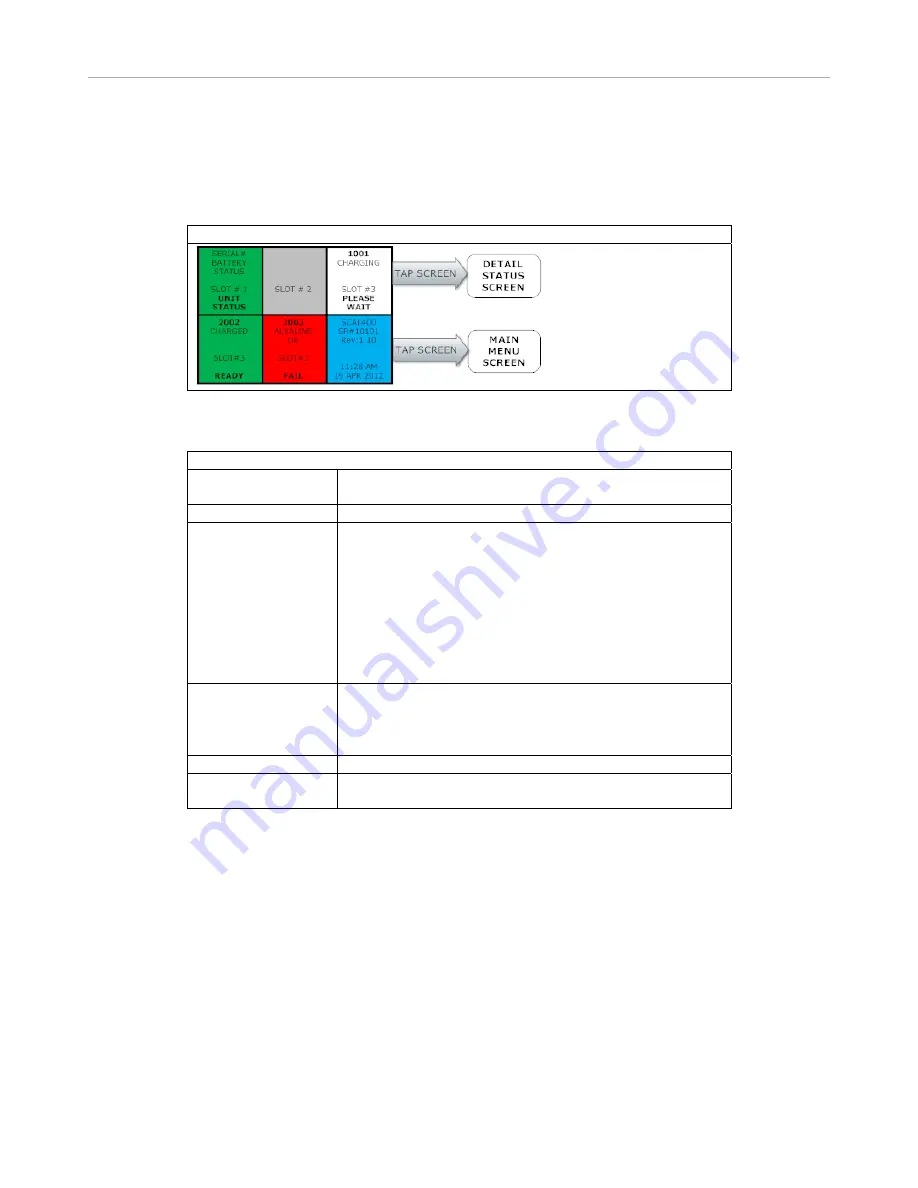
6
5 / 12
Main Screen
When
the
SCal
‐
400
is
powered
on
by
connecting
it
to
a
100
‐
240
VAC
supply,
the
display
will
show
the
Main
Screen
(refer
to
the
sample
shown
below).
This
screen
is
divided
in
six
cells.
Five
of
the
cells
are
for
the
five
instrument
slots
and
one
cell
is
for
showing
SCal
‐
400
information.
The
background
color
of
a
slot
indicates
the
status
of
the
P400
in
the
corresponding
slot
(See
Table
1).
Tapping
the
slot
that
has
a
unit
docked
will
activate
the
Detail
Status
Screen.
Tapping
the
blue
section
will
take
you
to
the
Main
Screen
only
if
no
unit
test
is
pending
or
in
progress.
Sample
image
of
the
Main
Screen:
Table
1:
Main
Screen
background
colors
and
descriptions
Slot
Screen
Background
color
Status
Description
GRAY
Empty
slot
(Instrument
is
not
docked)
WHITE
One
of
the
following
Tasks In
Progress
Detected
unit
and
acquiring
more
information
Waking
up
unit
DATA
TRANSFER
–
Update
P400
RTC,
transfer
BUMP/CAL
Log
from
Instrument
to
SCal
‐
400
Calibration
in
progress
Bump
test
in
progress
Waiting
in
queue
Charging
RED
One
of
the
following
failures
occurred
Calibration
failed
Bump
test
failed
Alkaline
low
battery
is
detected
GREEN
Unit
is
ready
for
use.
BLUE
Tapping
this
section
will
open
the
Main
Menu
Screen
only
if
no
unit
test
is
pending
or
in
progress
















