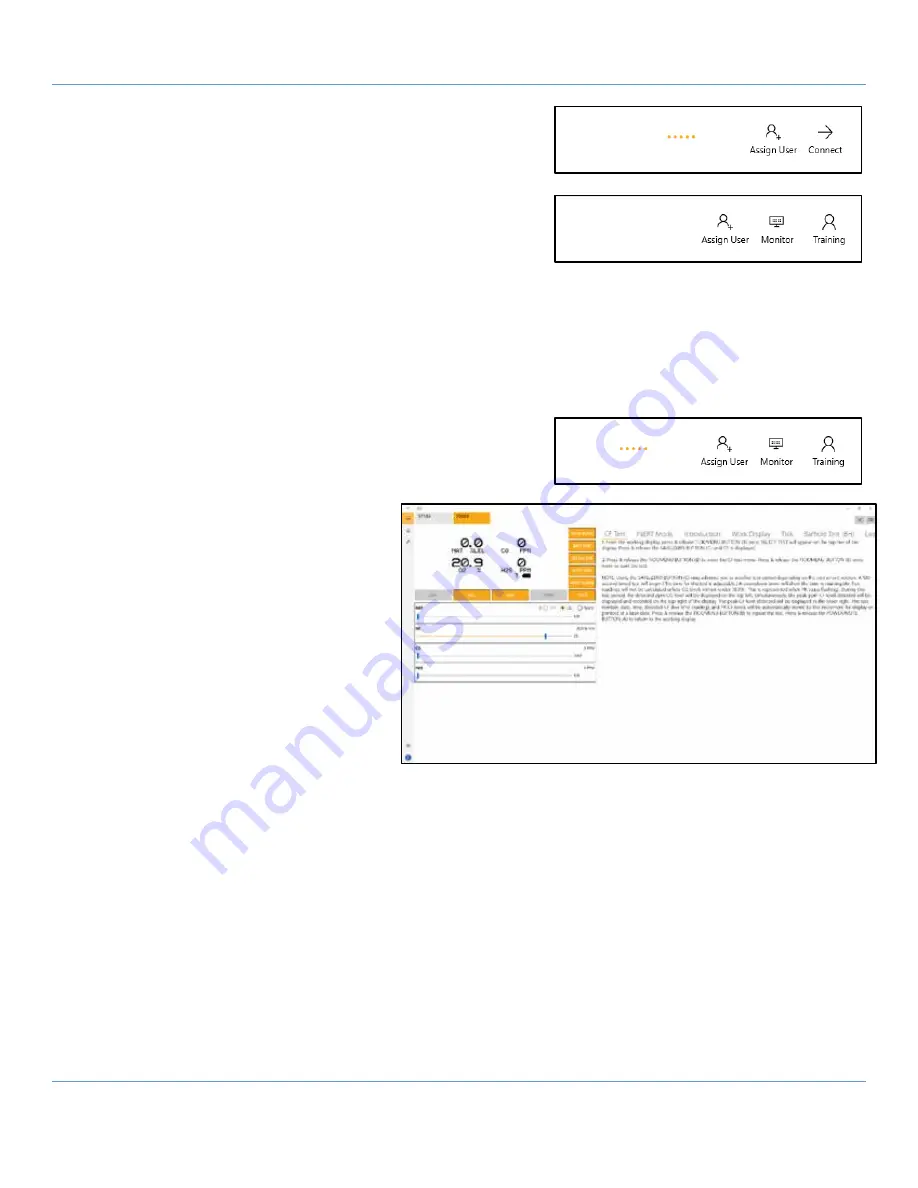
GLT Application User Manual
SENSIT Technologies, LLC
5
5.
Locate the instrument you wish to connect to, and select the
connect option. A loading animation should appear to the left.
6.
After the two devices have synced, a new set of options will
appear – monitoring and training mode. Select the appropriate
option.
Monitoring mode only allows the trainer to view what is
happening, in real time, on the instrument. The
instrument has the ability to detect and display gas in
this mode. There is no option to send commands.
Training mode allows two way communication. The trainer sees the display of the instrument and may
modify gas readings and other effects.
The instrument does not have the ability to detect and display
gas in this mode, only commands and simulated gas readings sent by the trainer.
Note: The instrument must be restarted in order to change between monitoring and training modes.
7.
The connection will attempt to establish, and the same loading
animation should appear to the left of the connection options.
8.
Once connected, the screen will advance
to the monitoring/training display.
This display is divided up into
two main sections, the interface
and display on the left and the
training module(s) on the right,
and subsections within those.
You can hide the training
modules and expand the user
interface by selecting the
box/arrow icon in the upper right
of the display.
Refer to the user interface
section for a breakdown on the different parts of the UI.




















