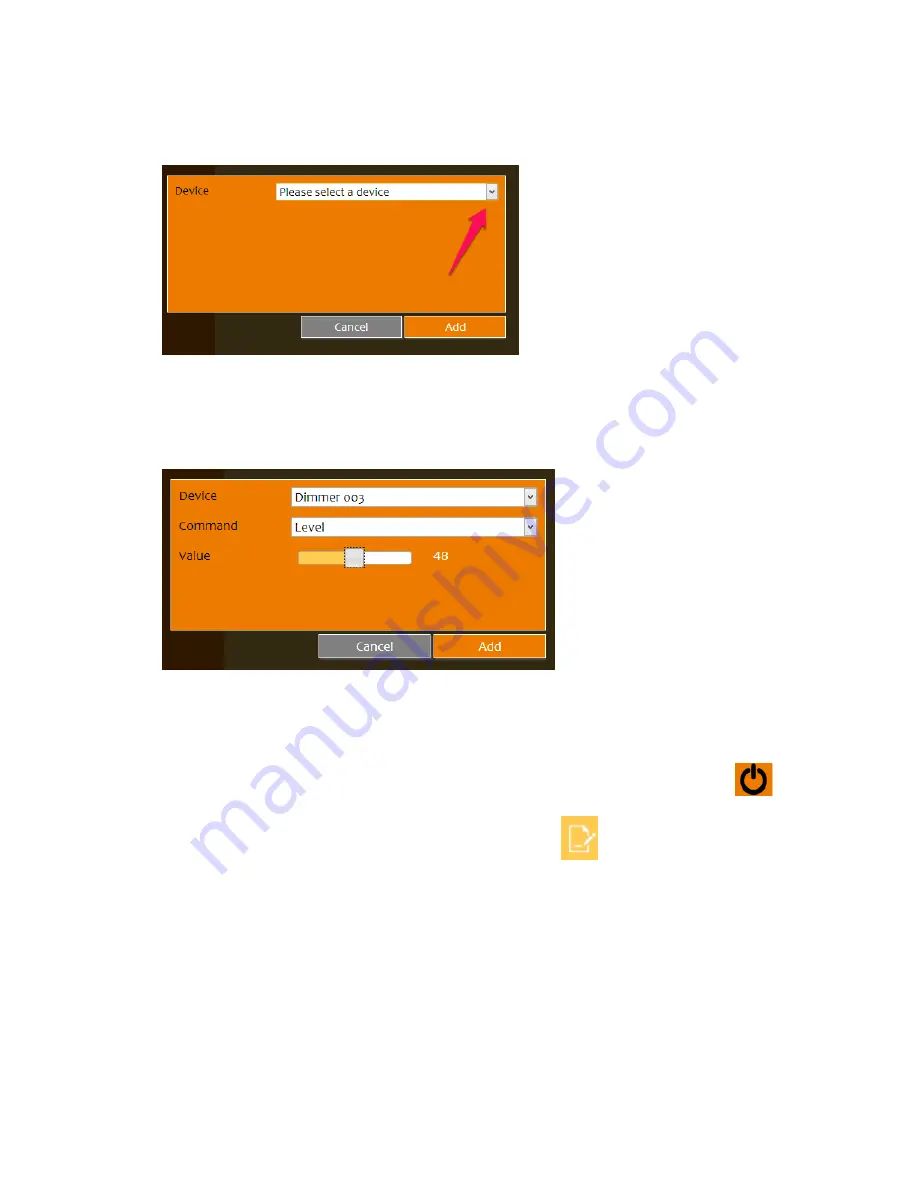
18
‘Passive’ sensor devices such as motion sensor or window sensor will not be shown
on the list.)
6.
Once a device is selected, a list of available commands will be shown. Select the
desired command for the sensor device from the list of commands.
7.
Once the command is selected, the available value will be shown. The image below
shows a dimmer is to be set at level 48.
8.
Click Add to complete the configuration.
9.
Click ‘Add Command’ to add another device action. Repeat step 5~8 above to
complete the configuration.
10.
Click ‘Save’ to save the settings.
11.
To execute the series of sensor commands that were just defined, click the
button.
12.
To edit and make changes to the scene, click on the
to proceed with changes.










































