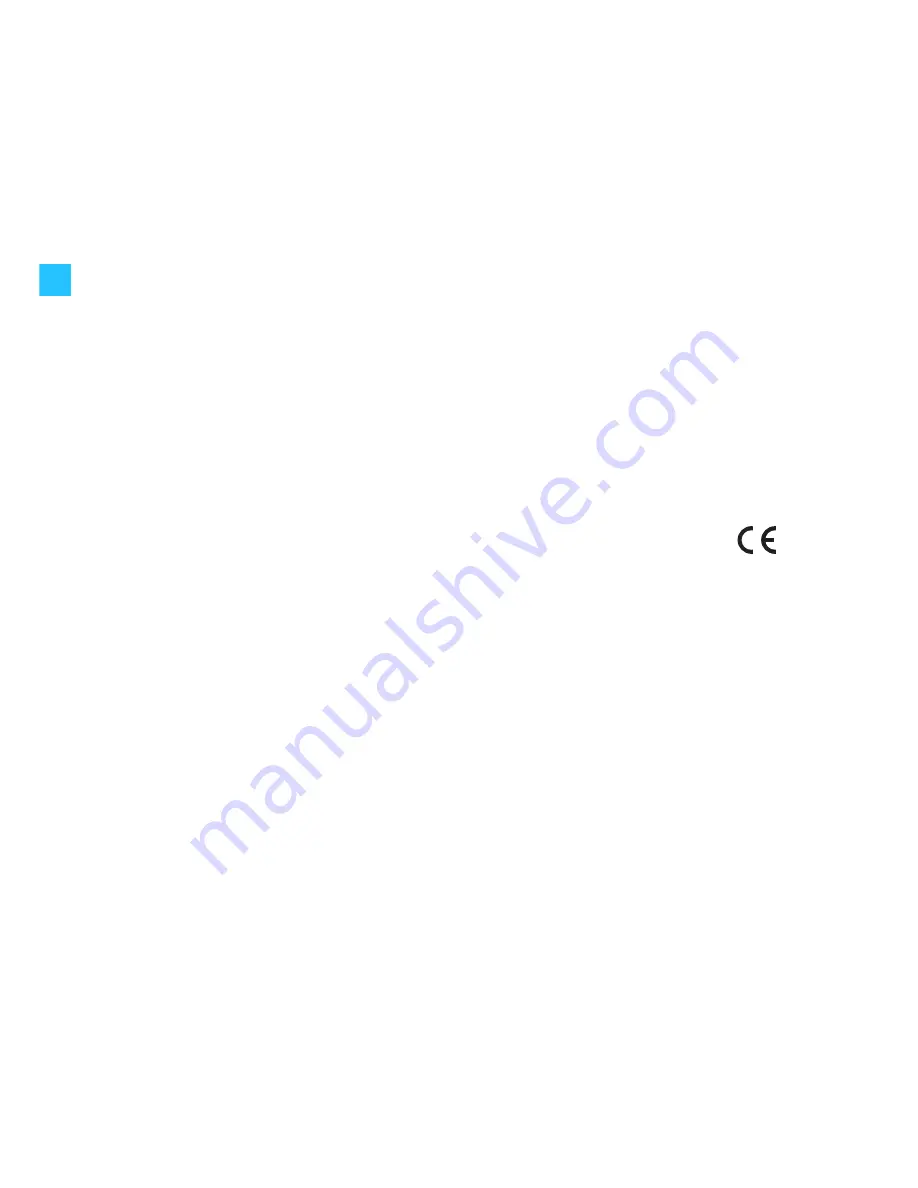
30
Manufacturer declarations
Warranty regulations
The guarantee period for this Sennheiser product is 24 months from the date of
purchase. Excluded are accessory items, rechargeable or disposable batteries that are
delivered with the product; due to their characteristics these products have a shorter
service life that is principally dependent on the individual frequency of use.
The guarantee period starts from the date of original purchase. For this reason, we
recommend that the sales receipt be retained as proof of purchase. Without this proof
(which is checked by the responsible Sennheiser service partner) you will not be
reimbursed for any repairs that are carried out.
Depending on our choice, guarantee service comprises, free of charge, the removal of
material and manufacturing defects through repair or replacement of either individual
parts or the entire device. Inappropriate usage (e.g. operating faults, mechanical
damages, incorrect operating voltage), wear and tear, force majeure and defects which
were known at the time of purchase are excluded from guarantee claims. The guarantee
is void if the product is manipulated by non-authorised persons or repair stations.
In the case of a claim under the terms of this guarantee, send the device, including
accessories and sales receipt, to the responsible service partner. To minimise the risk of
transport damage, we recommend that the original packaging is used. Your legal rights
against the seller, resulting from the contract of sale, are not affected by this guarantee.
The guarantee can be claimed in all countries outside the U.S. provided that no
national law limits our terms of guarantee.
CE Declaration of Conformity
This equipment is in compliance with the essential requirements and other relevant
provisions of Directives 89/336/EC or 73/23/EC. The declaration is available on the
internet site at www.sennheiser.com.
Before putting the device into operation, please observe the respective country-
specific regulations!
FCC Rules
This equipment has been tested and found to comply with the limits for a Class B
digital device, pursuant to Part 15 of the FCC Rules. These limits are designed to
provide reasonable protection against harmful interference in a residential
installation. This equipment generates, uses and can radiate radio frequency energy
and, if not installed and used in accordance with the instructions, may cause harmful
interference to radio communications. However, there is no guarantee that
interference will not occur in a particular installation. If this equipment does cause
harmful interference to radio or television reception, which can be determined by
turning the equipment off and on, the user is encouraged to try to correct the
interference by one or more of the following measures:
1. Reorient or relocate the receiving antenna.
2. Increase the separation between the equipment and receiver.
3. Connect the equipment into an outlet on a circuit different from that to which the
receiver is connected.
4. Consult the dealer or an experienced radio/TV technician for help.
The users manual or instruction manual for an intentional or unintentional radiator shall
caution the user that changes or modifications not expressly approved by the party
responsible for compliance could void the user's authority to operate the equipment.
Warning: Changes or modifications made to this equipment not expressly approved by
Sennheiser electronic Corp. may void the FCC authorization to operate this equipment.

















