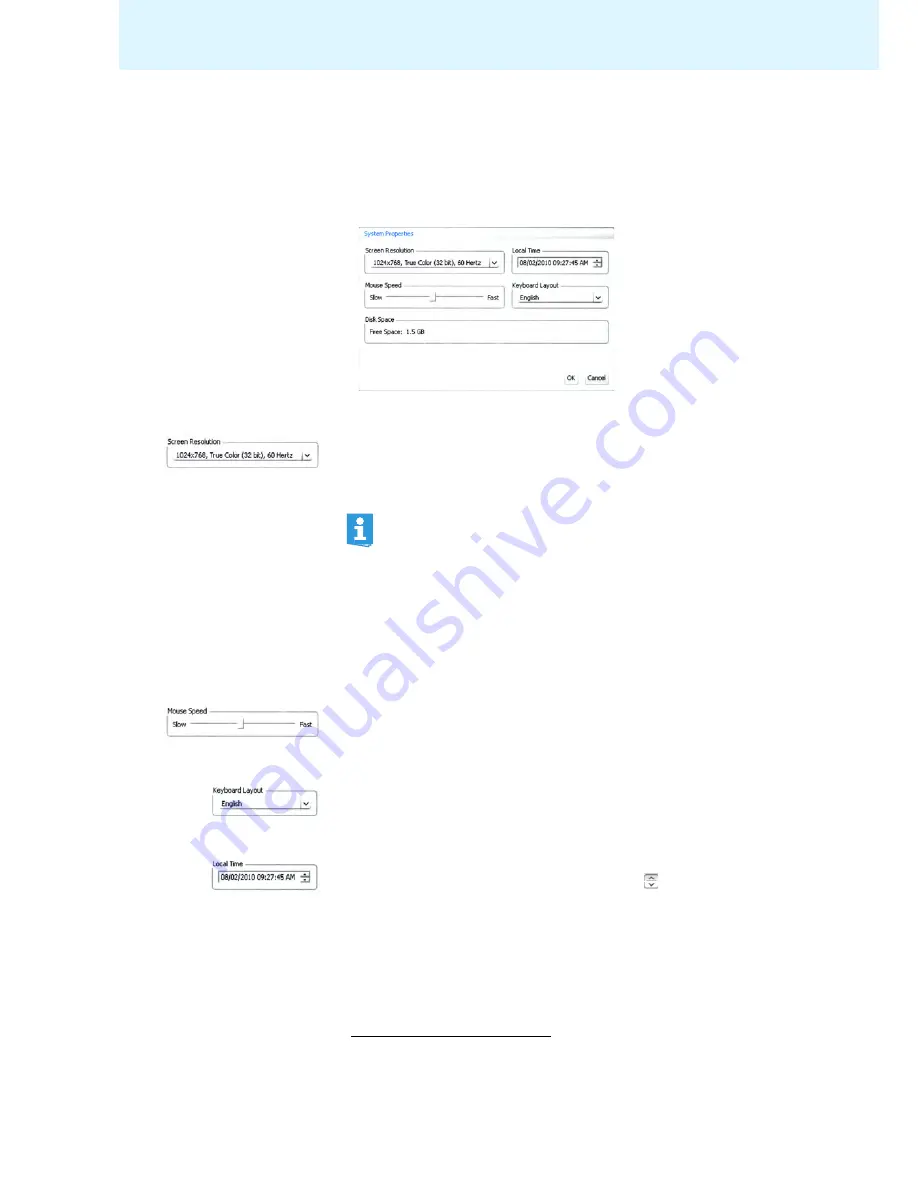
63
Using the “Conference Manager” software
Using the full screen mode of the
Windows software
왘
In the menu bar, click “
Edit
” > “
Full Screen
”.
The full screen mode of the software is activated/deactivated.
Adjusting the screen, mouse, and keyboard settings and the date/time setting of
the central unit
*
왘
In the menu bar, click “
Settings
” > “
System Properties
”.
The “
System Properties
” window appears.
To adjust the screen settings:
왘
Select the desired value from the drop-down list in the “
Screen Resolution
”
box.
The screen resolution should be at least 800 x 600 pixels (recommended:
1024 x 762 or 1280 x 1024 pixels).
If the screen connected to the central unit does not show anything, it may be that
the screen resolution is set too high. In this case, reset the screen resolution:
왘
Press the key combination “
CTRL
” + “
SHIFT
” + “
F1
”.
The screen resolution is reset to 800 x 600 pixels.
To adjust the mouse pointer speed:
왘
In the “
Mouse Speed
” box, move the slider to
– “
Slow
” to reduce the pointer speed or to
– “
Fast
” to increase the pointer speed.
To adjust to keyboard layout to the central unit (e.g. cyrillic keyboard layout):
왘
Select the desired value from the drop-down list in the “
Keyboard Layout
” box.
To adjust the date and time of the central unit:
왘
Highlight the individual digits in the “
Local Time
” box.
왘
Enter the date and time via the keyboard or click the
buttons to increase or
reduce the highlighted digits.
왘
Click “
OK
”.
The settings are saved and the “
System Properties
” windows closes.
*
only if you are using the central unit’s integrated software
Screen resolutions and refresh rates are automatically adapted to the
connected screen so that you can always select the optimum settings for
e.g. flat screen monitors or video projectors. It might be necessary to
restart the central unit in order to be able to select the optimum settings
for your screen.






























