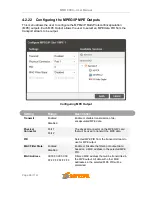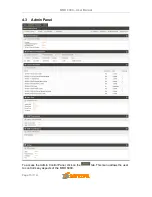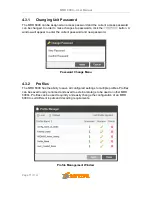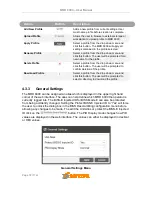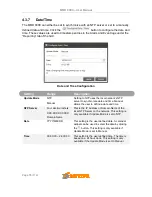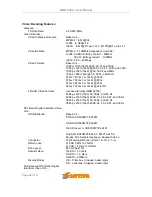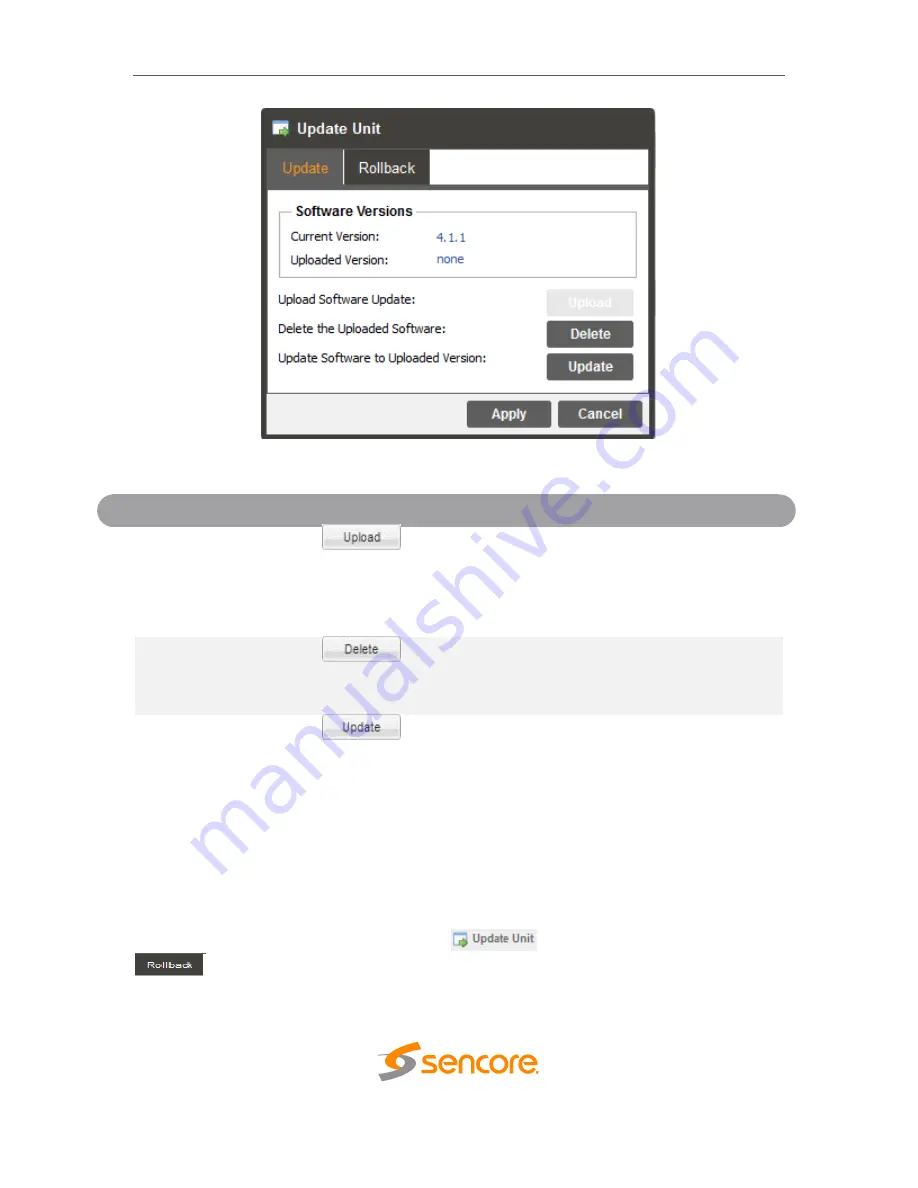
MRD 6000
– User Manual
Page 82 (112)
Update Unit Window
Action
Button
Description
Upload Software
Update
To upload software updates to the MRD 6000
click this button. The user will be prompted to
navigate to an update file. The file will then
upload to the MRD 6000. When complete the
MRD 6000 with prompt the user to either apply
the update or cancel
Delete the
Uploaded Software
Clicking this button prompts the user to confirm
the deletion of the software update from the MRD
6000. This will also clear the Uploaded Version
status of the Software Versions section.
Update Software to
Uploaded Version
Clicking the button starts the software update
process. The MRD 6000 will prompt the user to
confirm the update. Click Yes to continue or No to
cancel.
4.3.10.2
Rollback Software Updates
The MRD 6000 is capable of reverting back to a previous version of software using the
Rollback feature. The menu used to perform this task can be viewed on the next page.
The MRD 6000 maintains two separate software images; one is the most current version
of software with all current settings and the other is the previous version of software with
all settings. To perform a rollback, click the
button and then click the
tab. The MRD 6000 will reboot after the rollback process is complete.