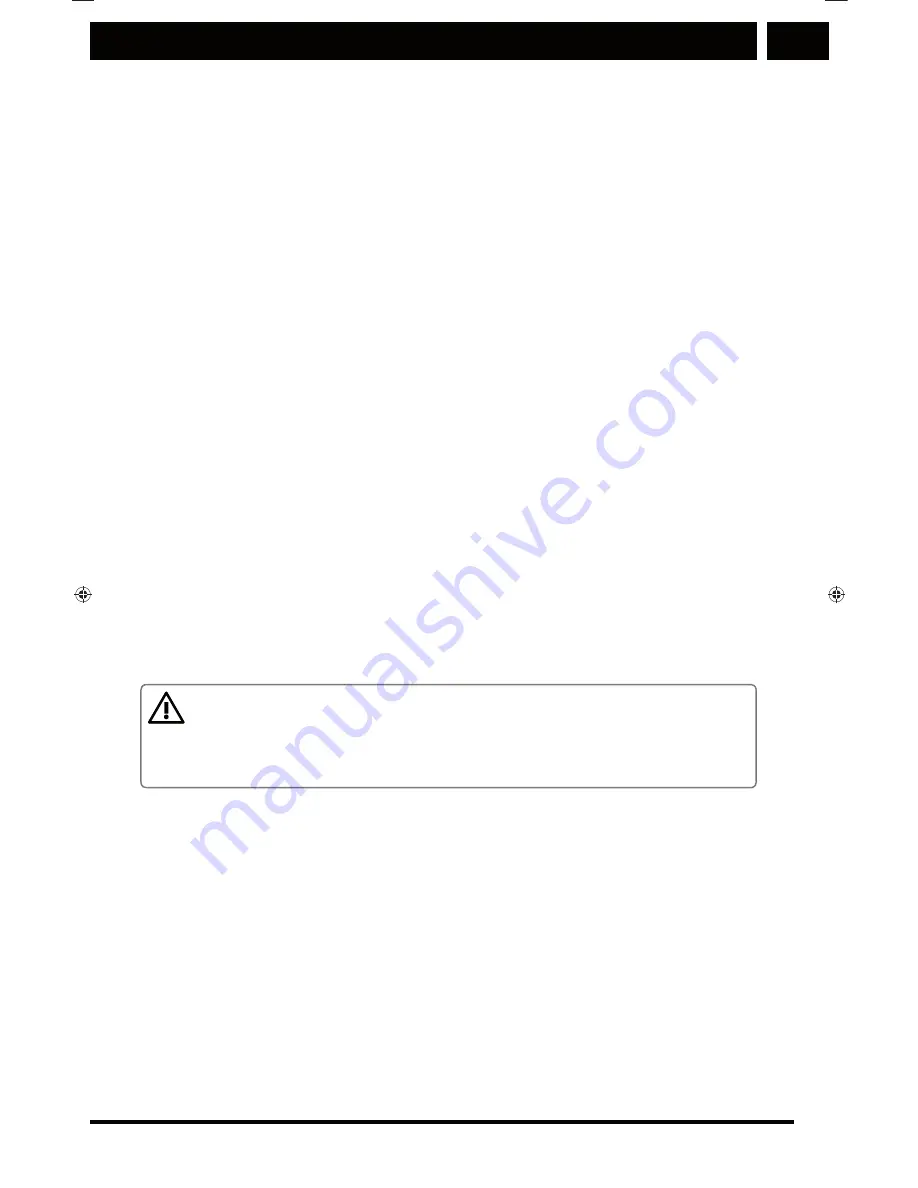
EN
Getting started
EN 23
Copyright © 2014, Fast ČR, a. s.
Revision 03/2014
11. Flash
12. Speaker
13. Camera release
14. Front camera
Main functions:
Power button (On/Off):
Holding this button down will power
on the phone. While the phone is on, pressing this button
locks/unlocks the screen.
Menu button:
Pressing this button displays the menu available
for the current screen.
Home button:
Pressing this button returns you to the home
screen. Press and hold the Home button to display recently
used apps.
Back button:
This button navigates you back to the previous
screen.
2.2 Inserting SIM and MicroSD cards:
NOTICE
Power off the phone completely before performing operations
with cards!
1. Remove the battery cover. Loosen the screws on the back
side by turning both screws counter-clockwise until the
cover becomes loose, see image.
Sencor_P430 5j.indb 23
3.3.2014 9:55:06
















































