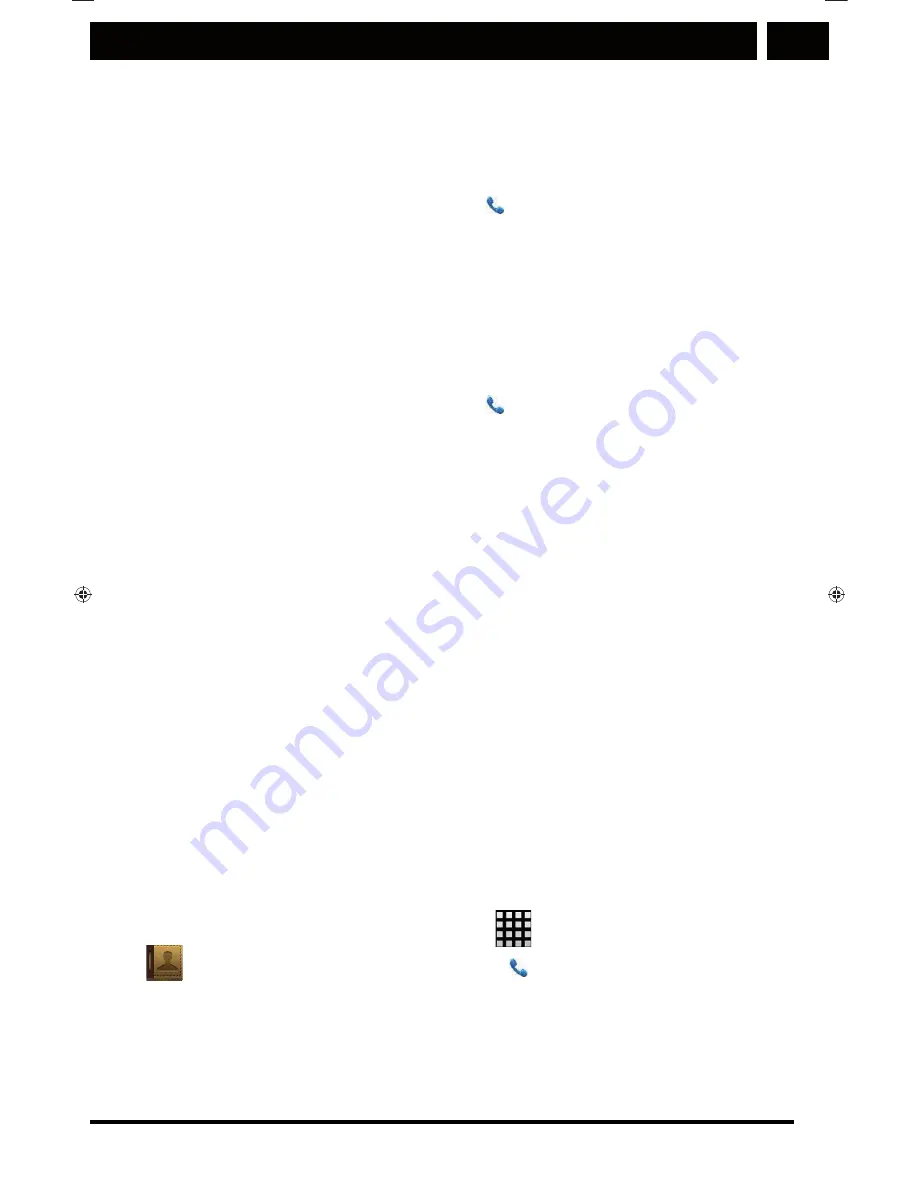
EN
Basic information and functions
EN 39
Copyright © 2014, Fast ČR, a. s.
Revision 03/2014
4. Select from the available options,
Save to existing contact
or
Create new contact
.
Removing a call from the Call log
1. From the Home screen, tap on and select the
Call log
tab.
2. Tap on the left menu and choose
Remove
. Then select the
call you wish to remove.
3. Press the Menu button and choose
Remove from Call log
.
Clearing the Call log
1. From the Home screen, tap on and select the
Call log
tab.
2. Press the Menu button and then choose
Remove
(recycle
bin symbol) and
OK
.
3.9 Contacts
The Contacts app allow saving and managing information (e.g.
phone numbers and addresses) within the contact list. After
saving contact information to your mobile phone, you will have
easy access to people you wish to communicate with.
Launching the Contacts app
If you purchased a new mobile phone and have not yet
added any contacts, the Contacts app will display a message
informing the user about the ways to add contacts to the
phone.
The app can be launched as follows:
Open the Contact list by tapping on
and then on Contacts
(
). From the Home screen, tap on and select the
Contacts
tab.
All contacts will be displayed in alphabetical order in a roll-
down list.
Sencor_P430 5j.indb 39
3.3.2014 9:55:08






























