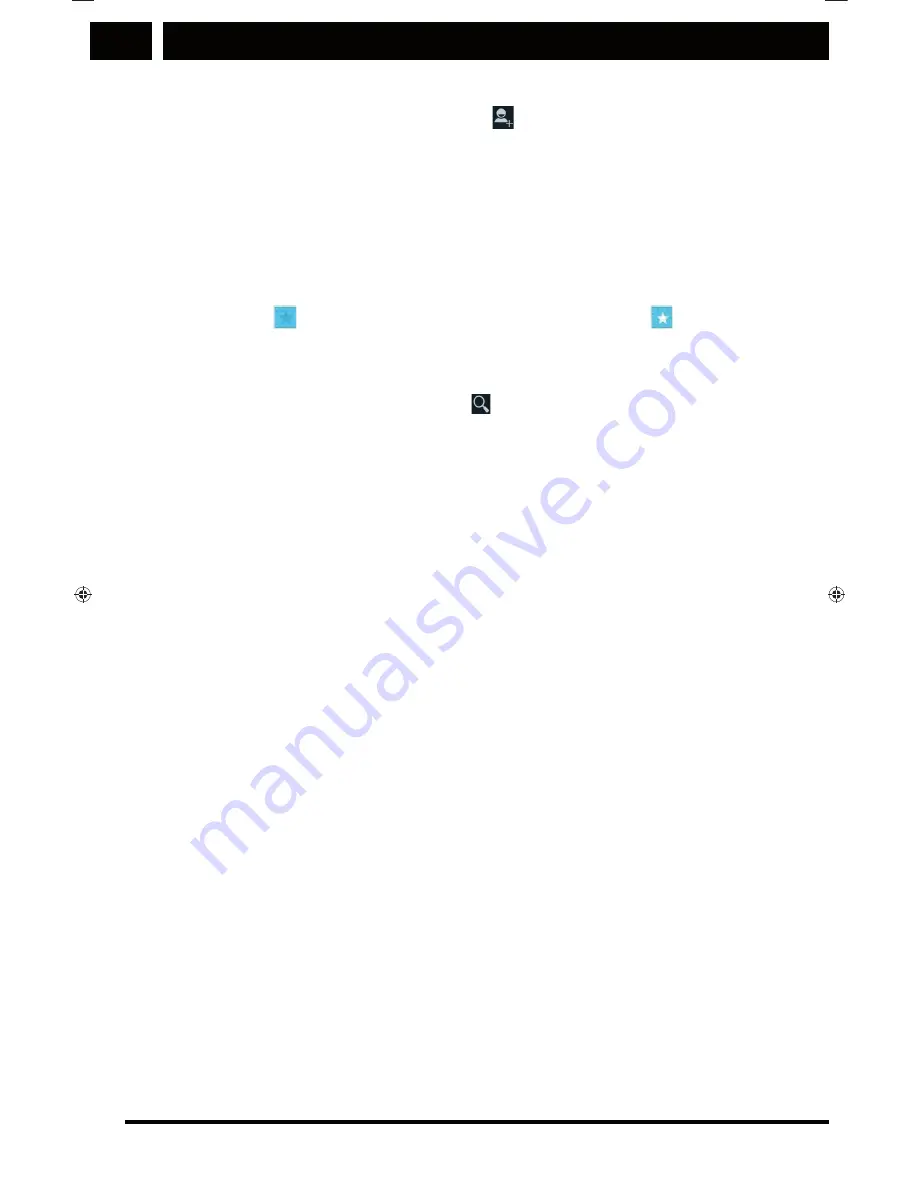
Basic information and functions
EN
40 EN
Copyright © 2014, Fast ČR, a. s.
Revision 03/2014
Adding a contact
1. To add a new contact, tap on in the contact lists.
2. Select the desired position to add the new contact.
3. Enter the name of the contact along with detailed contact
information, e.g. phone number or address.
Adding a contact to Favourites
1. Tap on the contact you wish to add to
Favourites
.
2. Tap on
. The colour then changes to white (
).
Search contact
1. To search a contact, tap on in the contact list.
2. Enter the name of the contact you wish to search. While
you are typing, contacts corresponding to the search will
begin to appear in the area below the search fi eld.
Edit a contact
Contact information can be edited at any time.
1. Choose the contact you wish to edit from the list and tap
on the contact.
2. Press the
Menu
button and choose
Edit
.
3. Contact information is divided into categories according to
the type of information, for example, the contact name,
phone number or e-mail address. Tapping on the given
category will allow you to edit the relevant details.
4. After you have made changes. tap on
Done
. To cancel any
changed made, press the
Back
button.
3.10 Using the touch keyboard
Displaying the touch keyboard
The on-screen keyboard is used to enter text. Some apps open
the keyboard automatically.
The on-screen keyboard appears when you tap into a text
fi eld. Press the
Back
button to hide the on-screen keyboard.
Sencor_P430 5j.indb 40
3.3.2014 9:55:08






























