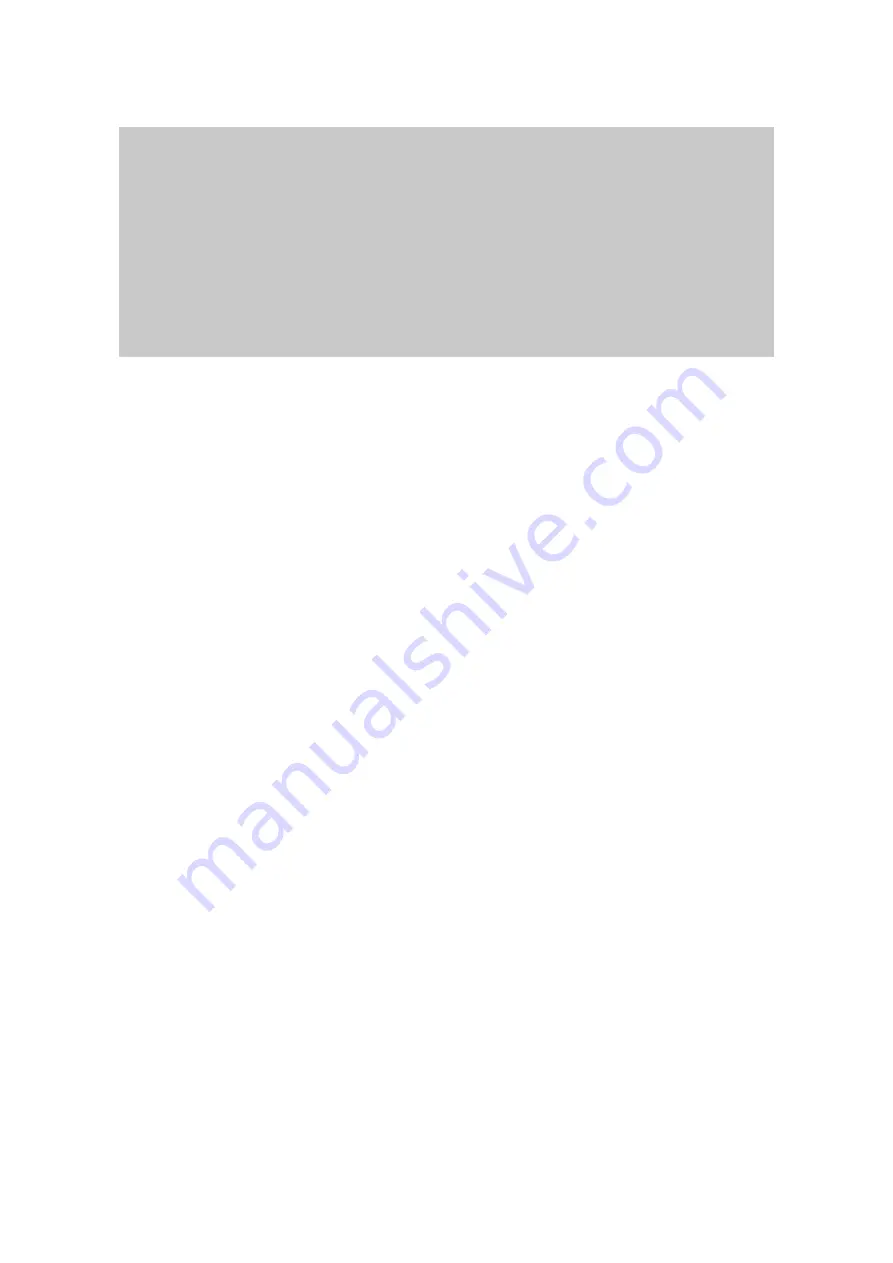
21
pwd
display path to current menu
save
save current configuration
apply
apply current configuration
help
display this
exit
exit
________________________________________________________________________________
COMMAND (Display HELP : help)>
[Enter]
_]
/
[__________________________________________________________________ ______
1. Network configuration
2. Serial port configuration
3. System administration
________________________________________________________________________________
COMMAND (Display HELP : help)>
Figure 2-16 The main menu screen
From the main menu screen, the users may select a menu item for configuration of the Pro Series
parameters by selecting the menu number and pressing the [ENTER] key. In the submenu screen,
users can configure the required param eters guided by online comments. All the parameters can be
stored into the non-volatile memory space of the Pro Series, but the settings will not be stored until
users enter ”save” command on the menu. All the configuration change will be effective after entering
“apply” command on the menu
.
2.2.6. Using Remote console
The IP address of the Pro Series must be known before users can access the Pro Series using the
Remote console (see chapter
3 Network Configuration
for details). The default IP address of Pro
Series is
192.168.161.5
.
The Remote console access function can be disabled in the remote host access option (
3.5 IP
Filtering
for details).
The following instructions will assist in setting up the Remote Console functionality:
1)
]Run either a Telnet program or a program that supports Telnet functions (i.e. TeraTerm-Pro
or HyperTerminal). The target IP address and the port number must match the Pro Series. If
required, specify the port number as 23. Type the following command in the command line
interface of user’s computer.
telnet 192.168.161.5
Or run a Telnet program with the following parameters:
















































