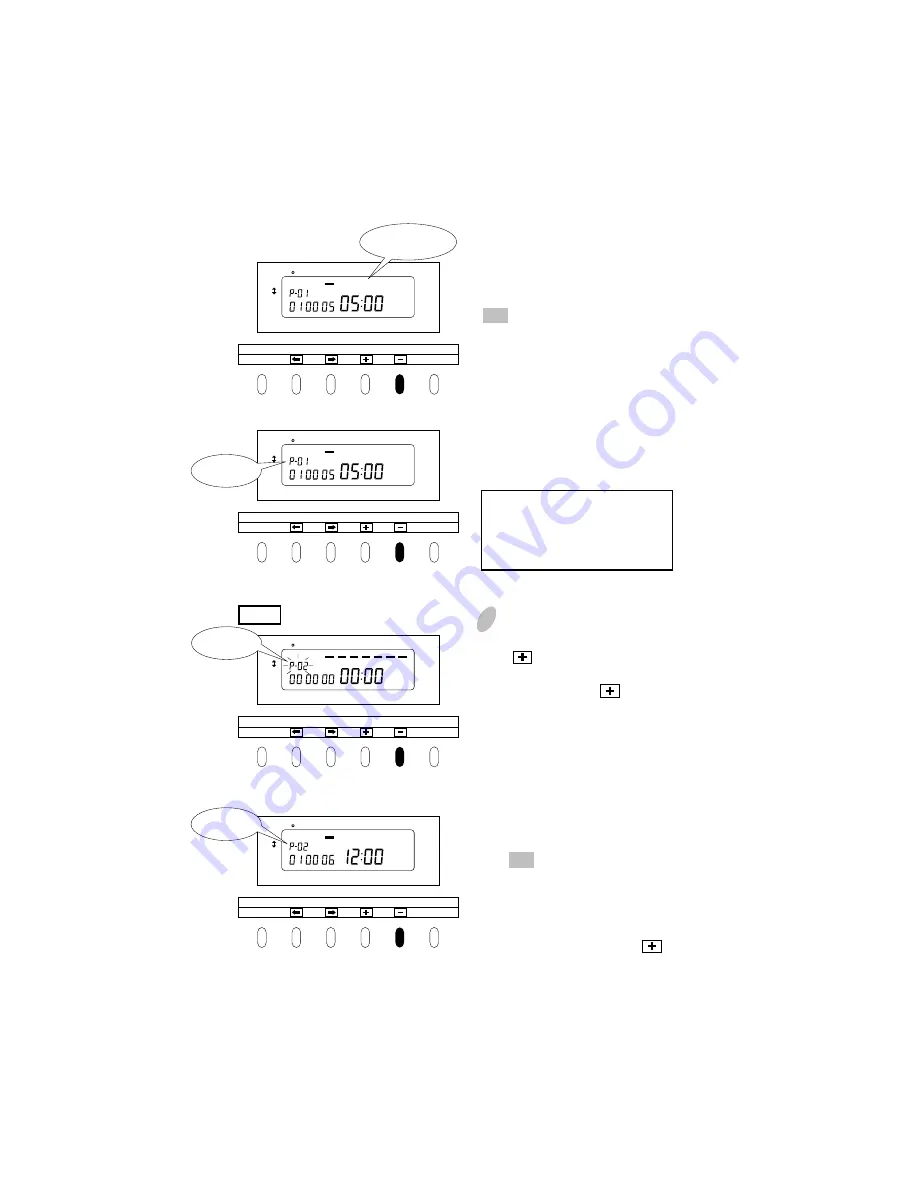
22
DAY ADV.TIME
D.S.T
PROGRAM
EXT.ALARM
SET
PAY ENDING
SELECT
YEAR
RED/BLK.
MONTH
EX.ALM
DAY
COL.
HOUR
MINUTE
SECOND/CARD
DATE/TIME
SU
12Hr. TU
SA
FR
TH
WE
MO
1/60
1/100
DAY ADV.TIME
D.S.T
PROGRAM
EXT.ALARM
SET
PAY ENDING
SELECT
YEAR
RED/BLK.
MONTH
EX.ALM
DAY
COL.
HOUR
MINUTE
SECOND/CARD
DATE/TIME
SU
12Hr. TU
SA
FR
TH
WE
MO
1/60
1/100
DAY ADV.TIME
D.S.T
PROGRAM
EXT.ALARM
SET
PAY ENDING
SELECT
YEAR
RED/BLK.
MONTH
EX.ALM
DAY
COL.
HOUR
MINUTE
SECOND/CARD
DATE/TIME
SU
12Hr. TU
SA
FR
TH
WE
MO
1/60
1/100
DAY ADV.TIME
D.S.T
PROGRAM
EXT.ALARM
SET
PAY ENDING
SELECT
YEAR
RED/BLK.
MONTH
EX.ALM
DAY
COL.
HOUR
MINUTE
SECOND/CARD
DATE/TIME
SU
12Hr. TU
SA
FR
TH
WE
MO
1/60
1/100
Take the same steps described above
to erase the bars for the remaining days
of the week.
After erasing the bar under "SA", press
SET .
The P-01 indication stays lit up
completing the P-01 program setting.
3
To set P-02
After the setting of P-01 is completed,
press . The program NO., the
indication at the upper left "P-01"
flashes. Then press to enter "P-
02" setting mode.
The program NO., indication "P-02"
flashes.
Make sure the bar under any day of
the week stays lit up. If none of the
bar stays lit up, the time table
program will not operate properly.
Flashing
Staying lit up
Erase "-"
under MO - SA.
Staying lit up
P-02
Make settings for P-02 in the same
manner as for P-01, as illustrated in the
figures at the left.
Press SET .
The P-02 indication now stays lit up,
showing completion of the P-02
program setting.
Likewise, to shift to P-03, press to
cause the P-03 indication to appear
flashing.












































