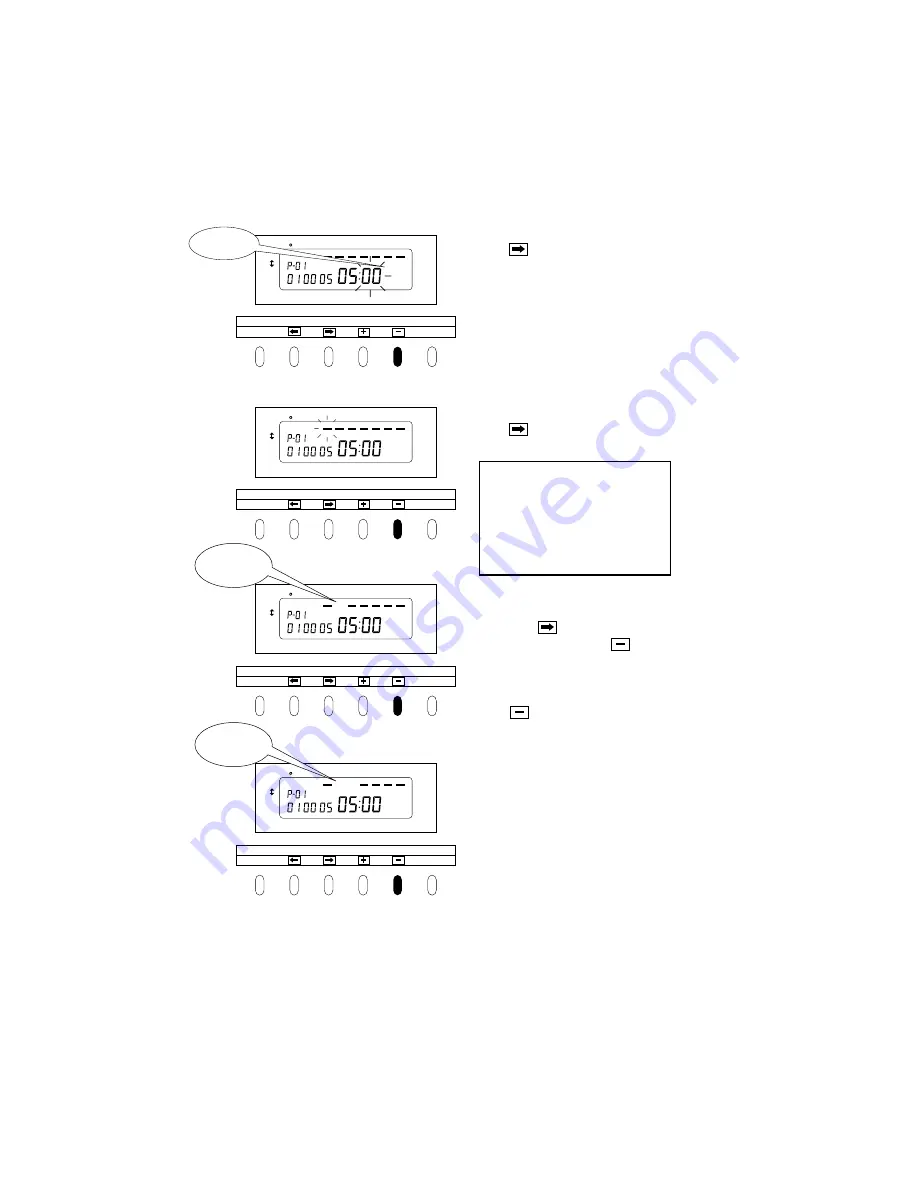
21
Press again. The minute indication
flashes.
Leave the digits as they are since the
desired time is 05:00 in this case.
(5)Day of the week
Press . The bar under "SU" flashes
("-").
For the P-01 program, to select Sunday
only.
First, press to cause the bar under
"MO" to flash, and press once to
erase the bar ("-").
At that time, the bar under "TU" is
already flashing automatically.
Press again to erase the bar ("-").
The factory setting for a day of the
week is all days from Sunday
through Saturday. If only Sunday
needs to be selected, the bars under
Monday through Saturday have to be
cancelled.
DAY ADV.TIME
D.S.T
PROGRAM
EXT.ALARM
SET
PAY ENDING
SELECT
YEAR
RED/BLK.
MONTH
EX.ALM
DAY
COL.
HOUR
MINUTE
SECOND/CARD
DATE/TIME
SU
12Hr. TU
SA
FR
TH
WE
MO
1/60
1/100
00 minute
DAY ADV.TIME
D.S.T
PROGRAM
EXT.ALARM
SET
PAY ENDING
SELECT
YEAR
RED/BLK.
MONTH
EX.ALM
DAY
COL.
HOUR
MINUTE
SECOND/CARD
DATE/TIME
SU
12Hr. TU
SA
FR
TH
WE
MO
1/60
1/100
DAY ADV.TIME
D.S.T
PROGRAM
EXT.ALARM
SET
PAY ENDING
SELECT
YEAR
RED/BLK.
MONTH
EX.ALM
DAY
COL.
HOUR
MINUTE
SECOND/CARD
DATE/TIME
SU
12Hrt. TU
SA
FR
TH
WE
MO
1/60
1/100
DAY ADV.TIME
D.S.T
PROGRAM
EXT.ALARM
SET
PAY ENDING
SELECT
YEAR
RED/BLK.
MONTH
EX.ALM
DAY
COL.
HOUR
MINUTE
SECOND/CARD
DATE/TIME
SU
12Hr. TU
SA
FR
TH
WE
MO
1/60
1/100
Erase "-"
under TU.
Erase "-"
under MO.



























