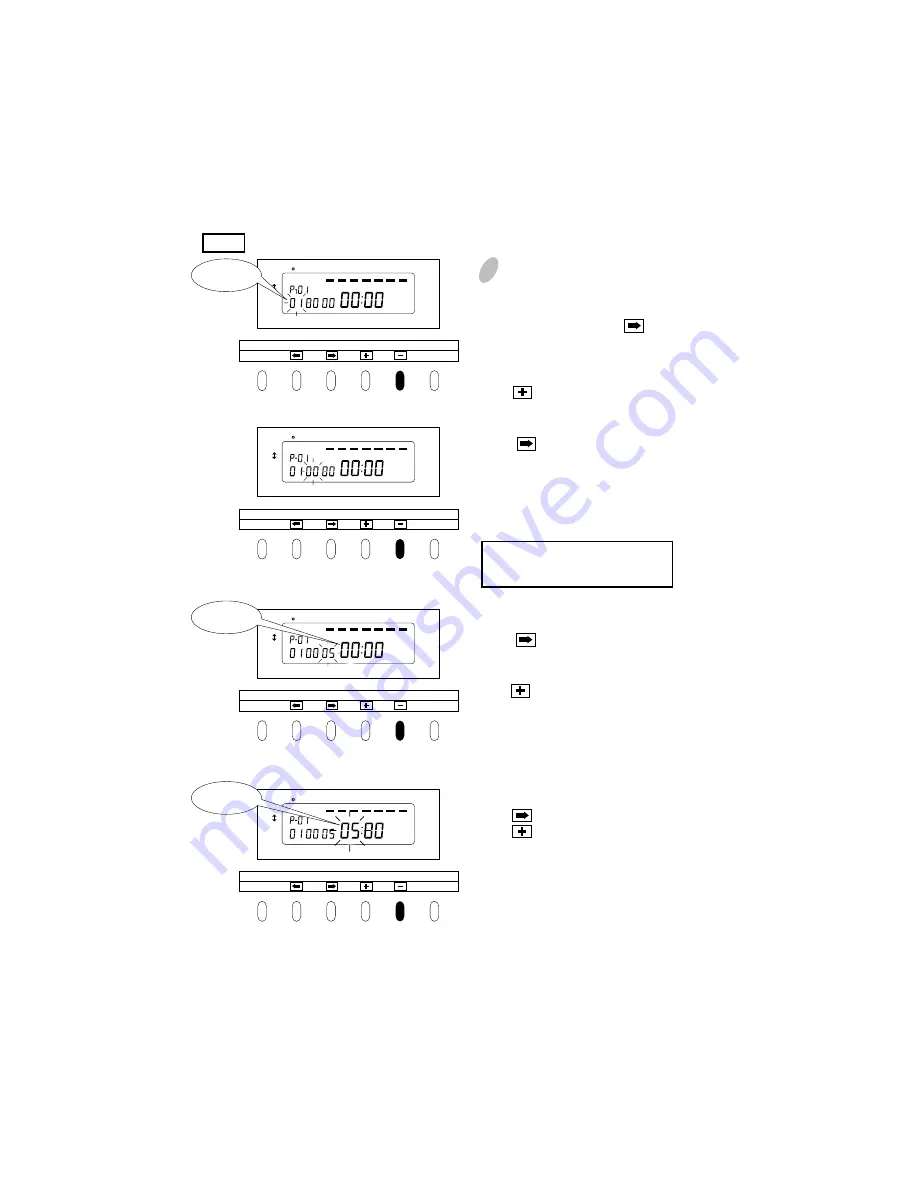
20
2
To set P-01 (shown in the table
above)
(1) Print color
With "P-01" flashing, press once.
The print color indication flashes at the
lower left of the display. "00"
represents "print in black."
Press and change the digits to "01"
to be set at "print in red."
(2)External time signal
Press once. The external time
signal indication flashes. "00"
represents "disabled (no setting) ".
Leave the digits as they are since no
setting is necessary for the P-01
program.
(3)Print column
Press once. The print column
indication flashes. "01" represents
"Column 1".
Press and change the digits to "05"
to set "print in Column 5".
(4)Time
Press the hour indication flashes.
Press to change the digits to "05"
to set "05:00".
To enable an external time signal,
select "01".
DAY ADV.TIME
D.S.T
PROGRAM
EXT.ALARM
SET
PAY ENDING
SELECT
YEAR
RED/BLK.
MONTH
EX.ALM
DAY
COL.
HOUR
MINUTE
SECOND/CARD
DATE/TIME
SU
12Hr. TU
SA
FR
TH
WE
MO
1/60
1/100
DAY ADV.TIME
D.S.T
PROGRAM
EXT.ALARM
SET
PAY ENDING
SELECT
YEAR
RED/BLK.
MONTH
EX.ALM
DAY
COL.
HOUR
MINUTE
SECOND/CARD
DATE/TIME
SU
12Hr. TU
SA
FR
TH
WE
MO
1/60
1/100
DAY ADV.TIME
D.S.T
PROGRAM
EXT.ALARM
SET
PAY ENDING
SELECT
YEAR
RED/BLK.
MONTH
EX.ALM
DAY
COL.
HOUR
MINUTE
SECOND/CARD
DATE/TIME
SU
12Hr. TU
SA
FR
TH
WE
MO
1/60
1/100
Print in red
Print in
column 5
05:00
DAY ADV.TIME
D.S.T
PROGRAM
EXT.ALARM
SET
PAY ENDING
SELECT
YEAR
RED/BLK.
MONTH
EX.ALM
DAY
COL.
HOUR
MINUTE
SECOND/CARD
DATE/TIME
SU
12Hr. TU
SA
FR
TH
WE
MO
1/60
1/100
P-01




























