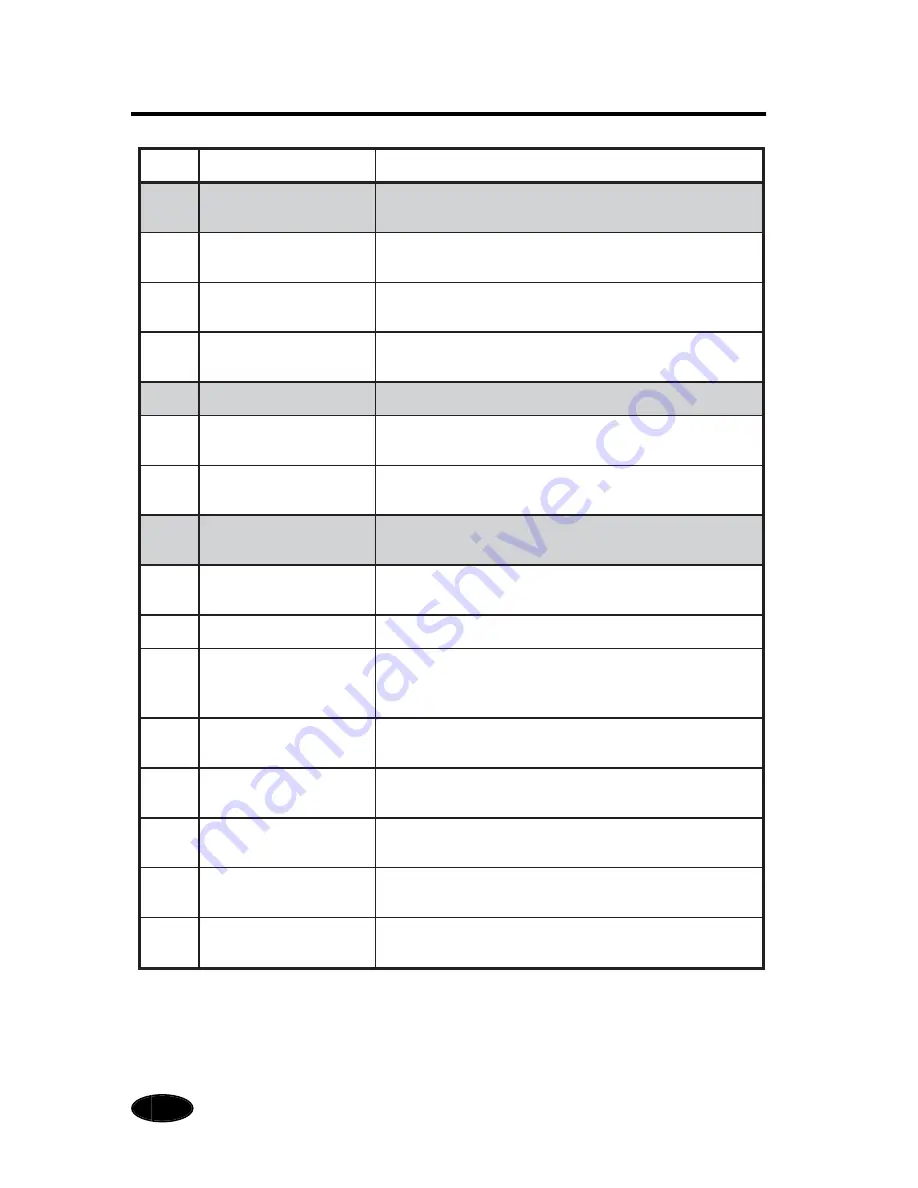
2
No.
Name
Description
1
Partition Cloth
The cloth that partitions the front of the dryer from the
external air to increase drying efficiency.
1-1
Partition Cloth
Attachment Hook
The metallic fitting that attaches the partition cloth to
the front of the printer.
1-2
Partition Cloth Bar
(Front)
The bar that attaches the partition cloth to the front of
the printer.
1-3
Partition Cloth
The bar that attaches the partition cloth to the bottom of
the printer.
2
Drying Guide Plate
The media path guide plate for using the dryer.
2-1
Drying Guide
Attachment Plate
The attachment plate that fits the drying guide plate to
the winding unit.
2-2
Drying Guide Sliding
Rail
Slide the drying guide plate upward to set the media to
the winding unit.
3
Dryer
The heater is builtin and the dryer sends warm wind by
fans to dry up the printed media.
3-1
Operation Panel
The operation panel for the dryer.
For details, see Chapter 3 Using the Operation Panel.
3-2
Breaker Switch
The switch that turns ON/OFF the dryer power.
3-3
Power Cord
The power cord that supplies power to the dryer.
The one end is secured to the dryer. Specification: 207
to 253 VAC, 50 Hz ± 1 Hz
3-4
Handle
The handle used for moving the dryer.
The handles are attached to both sides of the dryer.
3-5
Upper fans
The fans that are attached to blow air to the heater for
generating warm air.(Suction type)
3-6
Lower fans
The fans that circulate warm air into the dryer.
(Suction type)
3-7
Casters
The casters used for moving the dryer.
The caster has a lock and release function.
3-8
Exhaust Attachments
Attaching Part
The part to which the exhaust attachments (option) are
attached.
















































