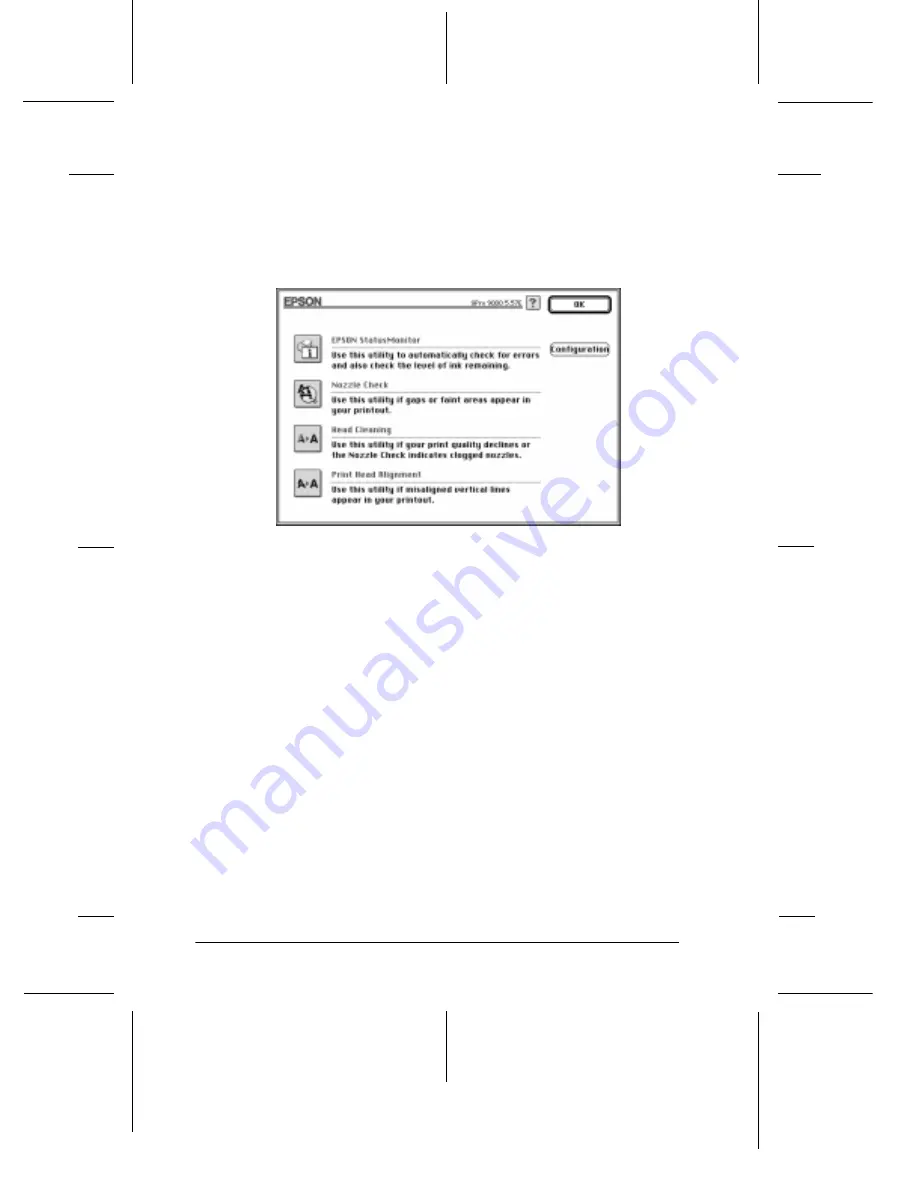
70
HTML.bk
Rev. D
A5 size
SOFT.FM
2/1/99
Pass 2
L
Miyazaki
_______
Yamanouchi
_______
Jacqueline
_______
Accessing the printer utilities for Macintosh
Open the Print dialog box or Page Setup dialog box and click the
Utility
icon to open the Utility dialog box. Then, click the button
for the utility you want to use.
Note:
While printing is in progress, pressing any of the utility buttons, except
the
EPSON StatusMonitor
button, may mar your printouts.
Using Printer and Option Information (Windows only)
Depending on the configuration of your system, the information
displayed in the Printer and Option Information dialog box may
be updated automatically, or may need to be updated manually.
If a message appears in the Current Settings window prompting
you to enter settings, or if you change the printer’s configuration,
follow the steps below to make the necessary settings manually.
1. Load paper in the printer, then click the
Settings Sheet
button
in the Printer and Option Information dialog box. Information
on your printer and options is printed out similar to that
below.
Summary of Contents for P130A
Page 3: ...FCC ID BKMFBP130A REAR View ...
Page 5: ...FCC ID BKMFBP130A 1 Front view ...
Page 6: ...FCC ID BKMFBP130A 2 Front view with option C82363 and EU 39 ...
Page 7: ...FCC ID BKMFBP130A 3 Rear view ...
Page 8: ...FCC ID BKMFBP130A 4 Rear view with option C82363 and EU 39 ...
Page 9: ...FCC ID BKMFBP130A 5 Front view without some covers ...
Page 10: ...FCC ID BKMFBP130A 6 Inside view MAIN Board and Power Supply Board area ...
Page 11: ...FCC ID BKMFBP130A 7 Inside view Right Side ...
Page 12: ...FCC ID BKMFBP130A 8 Inside view Left Side ...
Page 13: ...FCC ID BKMFBP130A 9 Inside view Carriage area ...
Page 14: ...FCC ID BKMFBP130A 10 Inside view Blower area ...
Page 15: ...FCC ID BKMFBP130A 11 Inside view Head area ...
Page 16: ...FCC ID BKMFBP130A 12 Inside view Ink Board area ...
Page 17: ...FCC ID BKMFBP130A 13 Main Board Surface ...
Page 18: ...FCC ID BKMFBP130A 14 Main Board Reverse ...
Page 19: ...FCC ID BKMFBP130A 15 Terminal Board Surface ...
Page 20: ...FCC ID BKMFBP130A 16 Terminal Board Reverse ...
Page 21: ...FCC ID BKMFBP130A 17 Carriage Board Surface ...
Page 22: ...FCC ID BKMFBP130A 18 Carriage Board Reverse ...
Page 23: ...FCC ID BKMFBP130A 19 Ink Board Surface ...
Page 24: ...FCC ID BKMFBP130A 20 Ink Board Reverse ...
Page 25: ...FCC ID BKMFBP130A 21 Head Unit ...
Page 26: ...FCC ID BKMFBP130A 22 Head Driver Board Surface ...
Page 27: ...FCC ID BKMFBP130A 23 Head Driver Board Reverse ...
Page 28: ...FCC ID BKMFBP130A 24 Power Supply Board Surface ...
Page 29: ...FCC ID BKMFBP130A 25 Power Supply Board Reverse ...
Page 30: ...FCC ID BKMFBP130A 26 Operation panel ...
Page 31: ...FCC ID BKMFBP130A 27 Operation panel Board Surface ...
Page 32: ...FCC ID BKMFBP130A 28 Operation panel Board Reverse ...
Page 33: ...FCC ID BKMFBP130A 29 Option Automatic Media Take Up Unit EU 39 ...
Page 34: ...FCC ID BKMFBP130A 30 Option Automatic Media Take Up Unit Inside view ...
Page 35: ...FCC ID BKMFBP130A 31 Option Automatic Media Take Up Unit Main Board Surface ...
Page 36: ...FCC ID BKMFBP130A 32 Option Automatic Media Take Up Unit Main Board Reverse ...
Page 37: ...FCC ID BKMFBP130A 33 Option Automatic Media Take Up Unit Power Supply Board Surface ...
Page 38: ...FCC ID BKMFBP130A 34 Option Automatic Media Take Up Unit Power Supply Board Reverse ...
Page 39: ...FCC ID BKMFBP130A 35 Option Interface Card C82363 ...
Page 42: ......






























