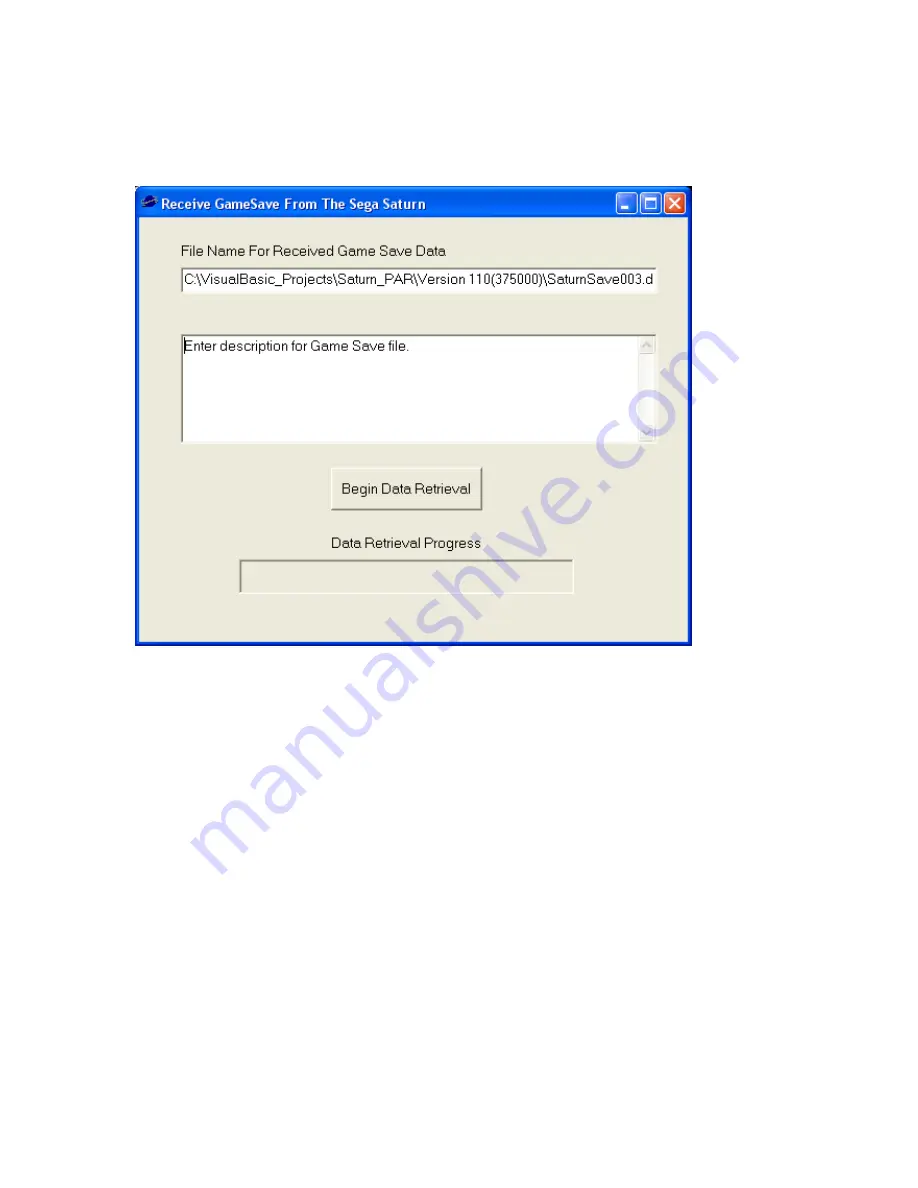
1) Receive Gamesave – Retrieves Game-save data from the Saturn
A filename will be automatically generated (SaturnSavexxx.dat). The number is automatically
incremented as files are saved. The file is saved on the PC’s harddrive in the directory that the
application is running from. A text box is available for describing the contents of the Game-
saves. When the
Begin Data Retrieval
button is pressed, the entire contents of the Saturn’s
battery-backed ram is saved to the PC’s harddrive. As the transfer is occurring, the progress bar
shows the status of the data transfer. Also, while data transfer is occurring, the LED indicator on
the DataLink will be flashing rapidly.
Note: To use this received gamesave file on an emulator, you can do the following:
•
For SSF: Rename the “SaturnSavexxx.dat” file to "InternalBackupRAM.bin", and replace
the existing SSF "InternalBackupRAM.bin" file with this new one. Make sure that “Hook
Backup Library” is NOT checked in the options. If “Hook Backup Library” is enabled, the
emulator uses a different format for the save files, which is incompatible with the DataLink.
•
For Cassini: Rename the “SaturnSavexxx.dat” file to "BKRAM1.bin" and replace the
existing "BKRAM1.bin" file to this new one. The file will be located in
“C:\Windows\profiles\saturn”.
Page 3 of 8








