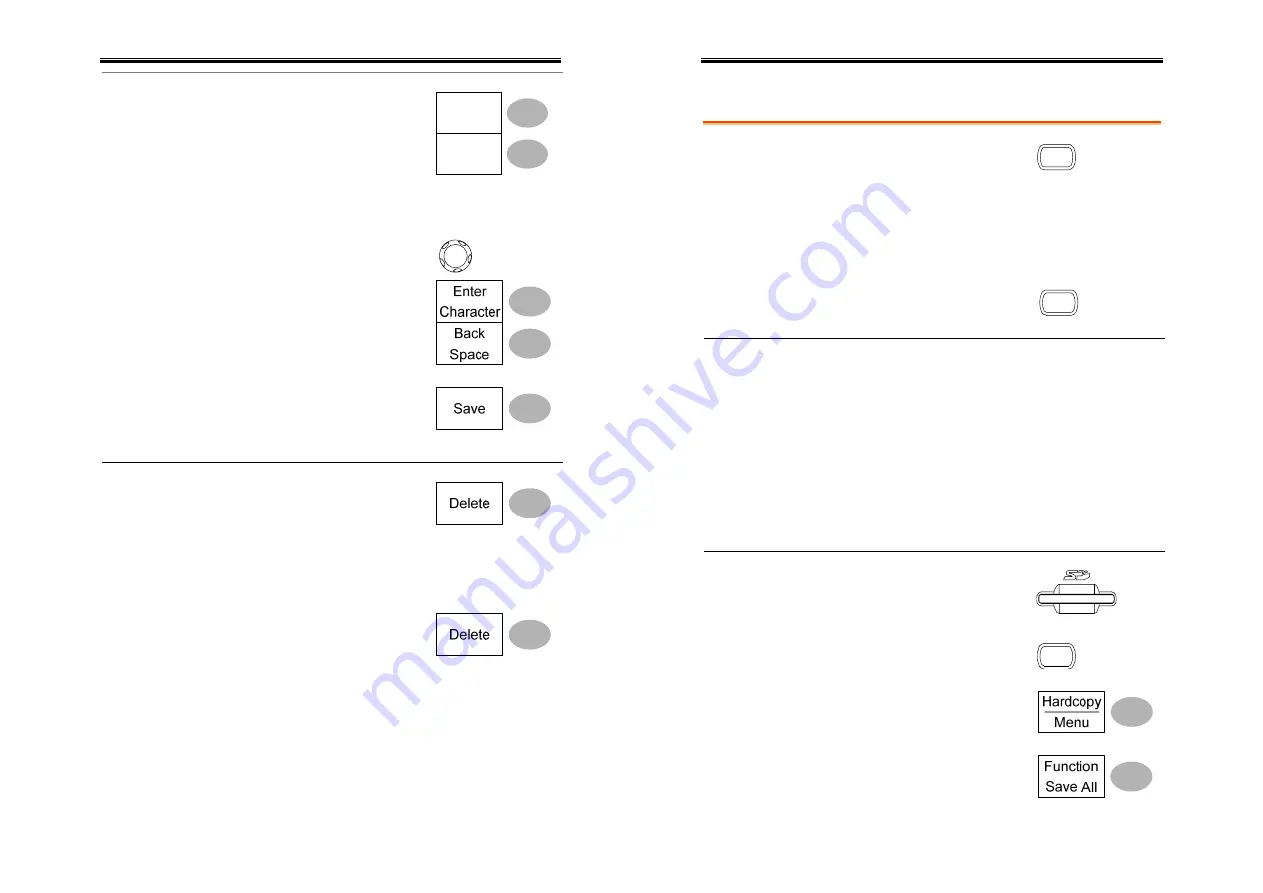
User Manual – SEFRAM 53X2DC
79
Creating a new
folder /
renaming a file
or folder
1.
Move the cursor to the file
or folder location and press
New Folder
or
Rename
. The
file/folder name and the
character map will appear
on the display.
Rename
New
Folder
2.
Use the Variable knob to
move the pointer to the
characters. Press
Enter
Character to add a character
or
Back Space
to delete a
character.
VARIABLE
3.
When editing is completed,
press
Save
. The file/folder
creation or rename will be
completed.
Deleting a
folder or file
1.
Move the cursor to the
folder or file location and
press
Delete
. The message
“
Press F4 again to confirm this
process
” appears at the
bottom of the display.
2.
If the file/folder still needs
to be deleted, press
Delete
again to complete the
deletion. To cancel the
deletion, press any other
key.
User Manual – SEFRAM 53X2DC
80
Quick Save (HardCopy)
Background
The Hardcopy key works as a
shortcut for saving display
image, waveform data, and
panel settings into an SD card.
Hardcopy
Hardcopy key can be configured into two types of
operation: save image and save all (image,
waveform, setup).
Using the Save/Recall key can
also save files with more
option. For details, see page82.
Save/Recall
Functionalities Save image
(*.bmp)
Saves the current display image into
an SD card.
Save
all
Saves the following items into an SD
card.
•
Current display image (*.bmp)
•
Current system settings (*.set)
•
Current waveform data (*.csv)
•
Last stored system settings (*.set)
•
Last stored waveform data (*.csv)
Procedure
1.
Insert an SD card to the slot.
2.
Press the Utility key.
Utility
3.
Press
Hardcopy Menu
.
4.
Press
Function
repeatedly to
select
Save Image
or
Save All
.
















































