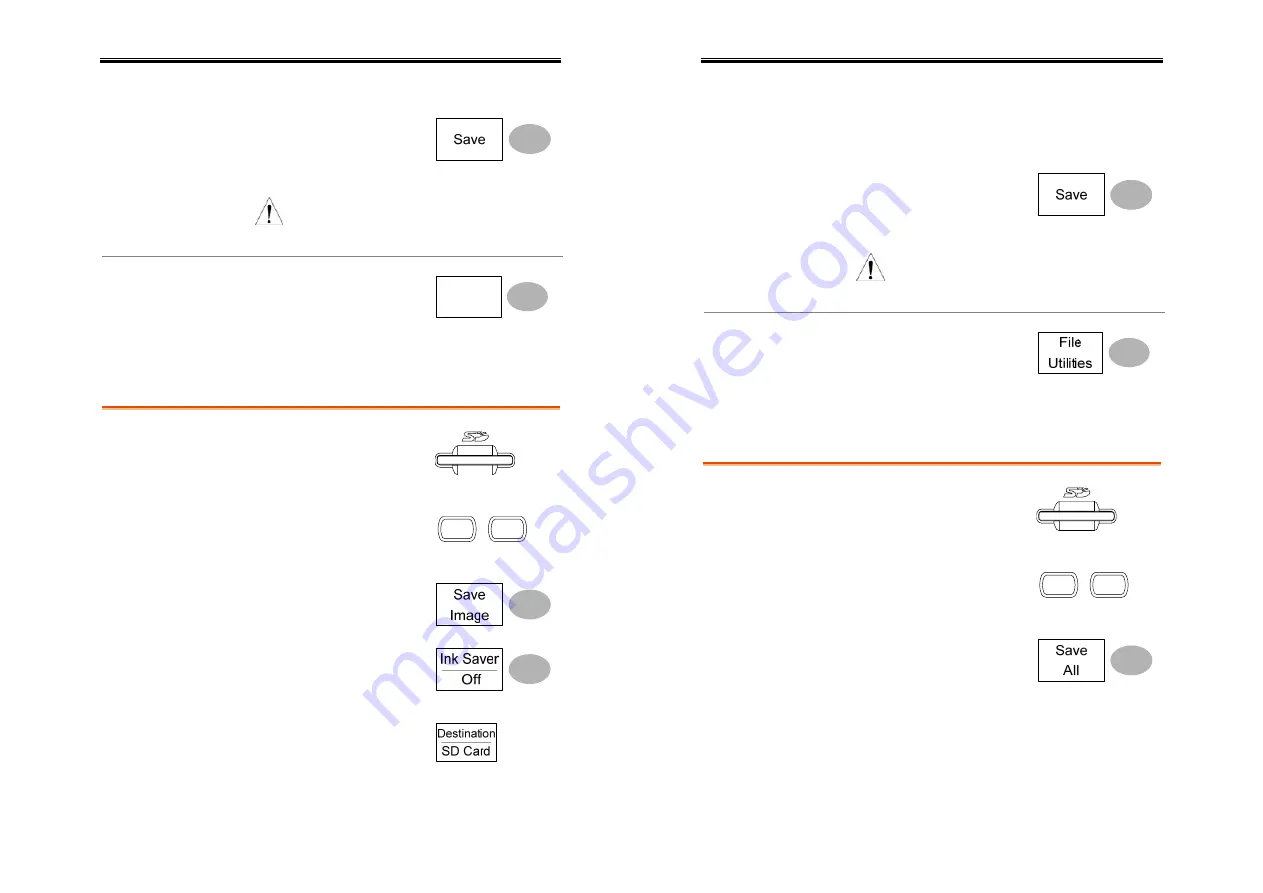
User Manual – SEFRAM 53X2DC
85
Ref
Internal reference waveform, A/B
6.
Press
Save
to confirm
saving. When completed, a
message appears at the
bottom of the display.
Note
The file will not be saved if the
power is turned off or the SD card is
disconnected before completion.
File utilities
To edit SD card contents
(create/ delete/ rename files
and folders), press
File Utilities
.
For details, see page78.
File
Utilities
Saving the display image
Procedure
1.
(For saving to an external
SD card) Insert the card into
the slot.
2.
Press the Save/Recall key
twice to recall the Save
menu.
Save/Recall
Save/Recall
3.
Press
Save Image
.
4.
Press
Ink Saver
repeatedly to
invert the background color
(on) or not (off).
5.
Press
Destination
.
User Manual – SEFRAM 53X2DC
86
SD
card
External card, no practical
limitation on the amount of file.
When saved, the image file will be
placed in the root directory.
6.
Press
Save
to confirm
saving. When completed, a
message appears at the
bottom of the display.
Note
The file will not be saved if the
power is turned off or SD card is
disconnected before completion.
File utilities
To edit SD card contents
(create/ delete/ rename files
and folders), press
File Utilities
.
For details, see page78.
Saving all (panel settings, display image, waveform)
Procedure
1.
(For saving to an external
SD card) Insert the card into
the slot.
2.
Press the Save/Recall key
twice to recall the Save
menu.
Save/Recall
Save/Recall
3.
Press
Save All
. The following
information will be saved.
Setup file
(Axxxx.set)
Two types of setups are saved:
the current panel setting and
the last internally saved
settings (one of S1 ~ S15).
Display image
(Axxxx.bmp)
The current display image in
the bitmap format.



























