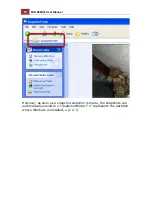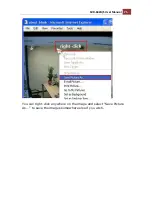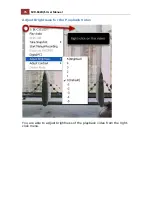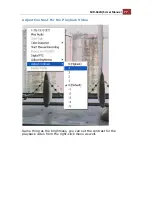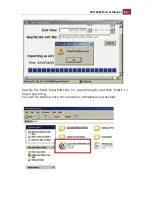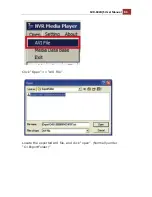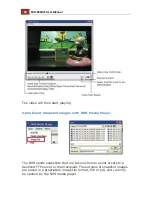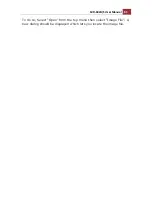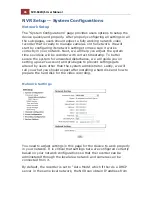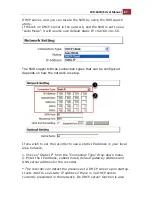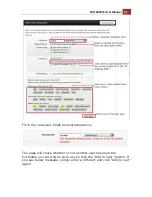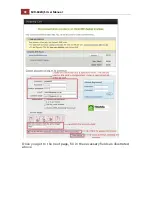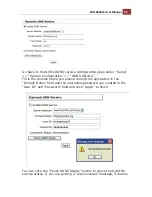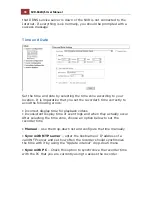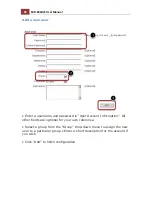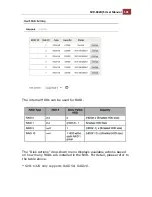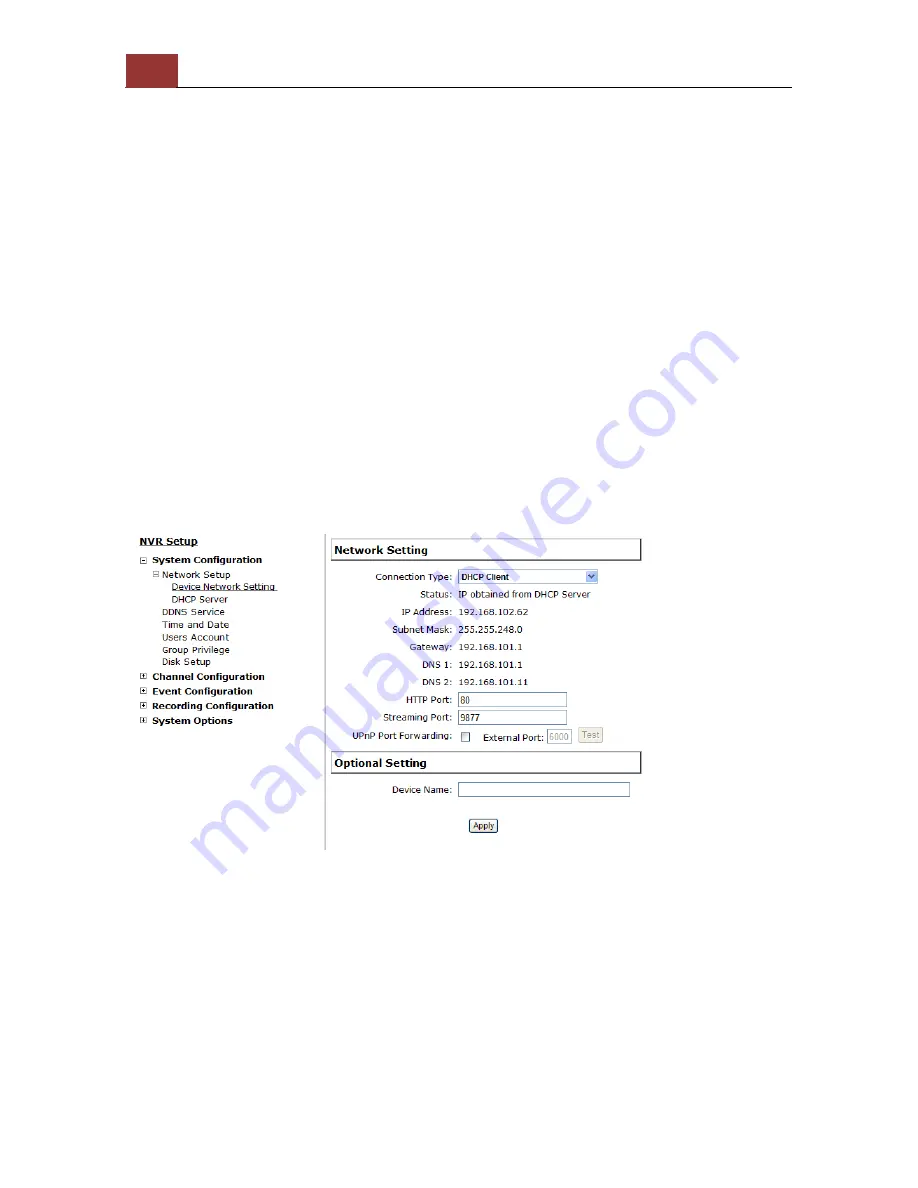
86
SVR-632U/S User Manual
NVR Setup -- System Configurations
Network Setup
The “System Configurations” page provides users options to setup the
device quickly and properly. After properly configuring all settings in all
the sub-pages, users should expect a fully working network video
recorder that is ready to manage cameras on the network. We will
start by configuring its network settings to make sure it works
correctly in your network. Next, we will help you adjust the system
time so videos will be recorder with correct timestamp. To better
secure the system for unwanted disturbance, we will guide you on
setting up user’s account and privileges to prevent settings gets
altered by users other than the system administrator. Lastly, we will
tell you what you should expect after installing a hard disk and how to
prepare the hard disk for the video recording.
Network Settings
You need to adjust settings in this page for the device to work properly
in your network. It is critical that settings here are configured correctly
based on your network configurations so that the recorder can be
administered through the local area network and cameras can be
connected from it.
By default, the recorder is set to "Auto Mode" which if there's a DHCP
server in the same local network, the NVR can obtain IP address from
Summary of Contents for svr-632s nvr
Page 5: ...SVR 632U S User Manual 5 Event Monitor 240 Event Monitor 240 History Event Monitor 243 ...
Page 6: ...6 SVR 632U S User Manual System Overview SVR 632U Front View Rear View ...
Page 7: ...SVR 632U S User Manual 7 SVR 632S Front View Rear View ...
Page 12: ...12 SVR 632U S User Manual Remove the HDD tray by pulling the latch ...
Page 13: ...SVR 632U S User Manual 13 Push the tray door back to the case to secure it ...
Page 16: ...16 SVR 632U S User Manual Push the tray back in to the unit and push it all the way in ...
Page 42: ...42 SVR 632U S User Manual A new window should display and load the snapshot image ...
Page 43: ...SVR 632U S User Manual 43 The new window displays the snapshot ...
Page 53: ...SVR 632U S User Manual 53 Type in the IP address of the NVR in the address bar ...
Page 59: ...SVR 632U S User Manual 59 Press the button highlighted above to go back to the browser ...
Page 71: ...SVR 632U S User Manual 71 A new window should display and load the snapshot image ...
Page 72: ...72 SVR 632U S User Manual The new window displays the snapshot ...
Page 103: ...SVR 632U S User Manual 103 ...
Page 123: ...SVR 632U S User Manual 123 E Map Setting ...
Page 165: ...SVR 632U S User Manual 165 Type in the default username admin and password admin to log in ...
Page 179: ...SVR 632U S User Manual 179 The snapshot of the video will be displayed on a pop up window ...
Page 200: ...200 SVR 632U S User Manual Click Apply to finish and save the settings ...
Page 206: ...206 SVR 632U S User Manual Locate the image file jpg and click Open to finish ...