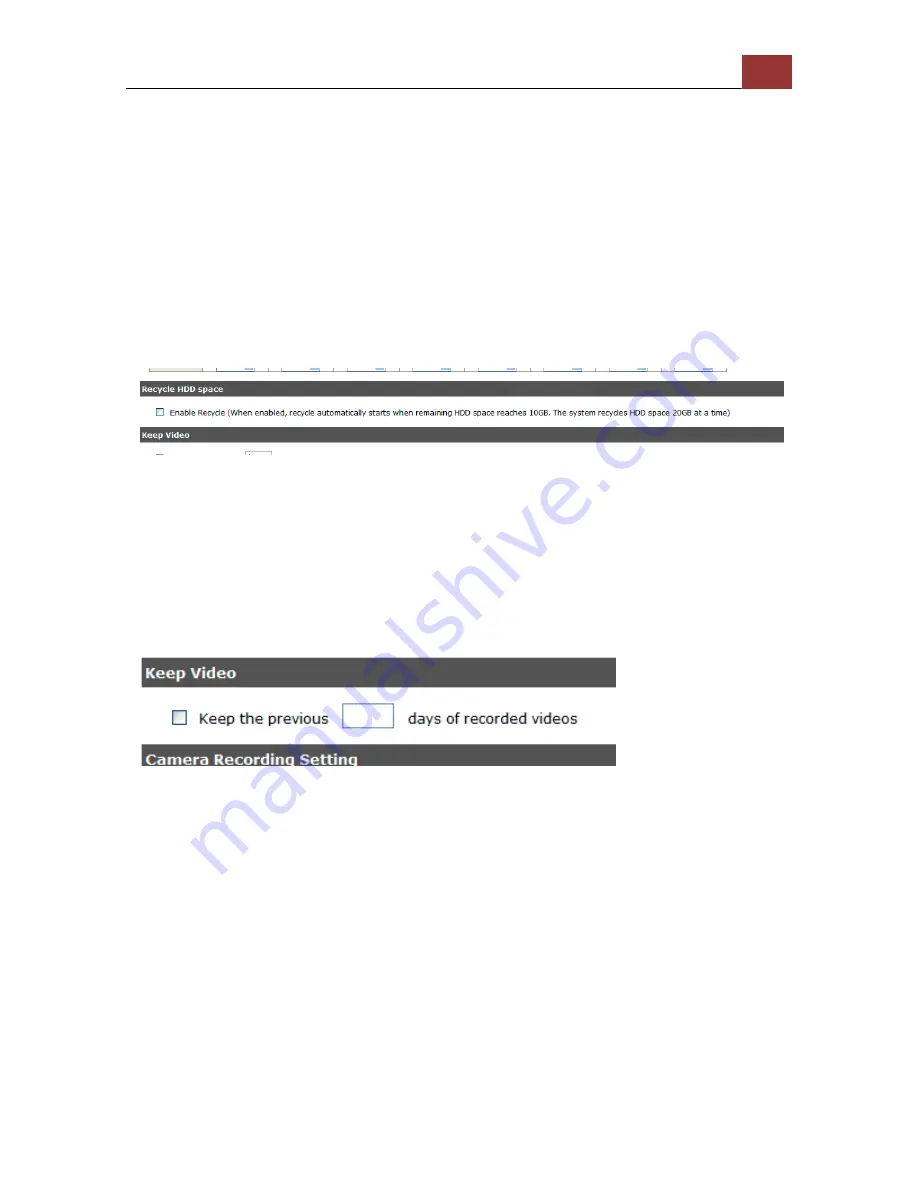
SVR-‐204 User Manual
115
You are able to use the same video format for recordings or you can
choose other formats for different recording purposes if it's a multi-
stream capable camera.
If you chose to use a different video format for recording, you are able
to adjust its detail settings by clicking on the
"...".
A new dialog will pop out for further detail configurations. Noticing the
"Frame rate" in this dialog represents the live fps that will be set back
to the camera for this particular video format. You can configure the
recording fps for different types of recordings individually.
The HDD space recycle function is turned on by default. You can
alternatively turn it off and set a system event in "NVR
Setup">>"Event Configurations">>"Event Trigger">>"Event Handling
Settings">>"When NVR is triggered by", and set a desired disk
remaining space for event trigger condition. You'd have to take action
manually after you get the system event notification, such as replacing
disk, turn on HDD recycle function, or backup recording data.
Users can also set to keep a previous number of days of recording
data by enabling the option below. This is quite often used in
application such as banking which certain countries requires to always
keep a minimum previous number of days of recording data.
* If this option is enabled, once the hard drive is full, the recycle
function will then start but it will ensure that the number of days of
recording data defined here will stay in hard drive instead of wiping
out 20GB of data at a time.
* If the hard drive is not full, the NVR re-calculates twice a day (each
at 2:30am and 2:30pm) to keep the defined number of days of
recording data from these two particular point of time backward.
Summary of Contents for SVR-204
Page 1: ...4 Ch Network Video Recorder with HDMI Output V 1 1 0 0 8 1 0 2 0 1 2 SVR 204 User Manual ...
Page 5: ...SVR 204 User Manual 5 System Overview Front View ...
Page 6: ...6 SVR 204 User Manual Rear View ...
Page 7: ...SVR 204 User Manual 7 Illustration LED Definition ...
Page 15: ...SVR 204 User Manual 15 Secure the housing with the screws highlighted above ...
Page 33: ...SVR 204 User Manual 33 The new window displays the snapshot ...
Page 57: ...SVR 204 User Manual 57 The new window displays the snapshot ...
Page 134: ...134 SVR 204 User Manual By default the focus should be on the username field ...
Page 160: ...160 SVR 204 User Manual Press the BACK button on the remote to dock it away ...






























