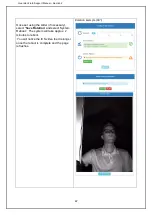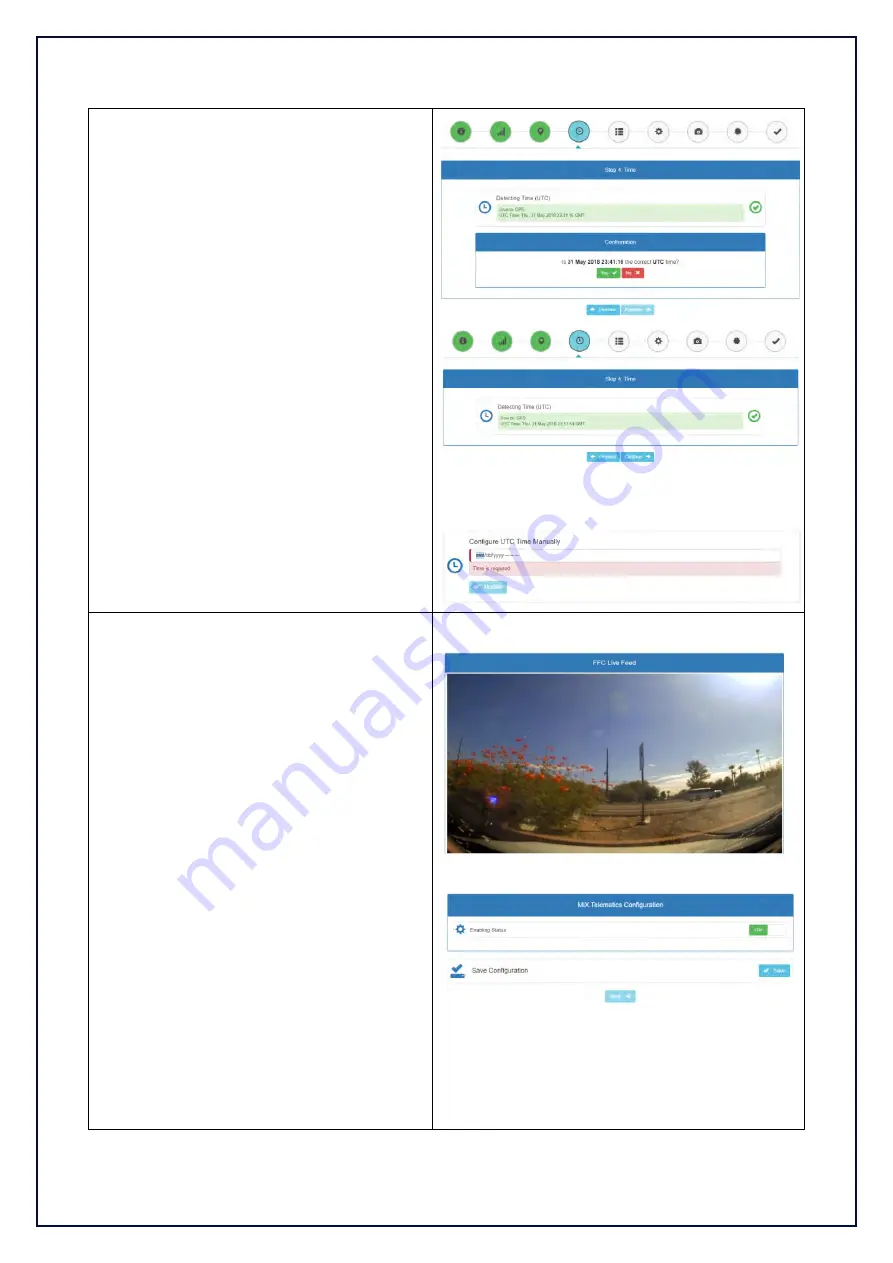
Guardian Field Support Manual – Section 2
65
Step 5 – Time
This step verifies that the GPS, System, or
Network time is correct.
The time will always be presented in UTC.
There are articles on the Knowledge Base to
help you work out the correct UTC.
Use the Confirmation prompt to verify the
time and date presented are accurate. If the
time or date are not accurate, select “no”
and use the drop down at the far right of the
Configure UTC Time Manually section to
enter the correct UTC date and time, then
select Update.
Once the time is correct, click ‘Continue’.
Manual UTC Configuration:
Step 6 – External Peripherals
During this step, the system will allow the
user to configure any non-standard
peripherals that may have been installed.
This may include external telematics
devices, an FFC, and/or the cruise control
disable cable.
6.1.
FFC Setup
The FFC is enabled by default. If an FFC
has not been installed, toggle the slider bar
to “
FFC OFF
”.
“
Save Configuration
” and select ‘System
Reboot’. The system will take approx. 2
minutes to reboot.
Once rebooted, the FFC feed will be visible
and the FFC can be correctly adjusted.
If FFC is
not
fitted, continue to the next step.
6.2.
Mix Telematics Configuration.
If a Mix Integration Cable is to be installed,
toggle the slider bar next to Enabling Status
to “
ON
”.
FFC Live Feed:
Mix Telematics Configuration:
Save Configuration action:
Summary of Contents for G2-SY-CON2
Page 1: ...FIELD SUPPORT MANUAL Guardian Generation 2 Gen2 ...
Page 7: ...FIELD SUPPORT MANUAL Section 1 Introduction to Guardian Generation 2 ...
Page 29: ...1 FIELD SUPPORT MANUAL Section 2 Installation of Guardian Generation 2 ...
Page 100: ...Guardian Field Support Manual Section 2 72 ...
Page 103: ...Guardian Field Support Manual Section 2 75 The vehicle can be turned off ...