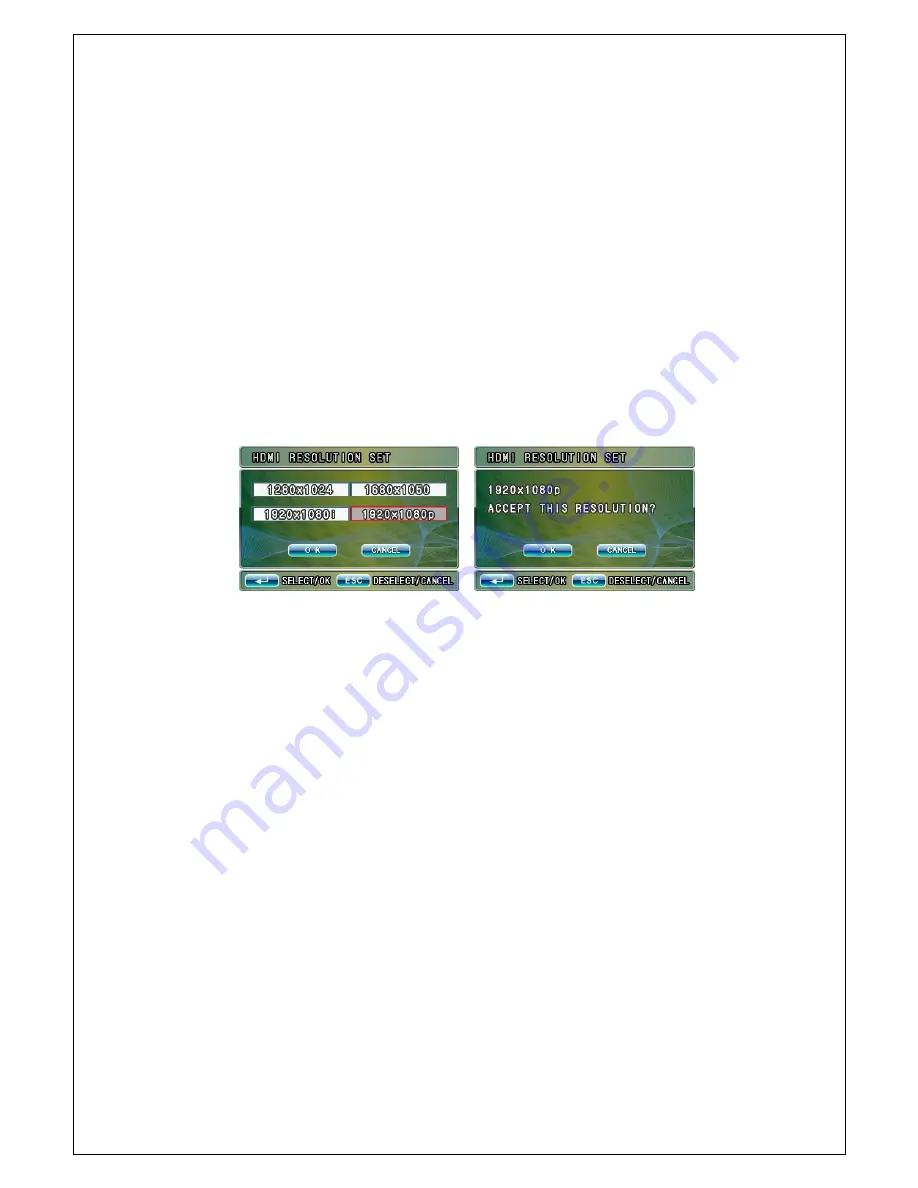
14
- Using the front button or the remote control: Press Menu > press
◀▶
buttons
and [ENTER] in Display set > press
▲▼
buttons and [ENTER] in Video input type
> Press +/ - buttons to change the set value.
5-3-5. HDMI RESOLUTION SET
It is possible to set the picture resolution that is outputted from HDMI Port.
Before setting, please check the resolution of monitor. If the resolution is set
higher than the available specification, the image may not be appeared on the
screen. In this case, you must use the adequate monitor and change the
configuration.
- Using the mouse: Click the right button of the mouse > click Menu> click
Display Set> and then set the HDMI Resolution.
- Using the front button or the remote control: Press Menu > press
◀▶
buttons
and [ENTER] in Display set > press
▲▼
buttons and [ENTER] in HDMI resolution
> Press
▲▼
◀▶
and [ENTER] button to select the desired resolution.
Please cancel the setting, in case that the resolution set in pop-up menu cannot
be supported in the monitor.
5-3-6. Monitor (Spot) Out
This product also provides video signals out port for Standard Definition CVBS
monitor. In this menu, it is possible to set monitor (spot) output screen.
- Using the mouse: Click the right button of the mouse > click Menu> click
Display Set> and then set the Spot (monitor) Out.
- Using the front button or the remote control: Press Menu > press
◀▶
buttons
and [ENTER] in Display set > press
▲▼
buttons and [ENTER] in CVBS > Press +
/ - buttons to set. (CH1~CH9, HD9) HD9 displays the same split pictures as
those displayed from HDMI port
























