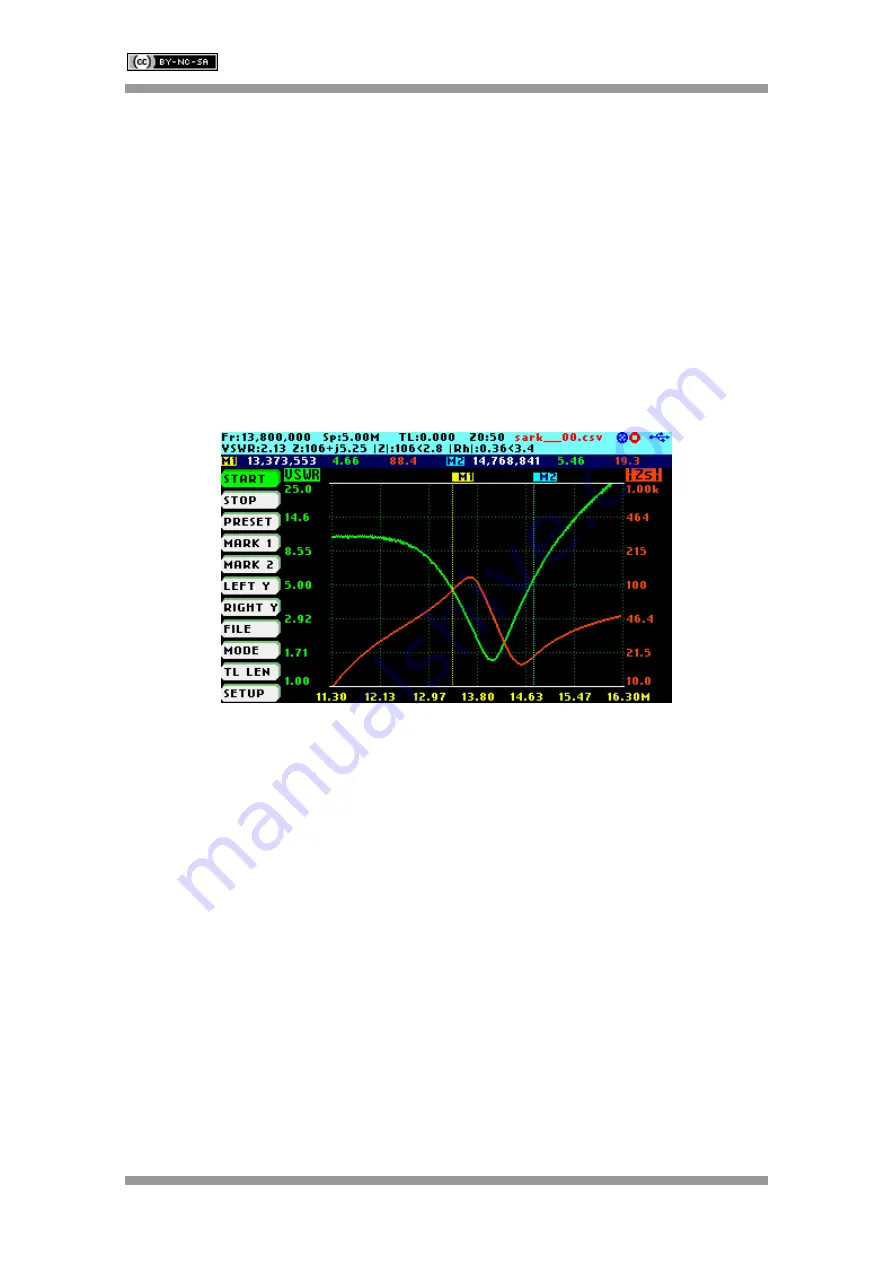
SARK-110
User’s Manual
Rev 1.2.19 January 12
th
, 2020
- 14 -
© Melchor Varela
– EA4FRB 2011-2020
(ii)
Use Navigator A to highlight
«SPAN»
in the main menu on the left side of the display. Then
use Navigator B to change the span. The span will change according to the current span
frequency multiplier. The span frequency multiplier can be changed from the popup dialog, see
(i)
above.
2.6 Changing the Start and Stop Frequencies
For sweep modes it is also possible specifying the Start and Stop frequencies. Use Navigator A
to highlight
«FREQ»
or
«SPAN»
in the main menu and then press Navigator A to change the
entry mode. These main menu options will change to display
«START»
and
«STOP»
. Pressing
the Navigator A again will revert to the
«FREQ»
and
«SPAN»
entry mode.
The screenshot below shows the main menu changed to allow the entry of
«START»
and
«STOP»
frequencies.
Operation is similar to the
«FREQ»
or
«SPAN»
entry:
(i)
Use Navigator A to highlight
«START»
or
«STOP»
in the main menu on the left side of the
display. Press the Select
[
■
]
button to display the popup dialog. Then use Navigator B to
change the frequency. The frequency will change according to the current frequency multiplier
that is highlighted in reverse video. Use Navigator A to change the frequency multiplier position
if needed. Press the Select
[
■
]
button to validate the frequency selection. Press any other
button to cancel the operation.
(ii)
Use Navigator A to highlight
«START»
or
«STOP»
in the main menu on the left side of the
display. Then use Navigator B to change the frequency. The frequency will change according to
the current frequency multiplier. The frequency multiplier can be changed from the popup
dialog, see
(i)
above.





























