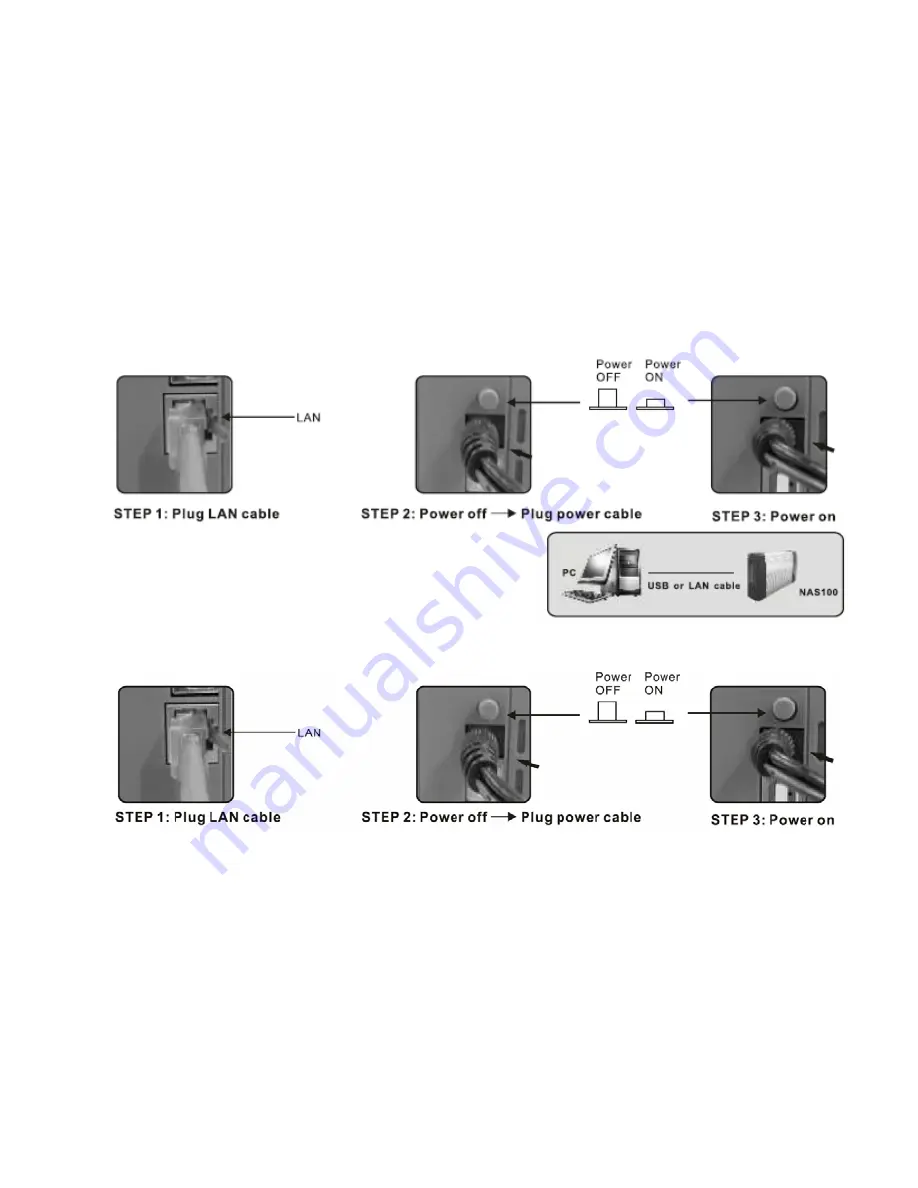
9
5.2
Connect to your computer through LAN interface
SE-NAS-05 can be directly connected to your PC by LAN cable. So you can transfer files across SE-NAS-05 and your computer through
the Ethernet interface. See Chapter 6, CONFIGURING SE-NAS-05, and Chapter 7, OPERATION for details.
SE-NAS-05 connected to a computer directly through
USB or LAN interface:
5.3
Connect to your network through LAN interface
Connect the network cable to the LAN port on the back panel of SE-NAS-05 and the other end of the network cable to a port on your
network hub, switch or router.
Summary of Contents for SE-NAS-05
Page 1: ...1 SE NAS 05...























