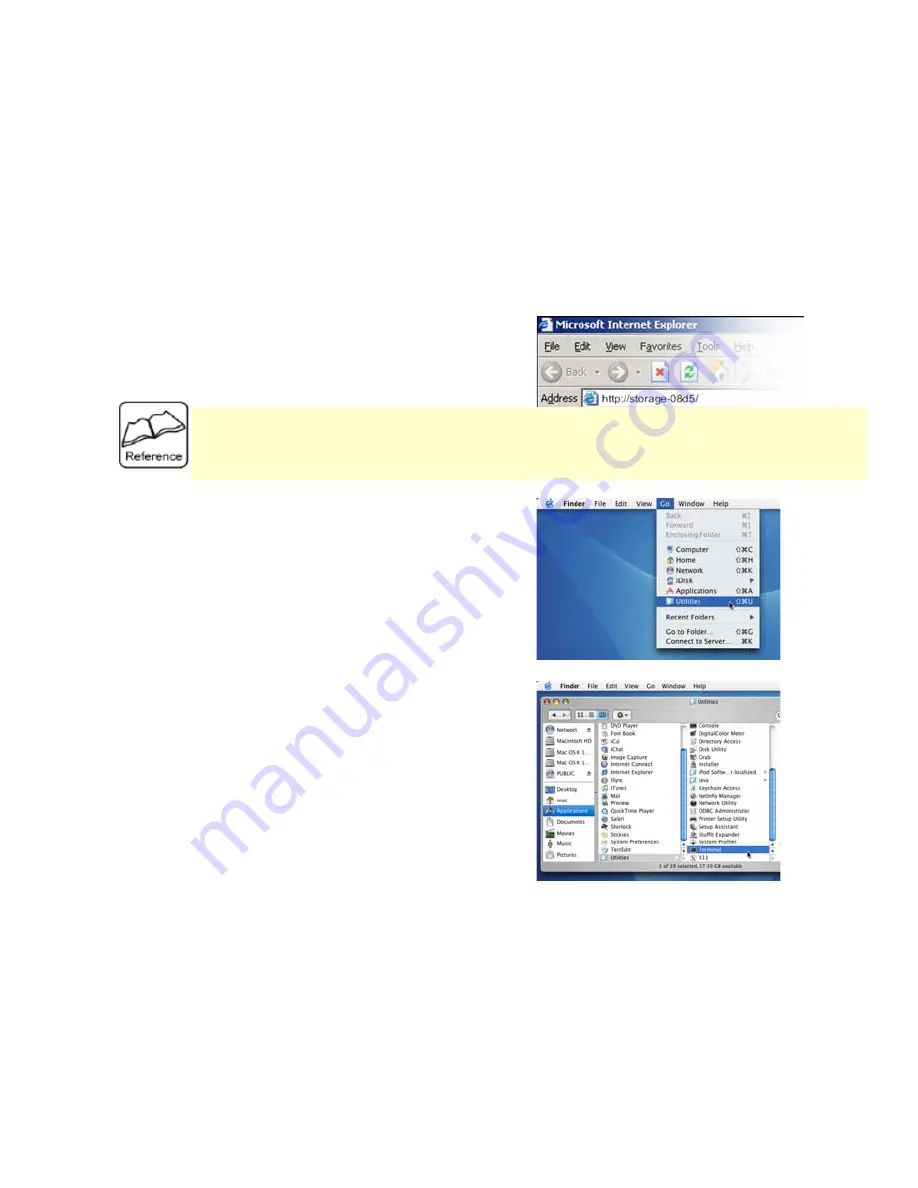
11
Configuring the SE-NAS-05 using a Windows client
Open your web browser, such as Internet Explorer or Netscape, enter
http://storage-XXXX in the URL address field followed by [Enter] key, where
XXXX are the last four digits of the MAC address printed on the SE-NAS-05
back panel.
For example, if your SE-NAS-05’s MAC Address is 00-14-3F-AA-08-D5, you will need to enter “http://storage-08d5”
in the URL address bar.
If you changed the SE-NAS-05 host name, you will need to replace the word “storage-XXXX” with it. For example, if
you changed your host name to “FileServer”, please type “http://fileserver” instead. Host name is not case sensitive.
You can also enter the IP address of SE-NAS-05, for example, http://169.254.0.1
Go to Section 6.3 to continue the configuration
.
Configuring the SE-NAS-05 using a Mac OS/X
client
Step 1:
If you know the IP address of SE-NAS-05, go to
Step 5
to continue the
configuration.
Under Finder, select Go >> Utilities, or use hot-key [C U]
The following screen shots are taken from a Mac-Mini running OS X and may
vary slightly from your computer screen.
Step 2:
A Utilities window will appear. Click on the “Terminal” application.
Please make sure that the IP address of your PC is compatible with
NAS-05’s IP address. This means it needs to be in the same
address range (e.g. 169.254.0.2 to 169.254.0.254) and using the same
Subnet Mask (255.255.255.0).
Summary of Contents for SE-NAS-05
Page 1: ...1 SE NAS 05...























