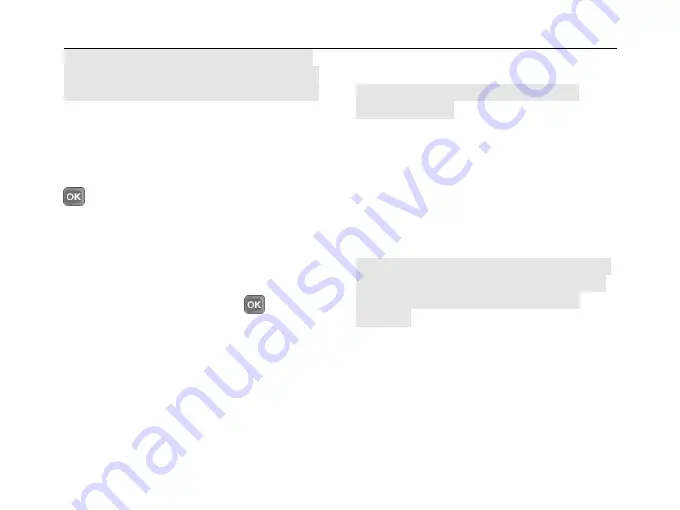
SED GPH-610R
User Manual
- 47 -
Note:
The forced de-registration of a function
number may affect normal use for other users.
Therefore, exercise caution with this operation.
4 Interrogation:
You can use this menu to
interrogate the current registration information
of a function number. You can enter the desired
function number in the input window, and press
. The inquiry result is displayed on the
screen.
5 Change Current FN:
If you register multiple
function numbers, you can select one function
number to display. To switch to another function
number, press direction keys to select a
function number and then press
.
For an outgoing call, the functional number and
the functional identity are transferred via UUIE.
If several functional registrations were made,
the most recently registered number is
transferred. And when changed current FN,
then the current FN is displayed in idle screen,
and be transferred in call.
6 Deregister All FN:
You can use this menu to
de-register all registered function numbers.
Note:
This function is only for temporary
function numbers.
7 Synchronization FN:
If your function number
is forcibly de-registered but the handheld does
not receive a network message, you can use
this menu to synchronize your function number
to the network. The synchronization result is
displayed in a pop-up box on the screen.
Note:
Operations related to a function number
require interaction with the network, so it may
take a while to finish the synchronization
operation.
4.4 Names
You can use the phonebook in the handheld to
store contact records.
Handheld Phonebook:
Each record consists
of name, phone number, call type, priority,
company number, email, address, and other
information. Choose
Menu
>
Names
to enter






























