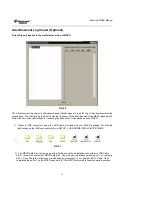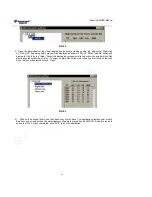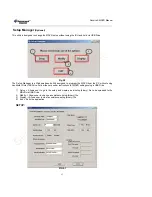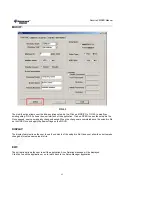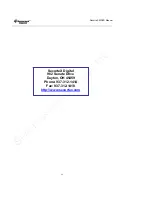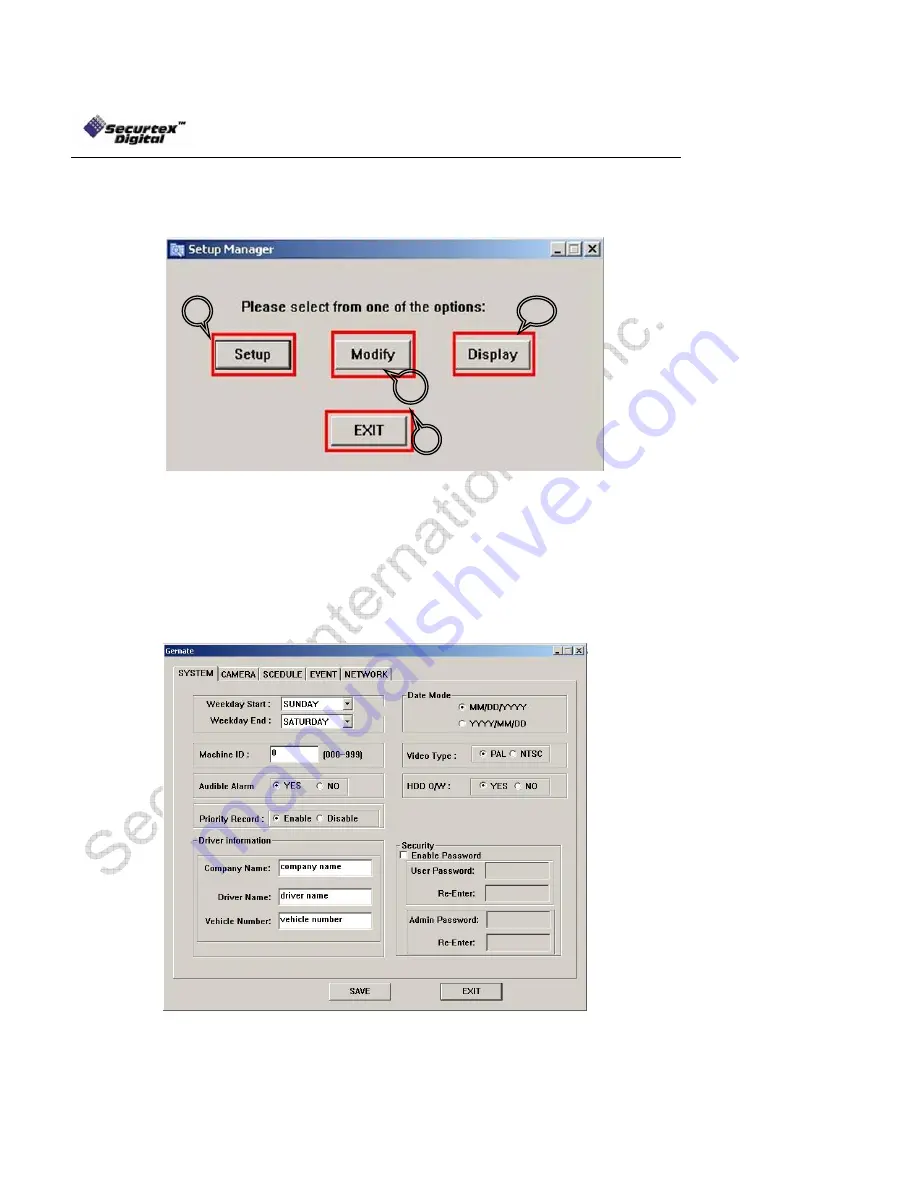
SecurteX MDVR Manual
43
Setup Manager
(Optional)
This utility is designed to change the MDVR setup without using the IR Hand held via USB Drive.
Fig 5.0
The Setup Manager is a Windows based utility designed to program the MDVR from the PC without using
handheld IR via USB Drive. Follow the here under instructions for MDVR settings using a USB Drive.
1) Setup -> Allows user to go in the setup and create a new setup (binary) file to be uploaded to the
MDVR via USB Drive
2) Modify -> Allows user to change an existence setup (binary) file
3) Display -> Allows user to view an existence setup (binary) file
4) Exit -> Exits the application
SETUP:
FIG 5.1
1
2
3
4