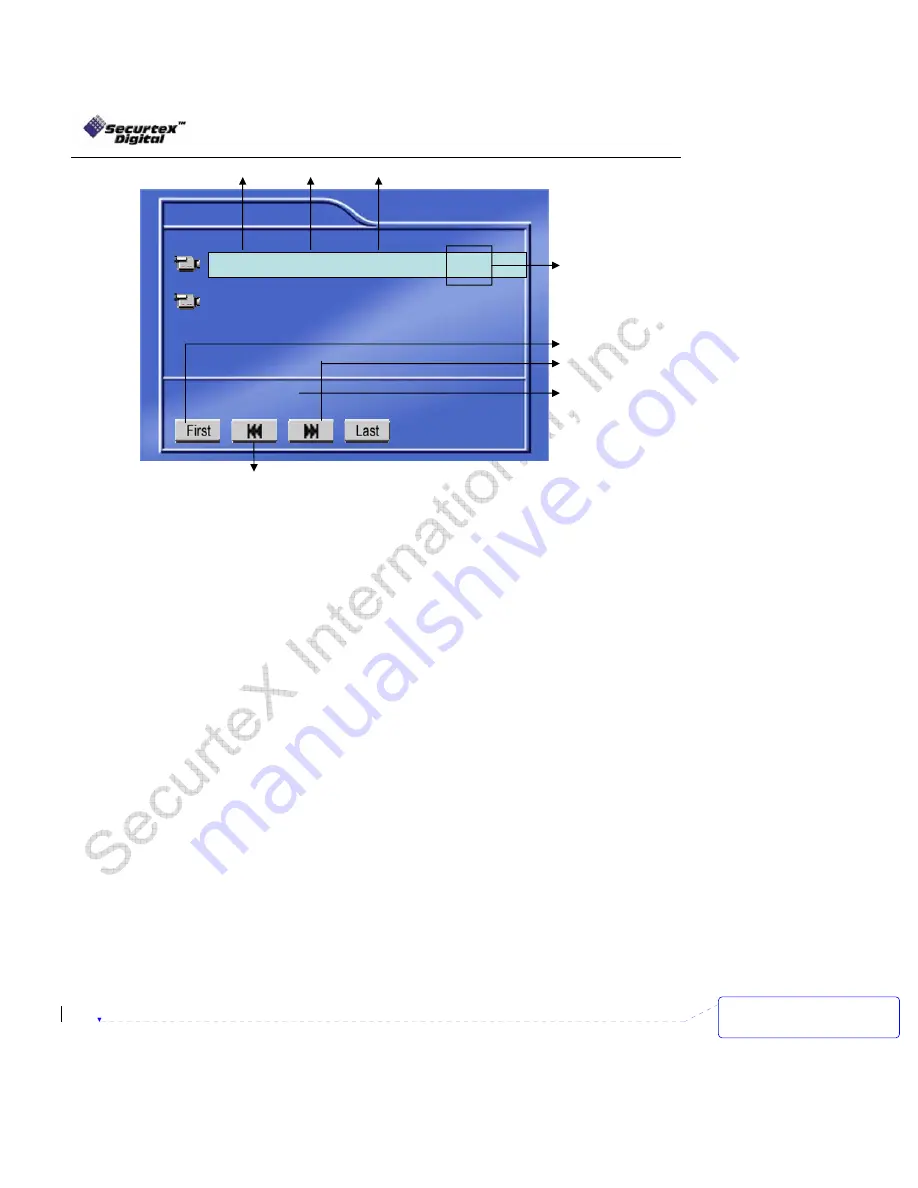
SecurteX MDVR Manual
23
While the selected video file is playing back, user can select the video to jump to the specific time in
the clip.
Press “Goto” on the handheld and a selection bar would appear at the top left of the screen
with a reference point about the length of the clip.
Input the desired time and select “Start” to go to the required minute.
While the video is playing back, pressing “Enter” on the IR will show the associated text on the
channel and pressing “Enter” again will hide the text giving a clear picture to view. The text on the
video shows the following fields:
Driver
ID
Vehicle
ID
Camera
label
GPS coordinates (if available)
Date
Time
Sensor label (if sensor was activated in the setup and sensor activity happens, the user
definable sensor labels get embedded on the video for 10 seconds)
User can also switch channels of video by pressing the desired number of channel on the handheld
IR numeric Keypad. User can start to download the video on a USB Drive while viewing the playback.
Follow the here under procedure to perform the operation:
Stop the recording of the DVR by going in the setup -> Schedule.
Insert the FAT 32 formatted USB Drive (for the CF formatting instructions please review the
Compact Flash Card Management page in the manual).
Select the clip want to playback.
While viewing the file, press the [CF] key on the IR to start downloading the file on the USB
Drive.
A status indicator is shown on the top right corner of the screen.
Press [CF] key again to stop the download
Record
09/05/2005
Size: 1169,686KB
02:59-03:00 Four Pic 30-1
09/05/2005 05:30-06:45 Four Pic 30-1
Date of recording Timing range Number of cameras recorded
Recorded Frame
rates and quality
of video
Browse to the last page
Show the movie file size
Browse to the next page
Browse to the first page
Deleted:
¶
<sp>
¶
<sp><sp><sp><sp>






























