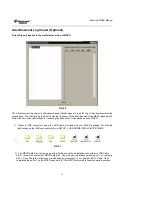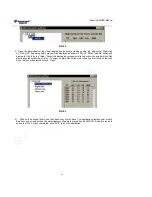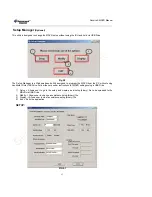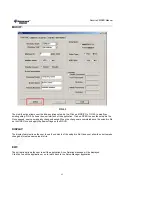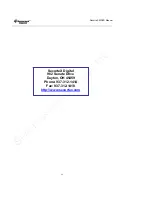SecurteX MDVR Manual
40
3) To remove any advertisement from the “Advertisement List”, select the file and click
“DELETE” button. Note that deleting the file from the “Advertisement List” does not delete
the actual file from the hard disk.
4) To remove any advertisement from the “Playback Sequence”, select the file and click
“DELETE” button. Note that deleting the file from the “Playback Sequence” does not delete
the actual file from the hard disk.
5) To delete the sequence and start from beginning click the “RESET” button.
6) When the sequence is completed click on “GENERATE” to generate the configuration file.
A “Save as” window will appear at the screen to save the sequence file. For the MDVR to
play back in the correct sequence the file name has to be “advertisement” and the format
has to be “.cfg”. DO NOT CHANGE THE NAME OR TYPE OF THE FILE ELSE THE
SEQUENCE OF THE ADVERTISMENT CLIPS WILL NOT WORK.
7) This feature is under development.
8) To exit the sequence generator application click on “EXIT”.
There are two methods to upload the sequence configuration file on the MDVR.
1) When the advertisement.cfg file is created save it to the thumb drive along with the required
advertisement contents. Establish a USB connection in Host Mode with your MDVR. Follow the
instructions under SETUP -> USB OPERATION for more details on establishing the USB connection
in Host Mode. The files would automatically be copied upon successful connection with thumb drive.
Once the data is copied (indicated by the status bar) exit the USB MODE screen and the advertising
media contents would automatically start to play back in the programmed sequence (if advertisement
mode selected under CAMERA -> OUTPUT MODE) when the unit restarts.
2) Create a USB connection using the USB cable provided with your MDVR package. For detailed
instructions on the USB connectivity refer to SETUP -> USB OPERATION in DEVICE MODE. Save
the advertisement.cfg file in the “ADS” folder of MDVR Hard disk drive. Also copy the media clips in
the ADS folder. Exit the USB MODE screen and the advertising media contents would automatically
start to play back in the programmed sequence (if advertisement mode selected under CAMERA ->
OUTPUT MODE) when the unit restarts.
Note that this application only generates the sequence and does not upload/download the media contents
automatically. Users have to upload the advertising contents by either a USB Drive or a USB link (HOST or
DEVICE mode).