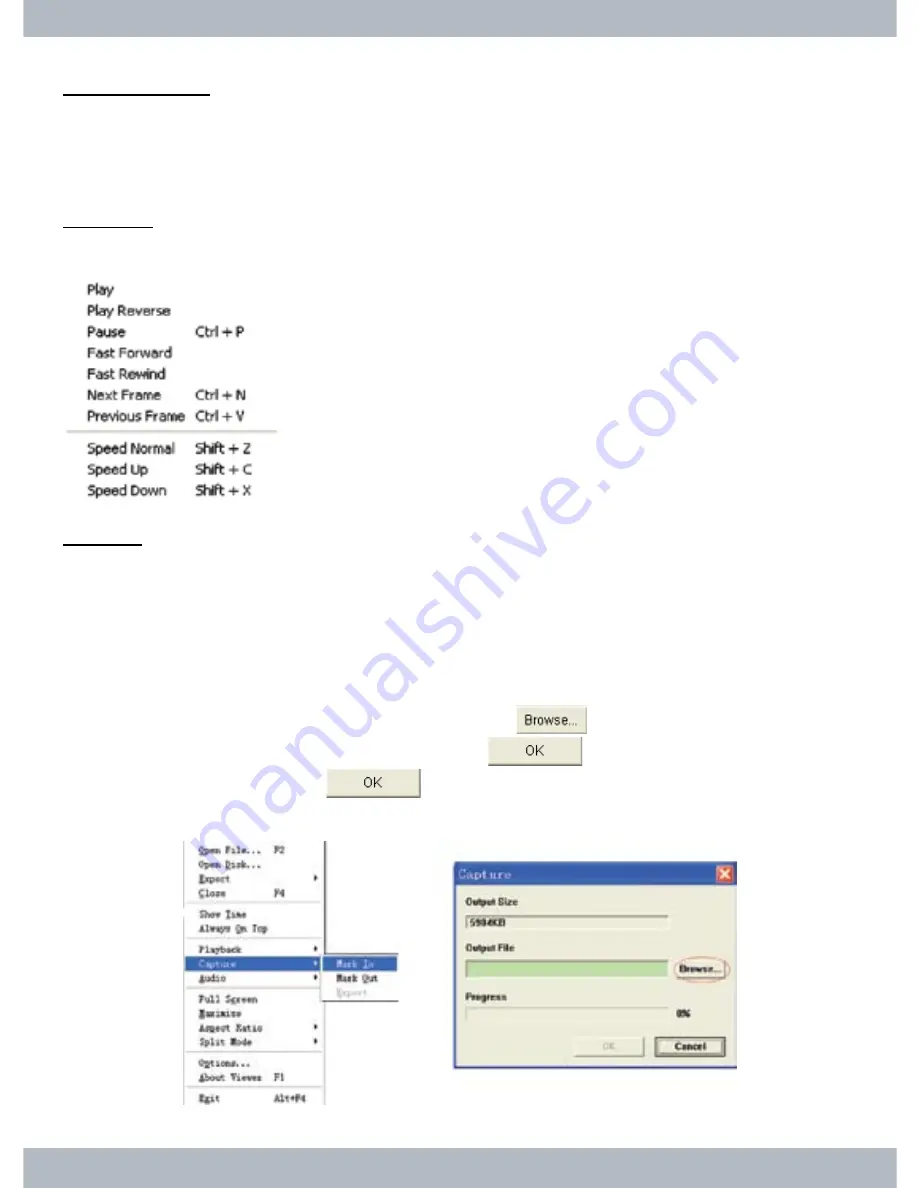
64
Always On Top
Select
Always On Top
to put the Vx4SLPlayer window on top of all other win
-
dows on the desktop. If this option is not selected other windows application(s)
can cover over the Vx4SLPlayer window.
Playback
Please reference playback on page 47 above for detail.
Capture
Capture
is use to shorten the video clip into a shorter segment clip, VVF to VVF
file. To
Capture
shorter clip; pause playback, drag
Play Bar
to desire start time
and select
Mark In
under
Capture
in the
Contextual Menu
. Then drag Play Bar
forward to a desire end time, select
Mark Out
under
Capture
in the
Contextual
Menu
and
Export
under
Capture
will become selectable for execution as illus-
trated below. Select
Caption\Export
from the
Contextual Menu
to proceed and
a
Capture
window will appear. Next, click on
to locate where to save the
file, give it a file name (VVF), click
OK
, and
again to begin rendering.
Upon completion, click on
to finish and exit out of Export Complete
window.
Summary of Contents for LCDDVR4
Page 61: ...55 Click Next Click Next...
Page 78: ......























