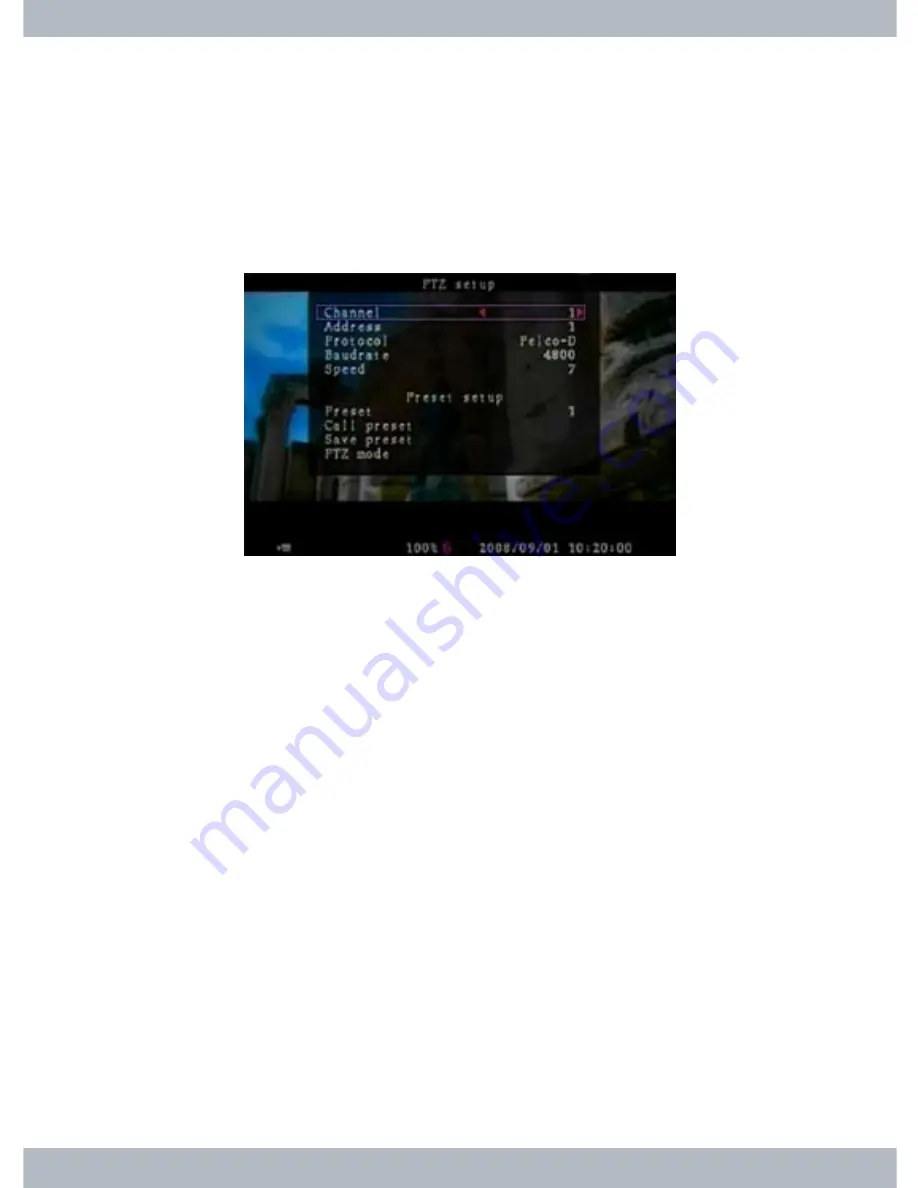
44
Enter
using the front panel, RC or left mouse click to access the
PTZ Setup
window as shown below.
LCDDVR4 supports 2 type of protocol cameras; Pelco-D and Pelco-P protocols.
Adjust the RS485 setting according to the PTZ protocol camera and then match
the Address, Protocol, and Baudrate setup to the camera settings.
To setup PTZ protocol camera, change the Channel to the PTZ camera. Set
the dome address number or dome’s identification number ranges from 0~255.
Most protocol dome cameras are default to address 1, be sure to set the address
to match with the actual dome address setting. Next, select the type of PTZ
protocol dome camera used; whether it is Pelco-D or Pelco-P as other protocols
is not supported. Finally, change the Baudrate according to the PTZ requirement
setting. Here is an overview on how PTZ Setup should be configured:
CHANEL
:Select a camera channel where PTZ camera is connected.
ADDRESS
:Dome’s address
“0-255” (PELCO-D)
and
”0-31” (PELCO-P)
)
, the
system default setting is 1 (Set based on the dome’s address).
PROTOCOL
: Select
“PELCO-D”
,
“PELCO-P”
(Set based on dome’s protocol).
BAUD RATE
: Press
SEL/EDIT
button on the front panel, RC or left mouse
click on red arrows to adjust the value:
1200bps, 2400bps
,
4800bps
(default),
9600bps
, or
19200bps
(Set based on the dome’s baud rate requirement, refer-
ence dome manual as needed).
SPEED
: Ranges from
1-10
, this is the speed of the dome movements when it is
rotating from one position to the next. Set the speed to 10 for fast dome rotation
-
Summary of Contents for LCDDVR4
Page 61: ...55 Click Next Click Next...
Page 78: ......






























