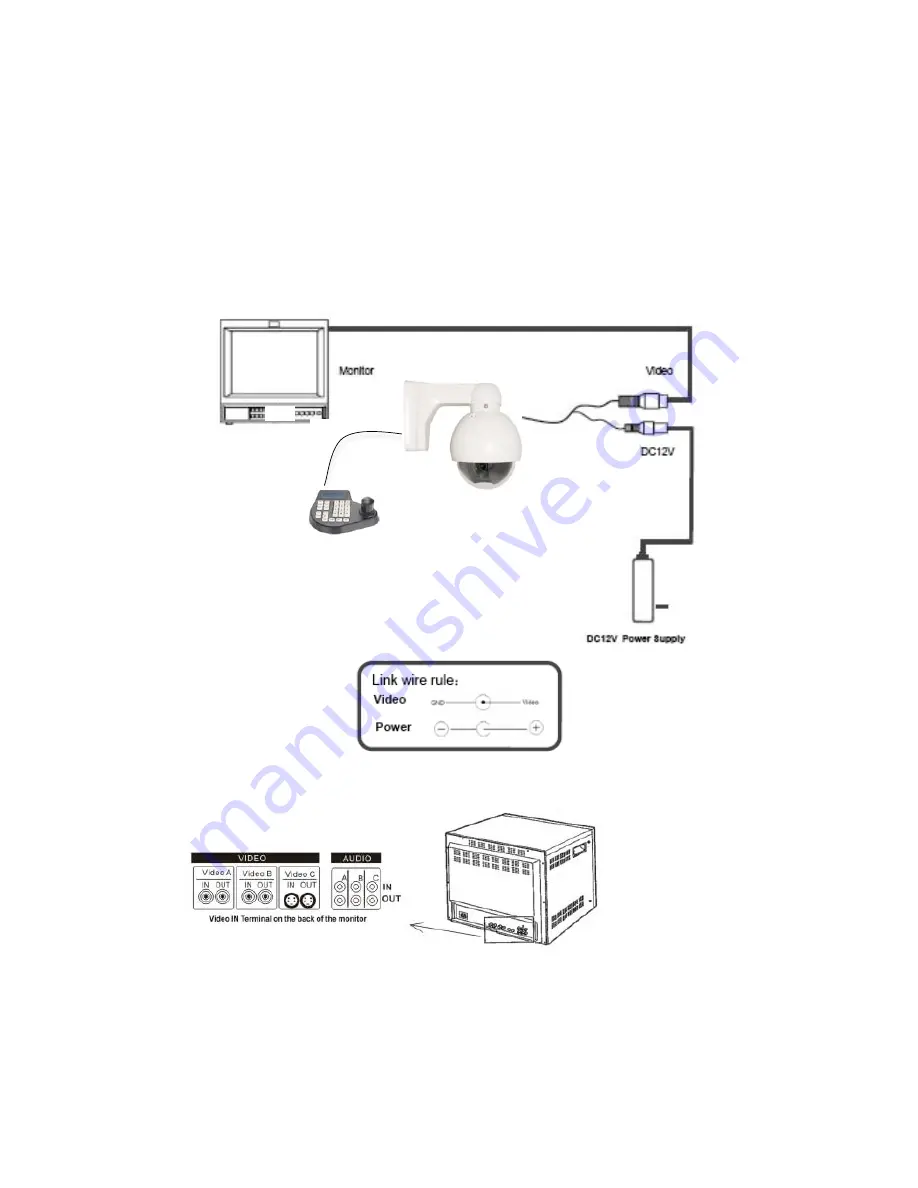
v2.2 7/28/11
4
4. WIRING CONNECTIONS
a. Connect the power supply’s DC plug to the camera’s power outlet.
b. Connect the camera to the monitor with a 75
Ω
coaxial video cable.
c. Connect unshielded twisted pair (UTP) control cable between the camera’s RS485
port and the PTZ controller. Be sure wire polarities are the same at each connection.
The camera’s violet wire (A) is + positive and the white wire (B) is – negative.
d. Connect power supply’s AC plug to a suitable AC power outlet.
e. Adjust the lens direction according to the required surveillance area and environment.


























