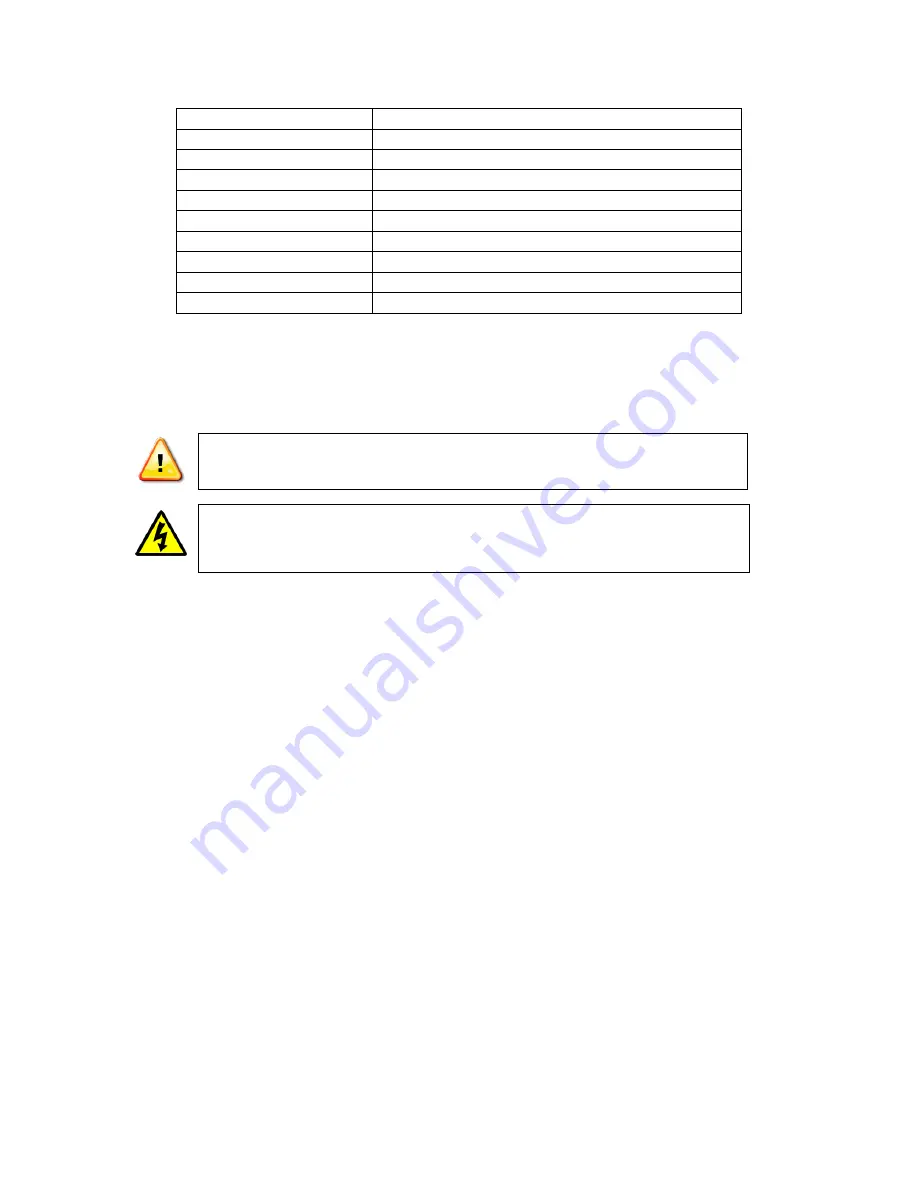
V2.0 06/13/13
3
25. Intelligent Power Off
Yes
26. Home Position
Yes
27. Camera Menu Operation
Yes
28. IP66 for Outdoor Use
Yes
29. Operating Humidity
95%
30. Heater Operation
42ºF on; 57ºF off
31. Operating Temperature
-40ºF - 122ºF
32. Video Connection
BNC coaxial
33. Power
24VAC @3A, 35W
34. Communication
RS485(+/-)
INSTALLATION AND OPERATION
CAUTION: To reduce the risk of electrical shock do not remove the cover or back of this
unit. No user serviceable parts are inside.
CAUTION: To prevent electric shocks and risk of fire hazards, do not use other than
specified power source.
1. UNPACKING and HANDLING
Each unit is shipped assembled and factory tested.
Ensure that all accessories are removed from the container before discarding packing material
2. MECHANICAL INSPECTION
Inspect the front and rear of the equipment for shipping damage. Make sure the equipment is
clean, and no connectors are broken, damaged, or loose. If equipment appears to be damaged
or defective please contact your distributor or SecurityTronix at 1-610-429-1511 for assistance.
3. SPECIAL ATTENTION
a. The installer must comply with electrical safety standards. There must be sufficient
space between the camera’s power supply and video line and any high voltage
equipment and/or cables.
b.
To help ensure the camera’s life and proper operation do not point the camera towards
the sun or strong light.
c. Do not install the camera in an environment where the temperature is above 122
F.
d. Do not install the camera near a magnetic field or a high-power motor.
e. Do not mount the camera near a radiator or heater.
This symbol is intended to alert the user to the presence of important operating and
maintenance (servicing) instructions.
This symbol is intended to alert the user to the
presence of uninsulated “dangerous
voltage” within the product’s enclosure that may be of sufficient magnitude to constitute a
risk of electrical shock.

































