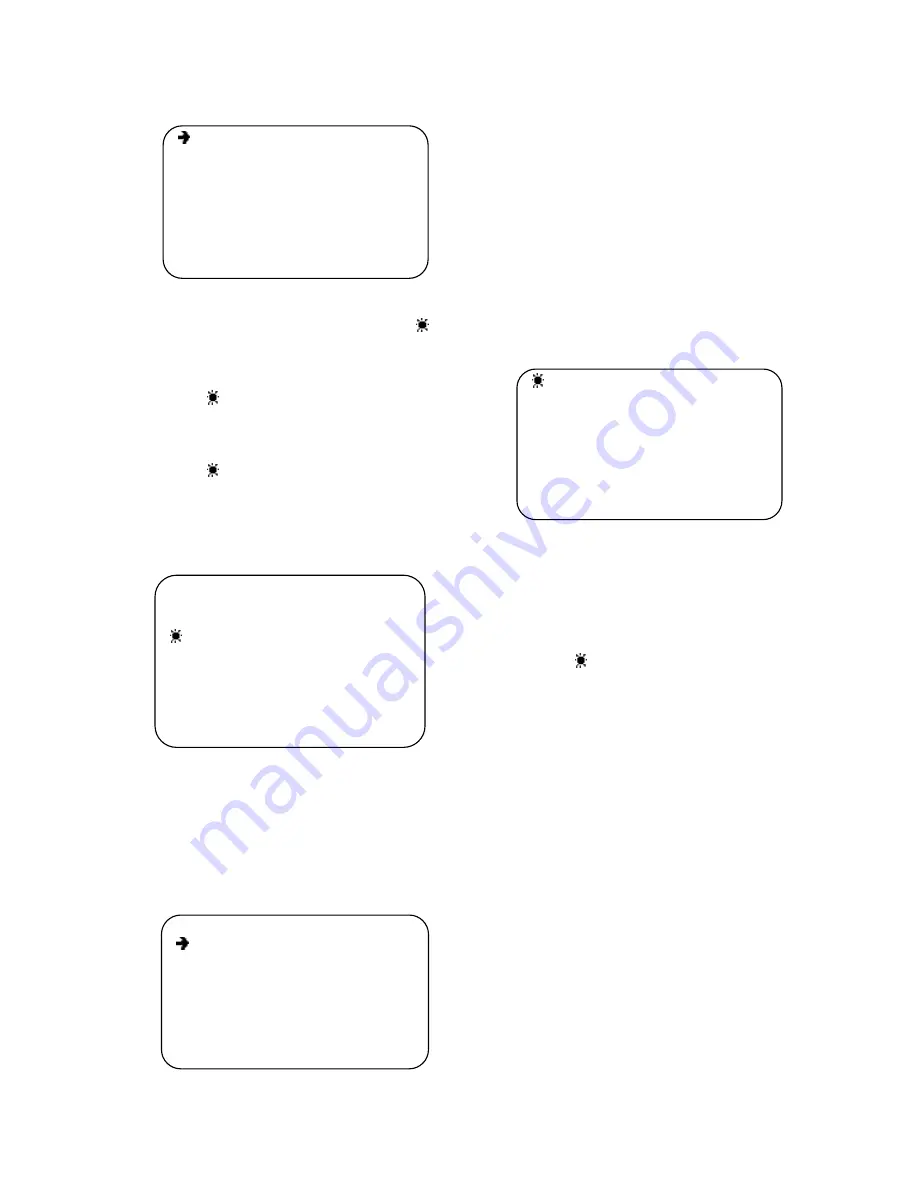
V2.0 06/13/13
8
Exp Mode
Auto
Shutter speed
6
Iris
15
Gain
1
Bright
15
BackLight
OFF
BackLight Val
0
Slow Shutter
OFF
Diagram: 2.1.2
Exp Mode
Auto
Shutter speed
6
Iris
15
Gain
1
Bright
15
BackLight
OFF
BackLight Val
0
Slow Shutter
OFF
Exposu
re ►
White Balance ►
Focus ►
Privacy ►
Other ►
Camera Model ►
Zoom Speed
5
Focus Speed
1
To change exposure mode under
“Exp Mode” press
OPEN
to enter the exposure mode
menu. Once done the menu becomes
“
Exp Mo
de”. Move the joystick up or down to change
the exposure modes.
Confirmation of an exposure mode selection
–
Under
“
Exp Mode” press
OPEN
. The menu will
then turn to
“Exp Mode”.
Cancellation of an exposure mode selection
–
Under
“
Exp Mode” press
CLOSE
. The menu will
then turn to
“Exp Mode”.
Exit Exposure Mode
–
“Exp Mode” press
CLOSE
to exit the exposure mode and return to the main menu.
For other exposure mode operations under
“Exp
Mode” move the joystick up or down. The
symbol
will move to the relative menu to show the current
menu can be operated. Upon pressing
OPEN
to
activate a menu the symbol
will appear before the
selected menu. Then move the joystick up or down
the change the menu setup. Press OPEN to confirm
the changes or CLOSE to cancel. Once completed
the
symbol will appear before the menu.
White Balance
White Balance (WB) is the process of removing unrealistic color casts so objects that appear
white in person are rendered white in the image. Proper camera white balance must take into
account the “color temperature” of a light source – the relative warmth or coolness of a light
source. The camera offers the option of AUTO white balance or MANUAL white balance.
Under
”White Balance” press OPEN to enter the
white balance sub-menu
.
Exp Mode
AUTO
Shutter speed
6
Iris
15
Gain
1
Bright
15
BackLight
OFF
BackLight Val
0
Slow Shutter
OFF
Exp Mode
Auto
Shutter Speed
6
(0
– 19)
Iris
15
(0
– 17)
Gain
1
(0
– 15)
Bright
15
(0
– 18)
Backlight
OFF
(ON/OFF)
Backlight Val
0
Slow Shutter
OFF
(ON/OFF)















