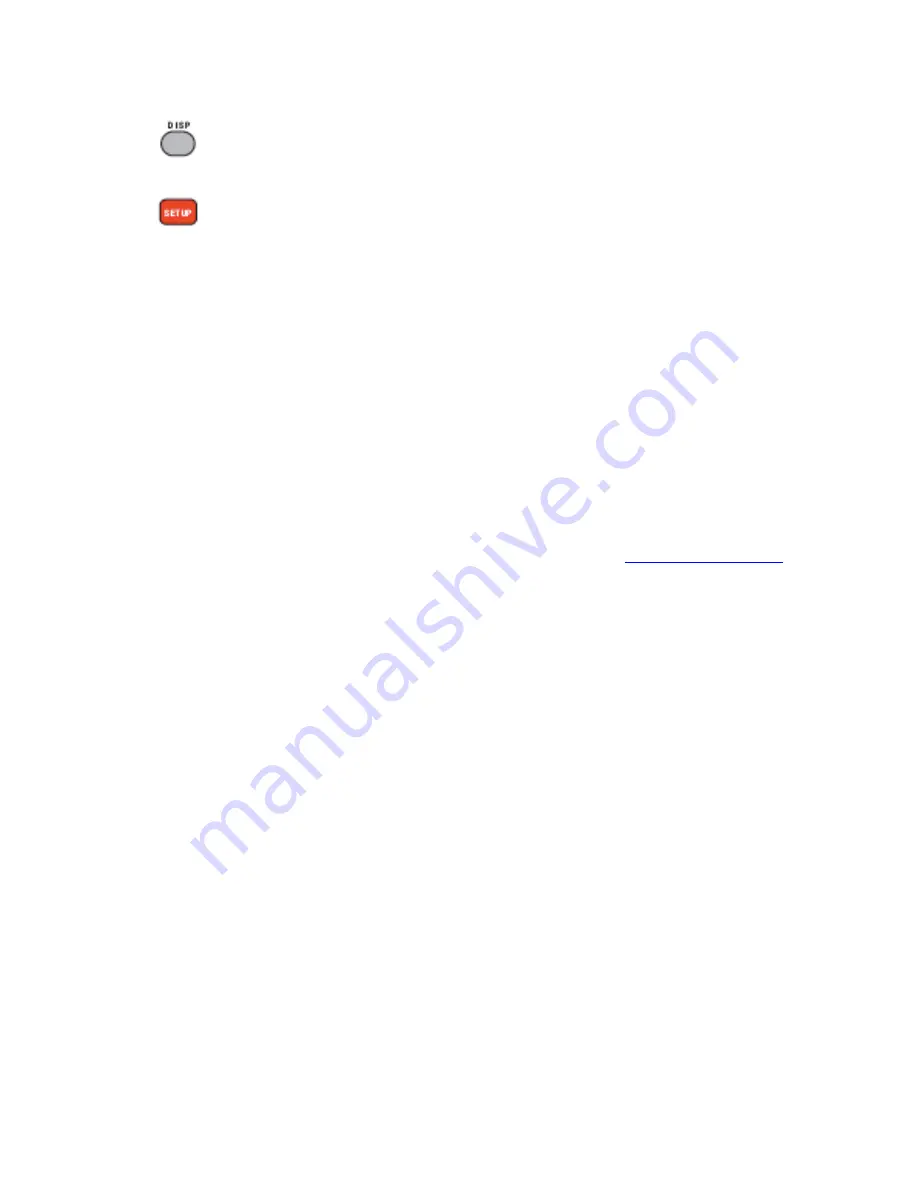
9
Pressing
DISP
displays the system’s software version.
Pressing
SETUP
allows the configuring of the ST-PTZ-RC’s protocol and baud rate.
7. TROUBLESHOOTING TIPS
a.
The ST-PTZ-RC is not controlling the camera at all
– (i) be sure the R485 connections
between the ST-PTZ-RC and the camera are using the same polarities; (ii) check to
see if the correct baud rate has been set with the camera; (iii) check to see if the
correct protocol has been with the camera.
b.
The ST-PTZ-RC is communicating with the camera, but certain functions do not work
– PTZ controllers are designed to perform a wide variety of PTZ camera control
functions. However, the utility of any PTZ controller is highly dependant upon the
particular PTZ camera to be controlled as each camera has not only its own functions
but specific methods of how those native functions are accessed and managed.
Further, a particular PTZ controller’s terminology may differ from that used by a
particular PTZ camera. Therefore, it will be necessary for the installer and/or user to
consult BOTH the PTZ controller and PTZ camera’s user manuals to ensure proper
set-up, configuration and application.
c. Additional troubleshooting assistance can be found on-line at
www.securitytronix.com
in addition to support from Securitytronix sales engineers at 1-610-429-1511.



























